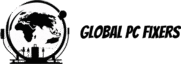Speed Optimization
In today’s digitally-driven world, the speed of a computer plays a crucial role in both personal and professional environments. Users often find themselves grappling with various challenges associated with slow computers, such as prolonged loading times, sluggish software performance, and interruptions during crucial tasks. These frustrations can lead to a significant decrease in productivity and may hinder overall user satisfaction with technology. In light of this, optimizing computer speed should be a priority for anyone looking to enhance their experience.
Speed optimization involves a range of practices and techniques designed to maximize the performance of a computer. This includes addressing both hardware and software components, ensuring that the system runs more efficiently. By prioritizing speed optimization, users can enjoy a smoother, faster, and more reliable computing experience. The importance of maintaining an optimized computer cannot be overstated, as it directly impacts workflows and the ability to execute tasks seamlessly.
Moreover, increased speed can lead to better resource management, allowing multiple applications to run concurrently without lag, which is particularly beneficial for professionals who rely on robust computing solutions. A faster computer can also aid in reducing the time spent on routine tasks, thereby allowing users to allocate their time towards more strategic activities. Additionally, a well-optimized device extends the lifespan of its hardware components, resulting in cost savings over time.
The following sections will delve into practical tips aimed at significantly improving computer speed for users at any level of expertise. By applying these tips, individuals can experience the benefits of a smoother and faster computing experience. The pursuit of speed optimization not only fosters an enhanced user experience but also leads to greater productivity in everyday tasks.
Tip 1: Uninstall Unnecessary Programs
One effective way to increase the speed of your computer is by uninstalling unnecessary programs. Over time, we often accumulate software that we no longer use, which can significantly burden system resources and storage space. By identifying and removing these unwanted applications, you can optimize your computer’s performance and enhance its overall speed.
To begin the process, start by accessing the list of installed programs on your computer. On a Windows operating system, you can do this by navigating to the Control Panel and selecting “Programs and Features.” For macOS users, open the Applications folder. Review the list and take note of any software that you do not use or recognize. Be sure to double-check to avoid mistakenly uninstalling essential programs that your system requires.
Once you have identified programs to uninstall, proceed with one of the following methods. On Windows, right-click on the program you wish to remove and select the “Uninstall” option. Follow the prompts to complete the process. For Mac users, you can simply drag the unwanted application to the Trash, then empty the Trash to permanently remove it. In both cases, consider using built-in tools or third-party applications designed to ensure a thorough cleanup.
After uninstalling unnecessary programs, you will likely notice an increase in your computer’s speed and efficiency. This process not only frees up valuable storage space but also lowers the demand on system resources. Overall, by practicing this tip regularly, you can maintain an optimized and faster computer environment, allowing for improved performance during daily tasks.
Tip 2: Disable Startup Programs
One effective method to increase the speed of your computer is by disabling unnecessary startup programs. When your computer boots up, various applications may automatically launch, consuming valuable system resources and significantly elongating boot times. By managing these programs, you can streamline the startup process, thereby improving overall system performance.
To begin, you will need to access the startup management settings specific to your operating system. For Windows users, this can be accomplished by opening the Task Manager. You can do this by pressing Ctrl + Shift + Esc or right-clicking the taskbar and selecting “Task Manager.” Once it is open, navigate to the “Startup” tab, where you will see a list of all applications that are set to start with your computer. For macOS users, you can find similar settings under “System Preferences” by selecting “Users & Groups,” then clicking on your user account and selecting the “Login Items” tab.
Once you are in the appropriate settings, carefully review the list of startup programs. It is advisable to disable any applications that are not essential for daily use. Common applications that can be safely disabled include music players, messaging services, and game launchers. However, be cautious not to disable critical system processes or antivirus software, as these are essential for your computer’s security and functionality.
Disabling unnecessary startup programs can lead to a noticeable improvement in system responsiveness and boot times, allowing your computer to operate faster. By optimizing your system in this manner, you will effectively enhance your user experience. Regularly reviewing and adjusting your startup applications can ensure that your computer remains in optimal condition, ultimately helping it run at maximum speed.
Manage Hard Drive Space
Proper management of hard drive space is crucial to ensure optimal computer performance. When the hard drive is nearing its capacity, the speed of your computer can significantly diminish, leading to slower loading times and unresponsive applications. Therefore, it is essential to regularly clean up unnecessary files and applications to maintain an efficient operation.
One effective strategy to increase your computer’s speed is to utilize built-in disk cleanup tools that are typically present in most operating systems. These tools help identify files that are no longer needed, such as temporary files, system cache, and even old downloads, which can hog storage and slow down your system. Regularly running these cleanup tools can free up valuable hard drive space, indirectly enhancing your computer’s performance.
Furthermore, organizing your data effectively can also contribute to an increase in operational speed. Creating a structured folder system for documents, images, and software can streamline the access process, which ultimately boosts productivity. Avoid cluttering your desktop with files; instead, use dedicated folders for specific projects or types of content. This organization helps not only in quickly locating files but also in managing the available space more efficiently.
For those who are still running short on local storage, leveraging cloud storage solutions can be an excellent alternative. Services like Google Drive, Dropbox, or OneDrive allow you to store data off-site, which minimizes the burden on your hard drive. Transitioning files to the cloud not only optimizes your storage capacity but also offers accessibility from multiple devices. In essence, managing hard drive space effectively plays a significant role in making your computer faster and enhancing overall user experience.
Tip 4: Upgrade RAM
Random Access Memory (RAM) is a crucial component of any computer as it directly influences the device’s performance and speed. RAM serves as the temporary storage for data that your system requires while executing tasks. The more RAM a computer has, the more applications and processes it can handle simultaneously without slowing down. Therefore, if you find your computer lagging while multitasking or running data-heavy applications, upgrading your RAM can make a significant difference.
To determine whether your computer requires more RAM, begin by examining the current memory usage. If your system consistently operates at a capacity exceeding 70-80%, it may be time to consider an upgrade. Various tools are available, such as Task Manager on Windows or Activity Monitor on macOS, which can help track memory consumption and identify whether RAM is the bottleneck affecting your computer’s speed.
Once you’ve established the need for additional RAM, the next step is selecting the appropriate type. Compatibility with your motherboard is vital, as different systems support varying types of RAM, such as DDR4 or DDR5. Consulting your computer’s documentation or using reputable online resources can help you ascertain the correct specifications. Consider not only the size (amount of GB) but also the speed (measured in MHz), as higher-speed RAM can further enhance system performance.
The installation process for RAM can typically be completed in a few simple steps. First, ensure you power down your computer and ground yourself to prevent static discharge. Open the case, locate the RAM slots, and carefully insert the new modules. Follow the manufacturer’s guidelines for your specific model during installation. After successfully upgrading, you should experience a noticeable improvement in your computer’s speed and efficiency, particularly when multitasking or engaging in resource-intensive applications.
Tip 5: Regularly Update Software
To ensure your computer operates at optimal speed and efficiency, it is vital to regularly update your software and operating system. These updates are designed not only to enhance the performance of your computer but also to bolster security and improve compatibility with other applications. Outdated software can lead to slower performance and may expose your device to security vulnerabilities. By keeping your software current, you can significantly decrease the risk of encountering these issues.
Updating your operating system often includes critical patches that fix known bugs, refresh system capabilities, and enhance overall functionality. These improvements can result in a faster and more reliable computer experience. Furthermore, compatibility issues with other applications can arise when software is outdated, potentially leading to performance lags. By maintaining your system and software updated, you ensure all applications run smoothly and efficiently, thereby increasing your computer’s processing speed.
To manually check for software updates, access your operating system’s settings. For Windows, navigate to the ‘Settings’ menu, select ‘Update & Security,’ and click on ‘Check for updates.’ On a Mac, click the Apple menu, select ‘System Preferences,’ then ‘Software Update.’ Enabling automatic updates is another effective strategy. For Windows users, you can find this option in the same ‘Update & Security’ menu, while Mac users can select ‘Automatically keep my Mac up to date’ in the Software Update preferences. By following these tips, you can ensure that your computer remains agile and exhibits enhanced performance levels.
Conclusion
In this blog post, we discussed five essential tips that can significantly contribute to increasing the speed and performance of your computer. These suggestions, while straightforward, emphasize the importance of regular maintenance and proactive monitoring of your system. By implementing these strategies, users can achieve a noticeable enhancement in their computer’s speed, which can translate to better productivity and a more enjoyable user experience.
The first tip involved managing startup programs, which can be one of the main culprits slowing down system boot times and overall performance. By limiting these applications, you not only decrease the load on your system but also enhance its responsiveness from the moment you power it on. Next, we explored the advantages of conducting regular disk cleanup and defragmentation. These practices are fundamental in optimizing storage and ensuring that files are organized efficiently, which subsequently leads to quicker access and operation speeds.
Additionally, keeping software up to date is vital for security as well as performance. Outdated programs can hinder your computer’s efficiency and open it up to vulnerabilities. Implementing these updates ensures that you are benefiting from the latest performance enhancements provided by software developers. Furthermore, upgrading hardware, such as adding more RAM or switching to a solid-state drive, can drastically improve speed and reduce lag times in various applications.
Ultimately, these quick tips serve as a reminder that achieving a faster computer requires ongoing care and attention. Regularly evaluating system performance not only helps in identifying potential issues but also offers an opportunity for enhancement. By making these simple adjustments, users can effectively maintain a fast and efficient computing environment for the long term.
Frequently Asked Questions (FAQs)
As technology evolves, many users seek efficient methods to enhance their computer’s performance. Addressing common concerns can help clarify the best practices for maintaining speed and functionality. One frequent question is, “How often should I perform maintenance on my computer?” Regular maintenance is crucial; it is advisable to conduct routine checks at least once a month. This can involve clearing temporary files, uninstalling unused programs, and running disk cleanup utilities to streamline system performance and increase speed.
Another common query is regarding tools that can assist in speeding up a computer. Several renowned applications can facilitate this task, such as CCleaner and Malwarebytes. These programs help identify unnecessary files and malware that can impact overall computer speed. Moreover, utilizing built-in tools like Windows’ Disk Cleanup or the macOS Optimize Storage feature can also be instrumental in maintaining an efficient system.
Users often worry about whether certain practices could potentially damage their computers. While optimizing your computer speed is generally safe when done correctly, some actions require caution. For instance, installing numerous programs for optimization can lead to conflicts and ultimately slow down your system instead of enhancing it. Similarly, performing manual alterations in the system registry can jeopardize stability if not executed with precision. Always ensure that any tools or methods used are reputable and compatible with your operating system to mitigate risks.
Lastly, many individuals may wonder if hardware modifications can greatly increase speed. Upgrading components like RAM or switching to a Solid State Drive (SSD) can significantly enhance performance. These hardware changes often lead to noticeable boosts in efficiency, ultimately aiding in faster data access and improved processing capabilities. Engaging in these recommended practices can collectively contribute to a noticeable increase in your computer’s overall speed and functionality.
Further Reading and Resources
To enhance your knowledge and skills regarding computer optimization, several resources and articles can provide valuable insights. Understanding how to maintain and boost your computer’s speed can greatly improve your overall user experience. Various software tools are available that can help to increase the performance of your system significantly.
One of the foremost resources is TechRadar, which frequently publishes articles outlining effective tips for speeding up computer performance. Their user-friendly guides often include practical steps you can implement immediately. Additionally, PCMag offers comprehensive reviews of software designed to optimize computer speed, often accompanied by user ratings and recommendations that simplify your decision-making process.
For those interested in community discussions and firsthand experiences, forums such as Reddit’s r/techsupport or r/computerscience can be incredibly beneficial. Here, users share their insights and tips on various topics related to increasing computer speed, including troubleshooting and optimizing settings. Community engagement can provide unique solutions tailored to your specific issues.
Moreover, if you prefer video tutorials, platforms like YouTube host numerous channels dedicated to computer performance optimization. Channels such as Linus Tech Tips and Techquickie offer visual guides that can be particularly helpful for individuals who learn better through demonstration.
Lastly, exploring software options like CCleaner and Malwarebytes can also yield significant improvements in your computer’s speed. These tools focus on system clean-up and removal of unwanted applications, contributing to a more seamless computing experience. By leveraging these resources and implementing suggested strategies, users can take proactive steps to ensure their computer remains optimized and performs quickly.
Call to Action
Having explored the various tips designed to increase the speed of your computer, it is vital to put these strategies into action. Implementing even a few of these suggestions can significantly enhance your device’s performance and overall functionality. Whether you choose to clear unnecessary files, upgrade your hardware, or adjust your system settings, every step you take contributes to a more efficient computing experience.
We encourage you to try out these tips and observe the results for yourself. Take note of the improvements in your computer’s processing speed, and share your experiences in the comments section below. Your feedback not only helps us understand which tips are most effective, but it also fosters a sense of community among readers seeking to optimize their devices.
Moreover, if you have additional tips that you’ve found helpful in increasing the speed of your computer, please don’t hesitate to share them. Engaging with others’ insights can provide new perspectives and techniques that might be beneficial to everyone in our tech-savvy community.
To stay updated on more technology-related advice and valuable tips to enhance your computer experience, we invite you to subscribe to our blog. Following us will ensure that you are always informed about the latest trends and methods to maintain and improve your technology usage. Together, we can navigate the complexities of modern computing and make informed decisions that benefit our digital lives.
Take the plunge today and invest your time in applying these techniques. Your computer will thank you for it!
- Shane Bentley.Discover more from 24/7 - Computer Repairs in Nowra, Shoalhaven and Beyond. Remote Repairs Available!
Subscribe to get the latest posts sent to your email.