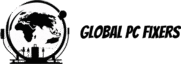Understanding RAM
Random Access Memory (RAM) is a critical component in computing systems, serving as the short-term memory used by computers to store data temporarily while processes and applications are running. Unlike permanent storage solutions like hard drives or SSDs, RAM is volatile, meaning that it loses its data once the system power is turned off. An upgrade in RAM can significantly enhance overall system performance, allowing multiple applications to run smoothly without lag or interruption.
RAM’s primary role in computing is to facilitate quick access to data and instructions for the processor, thereby enabling efficient multitasking and faster computing processes. The quantity and type of RAM installed in a system can determine how effectively it handles various tasks, from gaming to content creation. A common way to improve performance is through a DIY upgrade of RAM; however, it is crucial to understand the specifications of the memory to ensure compatibility with the system.
There are various types of RAM available in the market today, including DDR3, DDR4, and the latest DDR5. DDR3 RAM, while still in use, is becoming obsolete and is typically found in older computers. It offers moderate speed and bandwidth, but lacks the advancements seen in its successors. DDR4 RAM provides improved speed and energy efficiency, making it the standard in many modern desktops and laptops. The introduction of DDR5 RAM has brought further enhancements, with even higher data rates and optimized power consumption, catering to power users and gamers seeking cutting-edge performance.
Understanding the different types of RAM and their specifications is essential for anyone considering an upgrade. Evaluating your system’s compatibility with new memory options is critical to execute a successful upgrade that will yield noticeable improvements in how your computer performs tasks.
Signs You Need More RAM
The performance of a computer, whether a desktop or a laptop, can often be directly tied to the amount of RAM installed. Several indicators suggest that it’s time to upgrade your RAM for improved functionality and efficiency.
One prominent sign that you may require more memory is a noticeable slowdown in system performance. If you find that your computer takes an unusually long time to boot up or applications load slowly, it could indicate that the existing RAM is insufficient to handle your workload. Tasks that demand significant memory, such as video editing or graphic design, may lead to latency issues if the RAM is inadequate.
Frequent program crashes are another critical indicator of insufficient RAM. When applications terminate unexpectedly or fail to launch altogether, it may signify that the current memory cannot support their requirements. Users often experience this issue when working with resource-heavy programs, where memory limitations force the operating system to close other applications to free up resources.
You might also encounter inadequate memory messages during routine operations; these prompts indicate that your system is struggling to allocate enough memory for new tasks. Such warnings usually appear when the system’s RAM is maximized, providing a clear signal that an upgrade is necessary to ensure seamless operation.
Furthermore, multitasking limitations can be a significant hindrance when trying to run multiple applications simultaneously. If your computer becomes sluggish or unresponsive while switching between tasks, it suggests that additional RAM is required to facilitate smooth multitasking capabilities. Users in professional environments often depend on efficient multitasking; therefore, upgrading RAM is essential for optimizing productivity.
Real-world experiences frequently illustrate these points; many users report vast improvements in performance and responsiveness after increasing their RAM. Upgrading RAM not only alleviates these issues but also enhances overall computing experience, leading to a more satisfying use of technology.
Determining Compatibility
When considering a RAM upgrade, the first step is to ensure that the new memory is compatible with your existing system. This process involves checking your motherboard’s specifications and understanding the configuration of your current RAM slots. The memory architecture varies between desktop and laptop systems, making it essential to conduct a thorough assessment.
To begin, consult the manufacturer’s documentation for your motherboard or laptop. You can usually find this information on the manufacturer’s website or in the product manual. Look for details regarding the type of RAM supported, such as DDR3, DDR4, or DDR5, as well as the maximum capacity each slot can handle. Furthermore, it is important to take note of the RAM speed specifications, measured in MHz, as mismatched speeds can affect performance.
Next, examine the current RAM installation in your system. If you’re using a desktop, open the case to locate the RAM slots—typically, these are long slots positioned near the CPU. On a laptop, you may need to access the bottom panel to view the RAM modules. Note the configuration: how many slots are occupied and how much memory each module contains. This information is crucial when determining how much additional RAM you can install.
Additionally, several software tools can assist you in gathering comprehensive information about your current RAM setup. Programs like CPU-Z and Speccy provide detailed statistics about your system’s RAM, including type, size, frequency, and the number of slots used. Understanding these specifications will help ensure a successful and compatible RAM upgrade. By paying careful attention to compatibility, you can optimize your system’s performance through a well-informed upgrade process.
Choosing the Right RAM
Selecting the appropriate RAM for your desktop or laptop is critical for optimizing performance, especially when engaging in demanding tasks such as gaming, graphic design, or even regular computing. The first key factor to consider is the capacity of the RAM, typically measured in gigabytes (GB). For general use, a minimum of 8GB is usually adequate, but for gamers and professionals working with graphics-intensive applications, 16GB or more is recommended. This ensures that your system can manage multiple processes simultaneously without bottlenecking.
Next, the speed of the RAM, measured in megahertz (MHz), plays a significant role in system performance. Higher MHz values generally indicate faster data transfer rates, which can result in quicker load times and improved overall performance. It’s essential to ensure that the RAM speed is compatible with your motherboard. Most systems will automatically adjust speeds based on the motherboard’s specifications, but for optimal benefits, selecting RAM that matches or slightly exceeds the supported speed of your motherboard is advisable.
Another important consideration is latency, which is often denoted as CAS (Column Access Strobe) latency. Lower latency means quicker access to data stored in RAM, contributing to a more responsive experience. However, for most users, the difference in latency might not be fully perceptible, especially compared to the impact of capacity and speed.
Moreover, when embarking on a DIY RAM upgrade, it’s crucial to choose high-quality brands. Established manufacturers such as Corsair, Kingston, and G.Skill are typically favored for their reliable performance and warranty support. Researching reviews and benchmarks can also assist in making an informed decision. In conclusion, understanding the nuances of RAM specifications will empower you to make the best choice for your specific computing needs, whether for gaming, graphic design, or everyday tasks.
Preparing for the Upgrade
Upgrading RAM in your desktop or laptop is an excellent way to enhance performance, but proper preparation is vital to ensure a smooth process. The first step is to back up all important data. This process serves as a safeguard against potential data loss during the upgrade. Utilize external hard drives or cloud storage services to create a comprehensive backup of your files. It is also wise to make a note of software key codes and other essential information that may be required later.
Once your data is securely backed up, you should gather the necessary tools for the RAM upgrade. Here is a list of essential items you will typically need: a compatible RAM module (ensure it matches your device specifications), a screwdriver (usually a Phillips-head), and an anti-static wrist strap. The anti-static wrist strap is particularly important as it prevents electrostatic discharge, which can damage the memory components and other internal hardware.
Before starting the upgrade process, ensure that you have a clean, organized workspace. Removing obstructions can simplify the upgrade, making tools and hardware easily accessible. It is advisable to choose an area with good lighting to facilitate the installation view. If you are unsure about compatibility, consult the manufacturer’s guidelines or online resources for your specific model. Checking the computer’s manual or the manufacturer’s website can provide valuable insights on the maximum RAM capacity and the types of memory supported.
Moreover, when preparing for the upgrade, ensure your device is powered down completely and unplugged from the power source. Disconnect any peripherals that may hinder your access during the process. Following these preparations will significantly ease the DIY transitional journey of upgrading your RAM.
Step-by-Step Upgrade Process for Desktops
Upgrading RAM in a desktop computer can significantly enhance its performance and efficiency. For a successful DIY upgrade, it is crucial to follow a step-by-step process. First, ensure that you power down the computer completely and unplug it from the electrical outlet. This step is essential to prevent any electrical hazards or damage to components when accessing the internal parts of the machine.
Next, locate the screws or fasteners that secure the case of the desktop. Each model varies in design, so refer to your device’s manual for specific instructions if needed. Use an appropriate screwdriver to remove these screws. Once the screws are out, carefully slide or lift the case off to reveal the internal components. Be cautious not to force anything open, as this may result in damage to the case or other components.
Now, look for the RAM slots on the motherboard. Typically, these are long slots, often labeled as DIMM slots, where your current memory modules are installed. Depending on the necessary upgrade, you may need to remove existing RAM sticks or add additional ones. Hold the RAM by its edges and release the retention clips on either end of the slot to remove the existing memory chip, if necessary.
When installing new RAM, ensure that you align the notch on the memory stick with the key in the RAM slot. This alignment ensures that the RAM is inserted in the correct orientation. Firmly press down on both edges of the RAM stick until you hear a click, indicating that the retention clips are locked back into place. Repeat this process for additional memory modules if there are multiple slots available.
After securely installing the new RAM, carefully replace the desktop case and reinsert the screws to secure it. Reconnect your desktop to the power source and turn it on. Once the computer boots, check your system settings to confirm the RAM upgrade was successful. This procedural approach will ensure that your memory upgrade process is efficient and effective.
Step-by-Step Upgrade Process for Laptops
Upgrading RAM in a laptop involves a few important steps that may differ from the process used in desktop systems. The first step is determining the laptop model you own, as this will dictate the exact procedure for accessing the RAM compartment. Most laptops come with user manuals that provide crucial information regarding RAM specifications and access points. It is essential to take note of the maximum RAM upgrade your specific model can accommodate.
Once you have identified your laptop model, it is time to gather the necessary tools for the upgrade process. A small Phillips screwdriver, an anti-static wrist strap, and a new RAM module compatible with your laptop’s specifications are required. Before commencing, ensure your laptop is powered down and disconnected from the power source to prevent any electrical hazards.
After these preparations, flip your laptop over and locate the RAM compartment. In some cases, a single cover may require removal, while others may have a dedicated access panel for RAM. If your laptop has non-removable covers, extra caution is needed as separating them can be challenging. Look for screws securing the panel and gently remove it using the screwdriver. If you encounter resistance, double-check for any hidden screws or clips.
Once you have accessed the RAM compartment, carefully release the retention clips holding the existing RAM sticks in place. Slowly remove the old RAM modules, taking care to minimize any damage to the motherboard. Insert the new RAM modules into the slots at an angle, ensuring they are firmly seated and the retention clips click into position. Afterward, reattach the access panel securely.
After assembling the laptop, power it back on and check your system’s properties to confirm that the newly upgraded RAM is recognized. If everything appears as expected, congratulations on successfully completing your DIY RAM upgrade! There can be challenges along the way, such as compatibility issues or fitting problems in tight spaces, but taking your time and following these steps can immensely streamline the process. In conclusion, upgrading RAM can significantly enhance your laptop’s performance, making it a worthwhile endeavor for many users.
Testing Your New RAM
Once you have successfully completed the upgrade of your RAM, it is imperative to test the new memory to ensure that it is functioning correctly and contributing to the intended performance enhancements. Effective RAM testing not only helps verify that the system can recognize the new memory but also ensures reliability and stability for daily operations.
One of the most reliable methods to test RAM performance is through the use of diagnostic software. Tools such as MemTest86 or Windows Memory Diagnostic are highly recommended. These utilities systematically run tests on the memory modules to check for errors and can provide detailed reports on the performance of the RAM. For instance, MemTest86 creates a bootable USB drive allowing for in-depth testing outside of the operating system, which can often result in more accurate diagnostics.
In addition to running specialized software, monitoring system stability post-upgrade is equally crucial. Users may notice changes in how applications operate or may encounter system freezing or crashes. Pay close attention to behaviors such as sudden restarts or blue screen errors, which may indicate compatibility issues or faulty RAM. If you experience such issues, consider returning to your installation setup to ensure that all components are seated correctly.
When troubleshooting boot issues, it is advisable to run tests in isolation. If you have installed multiple new RAM sticks, remove all but one to identify if a particular stick may be causing problems. Additionally, confirm that the new memory meets the specifications required by your motherboard. Incorrect speeds or unsupported memory types can lead to boot failures or erratic system behavior.
Overall, through systematic testing and monitoring, you can ensure that your RAM upgrade enhances your system’s performance rather than introducing new complications.
Conclusion and Final Tips
Upgrading RAM is a fundamental step towards enhancing your system’s performance, whether for a desktop or a laptop. The guide outlined the essential processes involved in determining the need for a RAM upgrade, selecting compatible memory modules, and executing the installation. These steps are crucial for anyone considering how to improve their device’s responsiveness and multitasking capabilities.
After completing the RAM upgrade, it’s important to maintain optimal performance. Regularly monitoring your system’s performance can help you identify any potential bottlenecks early on. Ensure that your operating system and drivers are consistently updated, as many updates come packed with performance improvements. Routine system checks will allow you to spot software that consumes excessive memory while also ensuring the overall health of your system.
Furthermore, consider exploring additional hardware upgrades if needed. Other components such as storage drives, including SSDs, can significantly impact your computer’s speed. If after upgrading the RAM you still find your system sluggish, it may be time to assess these other upgrades as well. Additionally, keeping your computer clean—both inside and out—will prevent overheating and enhance longevity.
If you encounter persistent issues post-upgrade, soliciting the help of professional technicians might be prudent. They can provide diagnostic tests that may pinpoint underlying problems or additional upgrade necessities that could enhance your system’s performance further.
Ultimately, taking proper steps during and after your RAM upgrade will ensure that your investment serves you well. By following these recommendations, you can maintain a smoothly running system that meets your computing needs effectively.
- Shane Bentley.Discover more from 24/7 - Computer Repairs in Nowra, Shoalhaven and Beyond. Remote Repairs Available!
Subscribe to get the latest posts sent to your email.