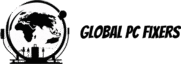Introduction to Building Your Own Computer
Building your own computer can be an immensely rewarding endeavor for several compelling reasons. One of the primary advantages is the ability to achieve a high level of customization. By opting for a custom build, users can select specific hardware components that best meet their needs, whether they are focused on gaming, graphic design, or general productivity. This contrasts significantly with pre-built computers, which often come with a fixed set of components that may not fully align with an individual’s requirements.
Another significant benefit is performance optimization. When you assemble your own computer, you have the opportunity to choose high-quality, compatible hardware that works together seamlessly. This can lead to improved performance, as each component is handpicked to maximize the system’s efficiency and capabilities. Additionally, the ability to choose your own cooling solutions and power supply ensures that your custom build can handle intensive tasks without overheating or power issues.
The educational experience gained from building a computer should not be underestimated. Assembling a computer from scratch provides valuable insights into how hardware and software interact. This hands-on experience can enhance your technical knowledge, making it easier to troubleshoot and upgrade your system in the future. For many, this educational aspect is a significant motivating factor.
However, building your own computer is not without its challenges and potential drawbacks. It requires a certain level of technical expertise and patience, as the process can be complex and time-consuming. Compatibility issues between components can arise, leading to additional troubleshooting. Furthermore, individual parts often come with separate warranties, complicating warranty claims in the event of hardware failure.
In summary, while building your own computer offers substantial benefits in terms of customization, performance, and education, it also presents challenges that require careful consideration. Balancing these factors will help you determine whether a custom build is the right choice for your specific needs.
Essential Components You Need
Building your own computer can be an exciting yet complex endeavor. To guide you through the process, it is crucial to understand the essential hardware components required for a custom build. Each of these components plays a vital role in the overall functionality and performance of the system.
Central Processing Unit (CPU): The CPU is the brain of your computer, responsible for executing instructions and managing tasks. When selecting a CPU, ensure that it is compatible with your chosen motherboard. Popular options include Intel and AMD processors, each offering a range of models suited to different computing needs.
Graphics Processing Unit (GPU): The GPU handles rendering images, videos, and animations. It is especially important for gaming, video editing, and other graphics-intensive applications. Ensure compatibility with your motherboard and consider the power requirements to avoid bottlenecks.
Motherboard: The motherboard connects all your computer’s components, allowing them to communicate. Key factors to consider include chipset, socket type, form factor, and available slots for RAM, GPUs, and storage drives. Compatibility with your CPU and other hardware is crucial.
Random Access Memory (RAM): RAM is essential for multitasking and ensuring smooth performance. The capacity and speed of your RAM should match your motherboard’s specifications. Common configurations are 8GB, 16GB, or 32GB, depending on your usage requirements.
Storage Drives: Storage options include Solid State Drives (SSD) and Hard Disk Drives (HDD). SSDs offer faster data access speeds and are ideal for the operating system and frequently used programs, while HDDs provide larger storage capacities at a lower cost. Ensure you have adequate storage for your needs.
Power Supply Unit (PSU): The PSU provides power to all components. It is important to choose a PSU with sufficient wattage and appropriate connectors for your hardware. A reliable PSU ensures stable power delivery and prevents hardware damage.
Cooling Systems: Effective cooling systems prevent overheating and ensure optimal performance. Options include air coolers and liquid coolers. Compatibility with your CPU and case is essential, and additional fans can improve airflow.
Case: The case houses all components and affects airflow and cooling. Choose a case that fits your motherboard’s form factor and has enough space for your hardware. Consider features like cable management and dust filters for ease of maintenance.
Understanding these essential components and their compatibility considerations is crucial for a successful custom build. This basic checklist serves as a foundation for assembling a computer tailored to your specific needs and budget.
When embarking on the journey of building your own computer, having the right tools and accessories is essential to ensure a smooth and efficient assembly process. While the primary focus is often on selecting the ideal hardware and software components, additional tools can significantly enhance the experience and prevent common pitfalls.
Screwdrivers
A quality set of screwdrivers is indispensable for assembling a custom build. Precision screwdrivers with magnetic tips can make handling small screws easier and reduce the risk of dropping them into your computer’s case. A variety of sizes will help you tackle different types of screws used in computer hardware.
Anti-Static Wristbands
Electrostatic discharge (ESD) can damage sensitive components, so it’s crucial to use an anti-static wristband while assembling your computer. This simple accessory grounds you, preventing static electricity from affecting your hardware. It’s a small investment that can save you from costly damages.
Thermal Paste
Thermal paste is vital for ensuring efficient heat transfer between your CPU and its cooler. Applying a small, pea-sized amount of thermal paste can significantly improve the cooling performance of your assembled computer. Most coolers come with pre-applied paste, but having an extra tube on hand is always a good idea.
Cable Management Ties
Maintaining a tidy build not only looks professional but also improves airflow within the case. Cable management ties, such as zip ties or Velcro straps, are essential for keeping cables organized and out of the way. This simple step can enhance both the aesthetics and functionality of your custom build.
Hardware Monitoring Software
Once your computer is assembled, it’s important to ensure that all components are functioning correctly. Hardware monitoring software can help you keep an eye on temperatures, voltages, and fan speeds. Tools like HWMonitor or SpeedFan provide valuable insights, ensuring your build operates within safe parameters.
These additional tools and accessories not only simplify the building process but also contribute to the longevity and performance of your custom build. Equipping yourself with the right tools from the start can make the entire experience more enjoyable and rewarding.
Cost Comparison: Custom Build vs. Pre-built
When considering the financial aspect of building a custom computer, it’s essential to weigh the costs of individual components against the price of pre-built systems. At first glance, pre-built computers may appear more cost-effective due to their all-in-one pricing. However, a detailed examination reveals potential savings and added value with a custom build.
The initial investment for a custom build can vary significantly based on the choice of hardware and software. Individual components—such as the CPU, GPU, motherboard, RAM, and storage—can be sourced according to specific needs and budget constraints. This flexibility allows for strategic spending, ensuring that funds are allocated to components that matter most to the user. For instance, a gaming enthusiast might prioritize a high-end GPU, while a content creator might invest more in a powerful CPU and ample RAM.
On the other hand, pre-built systems often include a markup for assembly, quality assurance, and warranty coverage. While these systems provide convenience and immediate usability, they may also come with non-negotiable components that don’t meet the specific requirements of the user. This can lead to unnecessary expenses on hardware that might not be fully utilized.
Moreover, the value of customization and upgradability in a custom build cannot be overstated. Custom-built computers offer the advantage of easy upgrades, allowing users to replace or enhance components as technology evolves and budgets permit. This future-proofing aspect can result in long-term cost savings, as there is no need to purchase an entirely new system to keep up with the latest advancements.
In terms of warranty, while pre-built systems typically come with comprehensive coverage, many individual components in a custom build also offer their own warranties. This can provide peace of mind without the additional cost associated with pre-built systems.
Ultimately, while a custom build might seem more expensive initially, the potential for tailored performance, strategic upgrades, and long-term savings often makes it a more economical choice in the long run. The decision should be informed by the user’s specific needs, budget, and willingness to invest time in the assembly process.
Step-by-Step Assembly Guide
Assembling a custom build computer can be a rewarding experience that allows you to tailor the hardware and software to meet your specific needs. This guide provides a detailed step-by-step process to ensure that each component is installed correctly, maximizing performance and compatibility.
First, prepare your workspace. Ensure you have a clean, static-free environment to avoid damaging sensitive components. Gather all necessary tools, such as a screwdriver, and organize your components and build checklist for easy access.
Start with the CPU installation. Open the CPU socket on the motherboard by lifting the retention arm. Align the CPU with the socket, ensuring the notches and pins are correctly matched. Carefully place the CPU into the socket and secure it by lowering the retention arm.
Next, install the RAM modules. Locate the RAM slots on the motherboard and open the clips on each end. Align the notch on the RAM module with the slot and press down firmly until the clips snap back into place, securing the module.
Mount the motherboard into the case. Align the motherboard with the standoffs in the case and secure it using screws. Ensure that the I/O shield is properly aligned with the ports on the motherboard for a snug fit.
Install the power supply unit (PSU) next. Place the PSU in its designated area, usually at the bottom or top rear of the case, and secure it with screws. Connect the necessary power cables to the motherboard, CPU, and other components, following the manufacturer’s guidelines for proper cable management.
Next, install the storage drives. For SSDs, mount them in the appropriate drive bays or M.2 slots on the motherboard. For HDDs, use the drive bays and secure them with screws. Connect the data and power cables to the drives and the motherboard.
Finally, connect all peripheral components, such as the GPU, case fans, and any additional hardware. Ensure that all cables are properly connected and routed for optimal airflow and organization. Double-check all connections against your build checklist to ensure no steps have been missed.
Once everything is in place, power on the computer and enter the BIOS to verify hardware compatibility and configure settings. Install your operating system and essential programs to complete your custom build. This thorough approach ensures a successful and efficient assembly process, minimizing the risk of errors and maximizing your computer’s performance.
Essential Software and Drivers
Once your custom build is complete and all hardware components are securely in place, the next critical step involves installing the necessary software and drivers to ensure your system runs smoothly. The first and most essential software you need to install is the operating system (OS). Depending on your preference and the build’s intended use, you may choose from popular options such as Windows, Linux, or macOS (if your hardware supports it). Ensure you have a bootable USB drive or installation media for the OS ready before proceeding.
After the OS installation, the next step is to install essential drivers. Drivers are specialized programs that allow your operating system to communicate effectively with your hardware components. The most crucial drivers include those for the motherboard chipset, graphics card, network adapter, and sound card. These drivers are typically available on the manufacturer’s website and should be downloaded and installed promptly to avoid any compatibility issues.
Beyond drivers, there are several recommended programs that can enhance system maintenance and performance monitoring. For instance, antivirus software is vital to protect your assembled computer from potential security threats. Programs like CCleaner can help in maintaining system cleanliness by removing unnecessary files, while hardware monitoring tools like HWMonitor or MSI Afterburner can provide real-time data on system performance and temperatures, which is crucial for maintaining optimal operation.
Before booting into your OS for the first time, it is advisable to access the BIOS (Basic Input/Output System). The BIOS setup allows you to configure essential system settings, such as boot order, system time and date, and hardware configuration. You can usually access the BIOS by pressing a specific key (like F2 or DEL) during the initial boot sequence. Ensure that your storage devices are recognized and that any necessary adjustments, such as enabling XMP for RAM, are made.
Following these steps will ensure that your custom-built computer operates efficiently and is prepared to handle any tasks you throw its way. Proper software installation and driver updates are as crucial as the hardware assembly, making your build checklist complete and your system ready for use.
Warranty and Support Options
When embarking on the journey to assemble your own computer, understanding warranty and support options is crucial. Each component you purchase for your custom build typically comes with its own warranty, which can vary significantly between manufacturers. Common warranty periods range from one to five years, depending on the hardware. It is essential to keep track of all receipts and documentation for each part, as these will be required if you need to make a warranty claim.
To streamline the warranty process, organize your documentation in a dedicated folder—either physical or digital. This includes invoices, warranty cards, and any correspondence with retailers or manufacturers. In the event of a hardware failure, having this information readily available can expedite the process of obtaining a replacement or repair.
Dealing with hardware failures can be a daunting task, but understanding your warranty terms can provide some peace of mind. Many manufacturers offer direct support through their websites, where you can initiate a claim, track its progress, and receive updates. Some companies also provide customer service hotlines for more immediate assistance. It is advisable to familiarize yourself with the support options available from each manufacturer before issues arise.
Beyond the manufacturer warranties, third-party support services can offer additional layers of security and assistance. Companies like SquareTrade and Asurion provide extended warranty plans that cover a range of hardware failures beyond the standard manufacturer’s warranty. These services often include perks such as faster resolution times and coverage for accidental damage.
Online communities and forums can be invaluable resources when troubleshooting issues with your custom-built computer. Websites like Tom’s Hardware, Reddit’s r/buildapc, and various tech-focused Discord servers host knowledgeable enthusiasts who can provide guidance and support. Engaging with these communities can not only help resolve issues but also enhance your understanding of the hardware and software components of your build.
In conclusion, being well-informed about warranty and support options can significantly ease the challenges of maintaining a custom-built computer. By keeping thorough records, understanding your warranty terms, and leveraging third-party services and online communities, you can ensure that you are well-prepared to handle any hardware issues that may arise.
Conclusion and Final Checklist
Building your own computer can be a rewarding and cost-effective endeavor, whether you’re aiming for a powerful gaming rig, a reliable workstation, or a budget-friendly system. Throughout this guide, we have explored the essential steps, from selecting compatible hardware to assembling and configuring your custom build. Now, as you prepare to embark on this journey, it is crucial to ensure you have everything you need. Below is a comprehensive checklist to guide you through the process.
Final Checklist:
Components:
– CPU
– Motherboard
– RAM
– Storage (SSD/HDD)
– Graphics Card (if not using integrated graphics)
– Power Supply Unit (PSU)
– Case
– Cooling System (Air or Liquid)
– Peripherals (Monitor, Keyboard, Mouse)
Tools:
– Screwdrivers (preferably magnetic)
– Anti-static wrist strap
– Cable ties and management tools
– Thermal paste (if not pre-applied)
Software:
– Operating System (OS) installation media
– Drivers and firmware updates
– Utility programs for hardware monitoring and benchmarking
Before you start, double-check the compatibility of all hardware components. Ensure that the motherboard, CPU, and RAM are compatible and that the power supply can handle the total power consumption of your system. It’s also wise to verify the dimensions of your case to accommodate all components comfortably.
For first-time builders, patience and attention to detail are key. Take your time with each step, and don’t hesitate to consult additional resources or forums if you encounter difficulties. Remember, the process of assembling your computer is more than just following a build checklist; it’s an opportunity to learn and understand the inner workings of your machine.
Finally, completing your custom build is just the beginning. Regular maintenance, software updates, and hardware upgrades will ensure your computer continues to perform optimally. Embrace the learning experience and take pride in your accomplishment.
Happy building!
- Shane Bentley.Discover more from 24/7 - Computer Repairs in Nowra, Shoalhaven and Beyond. Remote Repairs Available!
Subscribe to get the latest posts sent to your email.