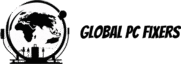Introduction to Password Reset Disks
A password reset disk is a valuable tool designed to facilitate the recovery of access to a Windows-based computer when a user forgets their password. This device can take the form of a USB drive, CD, or DVD and is created in advance by the user. The importance of a password reset disk cannot be overstated; it provides a straightforward method to regain access to a PC without the need for complex procedures or professional assistance. This is particularly beneficial in a business or educational setting where access to a device is critical for ongoing activities.
Common scenarios where a password reset disk can prove advantageous include instances of forgotten passwords, user lockouts due to excessive incorrect password attempts, or even unexpected software malfunctions that restrict access. Instead of resorting to drastic measures such as system reinstallation, which would lead to data loss, users can utilize this disk to reset their passwords efficiently. Furthermore, it is essential to understand the differences between a password reset disk and other recovery options. Unlike system recovery tools or reset functionalities provided by Windows, a password reset disk is specifically tailored for password-related issues, thus offering a targeted approach to user access recovery.
Additionally, the creation process of a password reset disk is relatively straightforward and can be completed in a few steps by any user with basic computer skills. However, it is imperative to store this disk securely, as it is a sensitive tool that, if fallen into the wrong hands, could lead to unauthorized access to personal or sensitive information. In essence, a well-prepared password reset disk serves as a safeguard for users, ensuring that forgotten passwords do not lead to permanent loss of access to their computers.
Understanding Windows Password Reset Disk Requirements
Creating a password reset disk is a practical solution for individuals who encounter challenges when logging into their Windows PC due to forgotten passwords. However, several prerequisites must be considered before initiating the process. Firstly, it is essential to identify the version of the Windows operating system running on the PC. The ability to create a password reset disk is typically available for versions such as Windows 7, 8, and 10, although the method of creation may slightly differ among these versions.
Next, it is crucial to have a compatible storage device. Common options for a password reset disk include USB flash drives, CDs, or DVDs. Users must ensure that their selected storage medium is properly formatted and has sufficient free space to store the necessary files. For USB devices, a minimum of 256MB is generally recommended to accommodate the password reset data.
Furthermore, the type of user account plays a significant role in determining who can benefit from this feature. Local accounts can utilize a password reset disk effectively; however, Microsoft accounts cannot leverage this method. Users relying on a Microsoft account will need to follow alternative password recovery methods available online. It is also important to note that password reset disks do not provide a means to recover a password for an administrator account that has been built into the operating system. Such limitations highlight the need for proactive password management and regular updates to the reset disk, especially after any password changes.
In conclusion, understanding the requirements for creating a password reset disk is fundamental for users seeking to enhance their security protocols and ensure access to their PCs. By considering the operating system version, available storage devices, and the limitations associated with user accounts, individuals can effectively prepare for the creation of a password reset disk, ensuring they have a safety net in place for future password-related issues.
Gathering Necessary Tools and Materials
Creating a password reset disk is essential for users who want to regain access to their PCs without the hassle of reinstalling the operating system. To start this process, you will need a few essential tools and materials. The first and foremost requirement is a storage medium, which can be either a USB flash drive or a CD/DVD. A USB flash drive is often the preferred option due to its portability and ease of use. When selecting a USB flash drive, ensure it has sufficient storage space; typically, a minimum of 1GB is recommended.
For users who opt for CD or DVD, a writable optical disc is essential. Make sure you have access to a CD or DVD writer on your PC. Additionally, reliable software is necessary to create the reset disk. The choice of software may depend on the operating system you are using. For Windows users, built-in functionalities can be utilized to create a password reset disk, while specific third-party applications may provide enhanced features.
Before you proceed with the creation process, ensure that you have a working computer and the appropriate permissions to access the tools or software needed. It is also advisable to gather any documentation or tutorials, preferably from credible sources, to guide you on how to create the reset disk effectively. This preparation will not only streamline the process but also ensure you follow the correct steps without overlooking any critical details. With the right tools and understanding of your operating system’s requirements, you will be well-equipped to create a password reset disk.
Step-by-Step Guide to Create a Password Reset Disk
Creating a password reset disk is an essential step for users who want to regain access to their Windows account in case of forgotten passwords. The process varies slightly depending on the version of Windows you are using. Below, we outline a detailed procedure particularly focusing on the Control Panel method alongside methods tailored for Windows 10 and 11.
To begin, ensure you have a USB flash drive on hand. Password reset disks are typically created using either a USB device, CD, or DVD. For Windows 10 and 11 users, follow these steps:
1. **Insert the USB Drive**: Plug in your USB flash drive to the computer. Make sure it has enough space and that you’ve backed up any important data, as this process can format the drive.
2. **Access User Accounts**: Click on the Start menu, type in “Control Panel,” and hit enter. Once in the Control Panel, navigate to “User Accounts” and then select “Create a password reset disk” option located in the left pane.
3. **Launch the Wizard**: The ‘Password Reset Wizard’ will open. Click “Next” to proceed. You may be prompted to enter the current password if one is set. It is essential to complete this step accurately to continue.
4. **Select Your USB Drive**: Choose your USB drive from the dropdown list and click “Next.” The wizard will then create the reset disk, indicating progress on the screen. It may take a few moments to finish.
5. **Complete the Process**: After the creation is complete, a message will confirm that the password reset disk is ready. Ensure to store the USB in a secure location for future use. You can then conclude the process by clicking “Finish.”
For users of previous Windows versions, or those preferring CD or DVD methods, the steps are relatively similar, albeit with a different interface for disk creation. Always refer to the specific guidelines based on your Windows installation for precise directions.
Testing Your Password Reset Disk
Once you have successfully created a password reset disk using a USB drive, CD, or DVD, it is crucial to test its functionality to ensure that it operates as intended. A password reset disk serves as a safety net, allowing you to regain access to your PC without losing any data. However, if it fails to work during an actual password reset attempt, it will not fulfill its purpose. Here are the steps to test your password reset disk.
First, lock your computer by logging off or switching user accounts. This action will allow you to simulate a password reset scenario. When prompted for your password, enter an incorrect password multiple times until the system indicates that the password is incorrect. Once you see the option to reset your password, insert your USB drive or insert the CD/DVD containing the password reset disk.
Follow the on-screen instructions to initiate the password reset process. This typically involves selecting the password reset disk from the list of available options, confirming that you wish to proceed with resetting your password, and then entering a new password. Pay careful attention to each step, ensuring that you select the correct disk if more than one is listed. If the password reset disk was created correctly, you should be able to successfully reset your password and regain access to your account.
If you encounter issues during this process, consider common troubleshooting methods. Ensure that the USB drive or CD/DVD is properly inserted and recognized by the system. If the reset disk does not appear, it may not be formatted correctly, or there may have been an error during its creation. In such cases, it is advisable to recreate the password reset disk another time, being cautious to follow the instructions accurately. Testing your password reset disk is a vital step to confirm that you are prepared for any future password-related challenges.
Best Practices for Using and Storing Password Reset Disks
Creating a password reset disk is a prudent step for safeguarding access to your PC, but its effectiveness greatly depends on how you manage and store it. One of the foremost best practices is to keep the reset disk in a secure, locked location, away from unauthorized access. A fireproof safe or a locked drawer is ideal for storing such sensitive materials. Avoid keeping the disk in obvious places, such as alongside your computer or in a drawer filled with miscellaneous items, where it may easily be overlooked or stolen.
Labeling the password reset disk with clear, easy-to-understand instructions is another important practice. This step is particularly useful in ensuring that only authorized personnel can utilize the disk effectively. If you decide to use a USB flash drive, clearly designate it as a password reset USB and complement it with printed instructions that can explain how to reset the password in case of need. It is essential to update the instructions periodically, especially when there are changes to your password strategy or if there are new security updates related to the operating system.
Regularly updating your password reset disk is also paramount. As you change your passwords, ensure that the reset disk reflects these changes to avoid confusion during a password reset. An outdated reset disk can lead to complications, making it crucial to stay on top of this maintenance task. Furthermore, sharing your password reset disk, whether it be a USB, CD, or DVD, poses significant risks; it should remain solely in your possession. Unauthorized users could potentially misuse it, leading to security breaches that can have severe implications.
What to Do if You Lose Access Without a Password Reset Disk
Regaining access to your PC when you have lost the password reset disk can be a challenging situation. However, there are several alternative methods available that can assist you in recovering access without such a disk. One of the first approaches you can consider is to boot into Safe Mode. This process allows you to log in using an administrator account, which sometimes does not require a password. To do this, restart your computer and repeatedly press the F8 key until you see the Advanced Boot Options menu. From there, select Safe Mode, which may enable you to access the system and reset your password directly through user account settings.
If Safe Mode is not an option or does not yield results, there are various password recovery tools available that can help you regain access to your PC. Many of these programs are designed for use when a password reset disk is unavailable. They typically involve creating a bootable USB drive, CD, or DVD with the software, allowing you to bypass the current password protection on your operating system. It is important to choose well-reviewed and reliable tools, as some may compromise your data or introduce security risks.
In cases where self-help methods are not effective, seeking professional assistance may be necessary. Technicians are equipped to handle password recovery without a reset disk and can provide alternatives tailored to your specific situation. While this option may involve additional costs, the expertise offered can save time and ensure that your data remains intact. Remember, the effectiveness of these methods may vary based on your operating system, so it is crucial to proceed with careful consideration and research.
Comparing Password Reset Disks with Other Recovery Methods
Windows users have several options available for recovering a lost or forgotten password, including password reset disks, recovery partitions, installation media, and third-party software. Each of these methods has its advantages and limitations, making it essential to understand how they compare in terms of functionality, ease of use, and reliability.
A password reset disk is a reliable tool specifically designed for resetting a user account password. It is created in advance and can be used whenever access to the computer is required without having to log in. The primary advantage of a password reset disk is its simplicity; it allows users to bypass security measures without extensive technical knowledge. However, the main limitation is that it must be created before the password is forgotten, thus requiring foresight and planning.
In contrast, a recovery partition is an integral part of many modern Windows installations. It provides access to recovery tools and can assist users in resetting their systems to factory settings. While this method can restore lost data and fix issues, it does not specifically target password recovery. Therefore, if the goal is solely to retrieve access to an account, this option may not be ideal.
Installation media, such as a USB drive, CD, or DVD, can also be employed for password recovery. By booting the system from such media, users can access recovery tools or even reinstall the operating system. Though effective, this method can be more complex for users without a technical background. It may lead to unintended data loss if the system is reset, personifying a significant risk.
Lastly, third-party software can serve as an alternative for password recovery. Many tools are available that can assist in resetting Windows passwords. However, they may vary in effectiveness and security, and their usage often requires downloading and installation on another computer, which may not always be feasible.
Conclusion and Final Thoughts
In summary, creating a password reset disk is an essential step for anyone who wishes to maintain secure access to their PC. With the possibility of forgetting passwords becoming increasingly common, having a reliable backup option can save users significant time and effort. Throughout this discussion, we’ve covered the various methods for creating a password reset disk using USB drives, CDs, or DVDs. Each method has its advantages and can be tailored to the user’s preferences.
One of the primary takeaways from this guide is the importance of preparation. By following the outlined steps, users can effectively create their own password reset disk, ensuring they have the necessary tools at their disposal should a password issue arise. Not only does this provide peace of mind, but it also highlights the proactive approach that users should take regarding their digital security.
Furthermore, it is crucial to maintain the password reset disk in a secure location. Regular checks to ensure the disk is functional and up-to-date will ensure that it is an effective resource when needed. As technology continues to evolve, remaining informed about password management practices will only serve to benefit users in the long run. By integrating a password reset disk into your security strategy, you are taking a valuable step toward safeguarding your information on your computer.
Ultimately, implementing these measures will contribute to a more secure computing experience. Encouraging yourself and others to create and utilize a password reset disk can prevent unnecessary stress and complications related to password recovery. Make it a priority to establish this preventive measure; your future self will likely appreciate it.
- Shane Bentley.Discover more from 24/7 - Computer Repairs in Nowra, Shoalhaven and Beyond. Remote Repairs Available!
Subscribe to get the latest posts sent to your email.