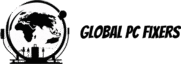Understanding Recovery Disks
A recovery disk is a storage medium that contains tools and files necessary to restore a computer’s operating system in the event of failure or corruption. Its primary purpose is to provide a means of recovering a system to operational status without significant data loss. Recovery disks can be created on various types of media, including DVDs, CDs, and USB drives, depending on the manufacturer and user preferences.
The crucial aspect of having a recovery disk is its role in computer maintenance. In an era where data breaches and system failures are increasingly common, ensuring that a system can recover is paramount. A recovery disk not only facilitates troubleshooting but also allows users to reinstall their operating system or restore applications to their original operating conditions. Moreover, many manufacturers provide dedicated recovery disks that are tailored to the specific hardware and software configurations of their computers, ensuring compatibility and effectiveness during the recovery process.
Recovery disks come in two main types: operating system recovery disks and data recovery disks. Operating system recovery disks are designed to restore the OS itself, allowing the user to reinstall Windows swiftly. On the other hand, data recovery disks focus on retrieving lost files due to accidental deletion or corruption. Users might also find application-specific recovery disks that help restore particular software to previous states.
In summary, understanding recovery disks is vital for anyone looking to maintain their computer’s integrity and security. With proper knowledge about how to use these disks, users can effectively prepare for potential system failures and ensure that they have the tools necessary for recovery. Creating a recovery disk should be considered an essential aspect of system maintenance, as it can save time, effort, and invaluable data in emergency situations.
Benefits of Creating a Recovery Disk
Creating a recovery disk is an essential practice for computer users seeking to secure their systems against potential failures. One of the primary benefits of having a recovery disk is the ability to quickly recover from system crashes. In the unfortunate event of a software malfunction or operating system failure, a recovery disk can save valuable time, allowing users to restore their systems to a workable state without extensive delays. This is particularly crucial for businesses that rely on efficiency and uptime.
Moreover, a recovery disk protects your data by providing a reliable solution for recovering lost or corrupted files. Regular backups are vital, and having a dedicated recovery disk ensures that your most critical information is safeguarded. Users can easily access files needed for projects, prevent data loss due to unforeseen incidents, and maintain ongoing workflows without significant interruption.
The ease of system restoration that a recovery disk offers is another key advantage. Rather than relying on software or recovery tools that may be cumbersome or time-consuming, a recovery disk typically streamlines the reinstallation process of the operating system and any essential applications. This can be especially beneficial when replacing a hard drive or addressing significant system errors, as the recovery media allows for a straightforward reinstallation of Windows, saving users from arduous troubleshooting.
Finally, having a recovery disk can ultimately save both time and money. By enabling quick resolution of hardware or software issues, users decrease the likelihood of needing professional IT support or new equipment purchases. Scenarios abound where recovery disks have proven invaluable, such as in cases of unexpected hard drive failures or virus attacks. In such instances, being well-prepared with a recovery solution can mitigate losses and ensure continuity.
Preparing Your Computer for Recovery Disk Creation
Creating a recovery disk for your computer is an essential step in safeguarding your data and ensuring that you can restore your system in case of a failure. Before you begin this process, it is crucial to prepare your computer adequately to avoid complications. First, check your system specifications to ensure compatibility with the recovery software. Most manufacturers provide guidelines regarding the needed specifications, which can typically be found in the user manual or on their official website.
Next, ensure that you have sufficient storage space available on the media you plan to use for the recovery disk, whether it be a DVD or a CD. The amount of space required varies depending on the operating system and the additional software you may wish to include. It is advisable to allocate some extra space to accommodate future updates or additional recovery tools.
Backing up important data is another critical step in preparing for recovery disk creation. While the main purpose of a recovery disk is to restore system functionality, it’s not uncommon for errors to occur during the process that could lead to data loss. By creating a comprehensive backup, you can protect your essential files, documents, and applications, allowing you to restore everything later if needed.
Updating the operating system is also a vital task before creating a recovery disk. Ensure that your system is running the latest updates as these often include important security patches and enhancements that could be beneficial during recovery. In addition, identify any recovery software or tools you might need. Many manufacturers include their own recovery software, which can be used to customize the recovery environment to fit your specific needs.
By following these preparation steps, you can facilitate a smoother recovery disk creation process, which is crucial for effective system recovery in the future.
Different Methods to Create a Recovery Disk
Creating a recovery disk is an essential task for users of various operating systems, enabling them to restore their systems in case of failures or crashes. Each operating system has its own set of methods and tools to achieve this. Below are the guidelines for creating a recovery disk for Windows, macOS, and Linux.
For Windows users, one effective approach is utilizing the built-in Recovery Media Creator. To start, access the recovery environment by typing “create a recovery drive” in the search bar. Follow the prompts to connect a USB drive, which should be at least 8GB in size. The tool will then create a recovery disk that can be used to troubleshoot issues or reinstall Windows if needed. Users should ensure that they back up their data before proceeding, as the drive may be formatted during the process.
macOS users can create a recovery disk using the Disk Utility application. To do this, open Disk Utility, select the external drive you wish to use, and format it to ‘Mac OS Extended (Journaled)’. After formatting, the next step is to download the macOS installer from the App Store. Users can then run the installer and choose the external drive as the destination. This will create a bootable recovery disk that can facilitate system recovery or necessary installations in the future.
For Linux users, the process may vary depending on the distribution. However, a common method involves utilizing ‘dd’ command-line utility or specific graphical applications like Systemback. To create a recovery disk using ‘dd’, identify the source ISO file of the operating system, connect an external drive, and execute the dd command, ensuring the correct paths are used. This method effectively copies the necessary system files to the external drive, allowing for easy recovery and reinstallation.
In conclusion, regardless of the operating system, understanding how to create a recovery disk is vital for safeguarding your data and ensuring a smooth recovery process in the face of potential issues.
Choosing the Right Media for Your Recovery Disk
When considering how to create a recovery disk for your computer, the choice of media is critical. Various options are available for storing recovery disks, including CDs, DVDs, USB drives, and external hard drives. Each medium has distinct characteristics that may suit different needs, and understanding these factors can enhance the recovery process.
CDs and DVDs are traditional options for recovery media. CDs typically offer a storage capacity of around 700 MB, while DVDs can hold approximately 4.7 GB, which may be sufficient for basic system recovery files and system images. The benefits of using CDs and DVDs include their relatively low cost and widespread compatibility with various systems. However, they tend to have slower read/write speeds compared to other media, making them less efficient for larger backups.
USB drives have gained popularity owing to their ease of use and portability. They come in various storage capacities, often exceeding those of CDs or DVDs, and can provide quick data transfer speeds. This feature is particularly advantageous when reinstalling Windows or transferring large recovery files. Nevertheless, USB drives may be more prone to physical damage or data corruption if not handled properly. Their reliance on USB ports means that older computers without these ports may limit their usability.
External hard drives present another compelling choice. With significantly larger storage capacities, they can hold entire disk images, making them ideal for comprehensive system recovery. They are also relatively fast, providing quick access to recovery files. However, external hard drives may be more expensive and require careful management to ensure they remain in good working condition. When choosing media for your recovery disk, consider factors such as capacity, speed, cost, and durability to determine the best solution for your specific needs.
Testing Your Recovery Disk
Once you have created a recovery disk, be it a DVD, CD, or USB drive, it is paramount to confirm its functionality. Testing your recovery disk allows you to ascertain not only whether it can restore your system but also that the data it holds is intact. This verification process involves performing a simulated recovery operation to ensure that the disk operates as intended.
To begin testing, prepare to access your computer’s BIOS or UEFI settings. This enables you to boot from the recovery medium rather than the regular operating system. Restart your computer and enter the BIOS/UEFI settings, typically by pressing a designated key during startup, such as F2 or Del. Once in the settings, look for the boot menu options and configure the system to prioritize the recovery disk. Save your changes and exit.
Upon booting from your recovery disk, follow the prompts to initiate the recovery process. This step is essentially a simulation; you do not have to erase any data or alter your system settings. Instead, note if the recovery environment loads correctly and if you can access the recovery tools provided. Ensure that you can navigate the various options and even attempt to restore files if the utility allows it.
Furthermore, checking the data integrity is essential. You can do this by ensuring that the files you aimed to back up are accessible and uncorrupted. If the testing reveals any failures—such as the absence of expected files or errors during the recovery process—it is advisable to create a new recovery disk. This can prevent potential issues in an actual recovery situation, ensuring you can efficiently recover your system or files when necessary. Verifying the performance of your recovery media underscores its importance as a safeguard against unforeseen data loss.
Maintaining and Updating Your Recovery Disk
Creating a recovery disk is an essential practice for ensuring that your operating system can be restored in the event of a failure. However, simply creating this media is not sufficient; it must also be maintained and updated regularly to remain effective. Understanding how to manage your recovery disk involves several best practices that will enhance its reliability over time.
One of the primary reasons old recovery media can become ineffective is the frequent updates to operating systems and software. Windows updates, security patches, and various application changes can render older recovery disks obsolete. Therefore, it is advisable to revisit your recovery disk every six months or after any major system update. During this review, assess if the previous media still contains the necessary recovery tools and system files. If not, follow the appropriate steps to create a new disk using current software versions.
In addition to updating the disk itself, it is crucial to document any changes made to your system. Keeping a log of the modifications, such as software installations or hardware upgrades, can aid in understanding the recovery options available. This documentation can serve as a valuable reference point if you need to reinstall Windows or recover important files. Furthermore, ensure you keep backups of critical files stored on your computer. Use cloud storage or external hard drives to maintain copies, thereby preventing data loss should recovery become necessary.
Regular maintenance of your recovery media will ensure that you are well-prepared for any hardware or software failure. By documenting changes, updating the recovery disk consistently, and maintaining backups, you create a safe environment for your digital assets. This proactive approach fosters confidence in your ability to recover your system and data, ultimately ensuring that you are equipped for any challenges ahead.
Troubleshooting Common Issues with Recovery Disks
Creating a recovery disk is a vital step in safeguarding your computer system, particularly if you need to reinstall Windows or troubleshoot various issues. However, it is not uncommon to encounter problems with recovery disks, which can hinder the recovery process. Below, we discuss some common issues you may face and provide effective solutions to resolve them.
One frequent issue is that the recovery disk fails to boot. This problem can arise from incorrect BIOS settings or the disk itself being improperly created. To remedy this, first, ensure that your computer’s BIOS is set to boot from the correct drive. Restart your computer and access the BIOS menu, where you can adjust the boot order. If the recovery disk is on a DVD or CD, check that the media is clean and free of scratches. If you initially created your recovery media on a USB drive, try using that to see if it resolves the booting issue.
Compatibility problems may also arise if the recovery disk was created on a different machine or for a different version of Windows. In such cases, you need to ensure that the recovery media you are using is compatible with your specific computer model and Windows version. For instance, if you are using a recovery disk made by manufacturers for a different model, it might not work properly. Always create and use recovery media specific to your system, ensuring compatibility with Windows.
Data corruption of recovery disks can also prevent them from functioning correctly. If you suspect that your disk is corrupted, you may need to recreate it using a reliable method. When using third-party software, ensure it is reputable and supports the media type you are creating, whether that be DVD, CD, or USB. Following these troubleshooting tips will not only enhance the functionality of your recovery disk but also empower you with the knowledge of how to efficiently address common recovery issues.
Conclusion and Final Thoughts
Creating a recovery disk is an essential step for any computer user looking to safeguard their system and data. It functions as a crucial tool that can help in situations where the operating system faces serious issues, whether due to corruption, malware, or hardware failures. By understanding how to create a recovery media using DVDs or CDs, users can prepare themselves for unforeseen circumstances, ensuring that they have the means to restore their systems effectively.
Throughout this blog post, we delved into the necessary steps involved in making a recovery disk for your computer. We explored methods for utilizing the built-in tools provided by Windows, which allow the user to generate DVDs or CDs that can be employed to reinstall the operating system when needed. Manufacturers often include user-friendly guidelines that can assist even those with minimal technical knowledge to complete the process successfully. This proactive measure of creating recovery media is not only a sign of preparedness but also an encouragement for users to take control of their computer maintenance.
In conclusion, being equipped with a reliable recovery disk empowers users to handle potential threats to their systems with confidence. It fosters a culture of responsibility regarding computer maintenance and enhances the overall user experience. We encourage every computer owner to take the time to understand how to create their recovery media, giving them peace of mind and allowing them to enjoy their digital experience to the fullest. By following the outlined steps and utilizing the necessary resources, users can ensure that they are adequately prepared for any scenario that may require reinstallation or recovery of Windows, thereby protecting their valuable data and optimizing their computer’s performance.
- Shane Bentley.Discover more from 24/7 - Computer Repairs in Nowra, Shoalhaven and Beyond. Remote Repairs Available!
Subscribe to get the latest posts sent to your email.