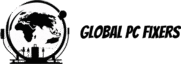Understanding PHP Memory Limit
The PHP memory limit is a crucial configuration setting within the PHP programming language that dictates the maximum amount of memory that a script is allowed to allocate during its execution. In the context of WordPress, this limit is significant because it directly impacts the performance and functionality of the website. WordPress, being a dynamic content management system, relies heavily on PHP to process requests and manage data, and thus an adequate memory limit is vital for optimal performance.
Memory resources in PHP are allocated based on various factors, including the complexity of the website, the number of plugins in use, and the amount of data being processed. For instance, a simple blog with minimal plugins may require less memory than a complex e-commerce site with numerous features. Additionally, certain operations, such as running heavy queries or generating large images, may temporarily demand higher memory usage. It is essential to ensure that the PHP memory limit is set appropriately to accommodate these requirements.
When the PHP memory limit is insufficient, several issues can arise. Users may encounter timeouts, which occur when a script takes too long to execute beyond the set limits, leading to a poor user experience. Additionally, insufficient memory can cause error messages, commonly known as memory exhausted errors, indicating that the PHP script has reached its allowable memory allocation. Performance issues may also surface, resulting in slow page load times and interruptions, which can adversely affect both user engagement and search engine optimization. Therefore, understanding and configuring the PHP memory limit is imperative for maintaining a healthy WordPress environment.
Identifying Current PHP Memory Limit
Understanding the current PHP memory limit in your WordPress installation is crucial for optimal performance and stability. There are several methods to check this limit, each of which offers a different approach suitable for various skill levels. Below, we outline three effective methods: using the phpinfo() function, accessing the WordPress admin dashboard, and utilizing FTP to locate the wp-config.php file.
Firstly, to check your PHP memory limit with the phpinfo() function, you will need to create a simple PHP file. Open a text editor and enter the following code:
Save this file as phpinfo.php and upload it to the root directory of your WordPress site via FTP. Once uploaded, navigate to yourdomain.com/phpinfo.php in your web browser. Look for the setting labeled memory_limit to see your current PHP memory limit. After checking, remember to delete this file as a security measure.
Alternatively, you can verify the PHP memory limit through the WordPress admin dashboard. Simply log into your WordPress admin area, and navigate to Tools > Site Health. In the Info tab, scroll down to the Server section. Here, you will find details about your current PHP memory limit alongside other server information, which is user-friendly and direct.
The third method involves accessing your site via FTP to modify the wp-config.php file. Connect to your server and locate the wp-config.php file in the root directory of your WordPress installation. Open it in a text editor and look for any lines that define memory limits. If not present, you can add a line like define('WP_MEMORY_LIMIT', '256M'); at the end of the file, although this action primarily pertains to increasing the limit rather than identifying it.
Each of these methods provides an effective means to check your current PHP memory limit, allowing you to confirm that your WordPress site has sufficient resources for smooth operation.
When to Increase PHP Memory Limit
Increasing the PHP memory limit in WordPress is often crucial for maintaining an optimal website performance. Several scenarios indicate the necessity of adjusting this memory threshold. A common symptom is the frequent occurrence of site crashes or the “white screen of death,” where the website fails to load entirely. These issues may arise when the allocated memory is insufficient to handle the requests made by the server, particularly during peak traffic times when resources become stretched.
Another telling sign of a low memory limit is the slow loading times experienced by users. In a competitive digital landscape, website speed is paramount; if your site takes too long to load, visitors may abandon it, leading to increased bounce rates and lower search engine rankings. This sluggish behavior can often be linked to inadequate PHP memory, which hampers the execution of scripts needed to run themes and plugins effectively.
Moreover, when attempting to install new plugins or themes, you may encounter errors indicating that the memory limit has been reached. This situation often arises when the cumulative demands of existing plugins and the complexity of new themes exceed the current memory allocation. Heavier themes and multiple active plugins typically require a greater memory allowance, making it essential to evaluate and, if necessary, increase the PHP memory limit within your WordPress installation.
It’s worth noting that these scenarios are common across various WordPress configurations, especially those that include resource-intensive features or a high level of customization. By proactively addressing these issues and adjusting the memory settings in the wp-config.php file, you can ensure that your WordPress site remains functional and delivers a seamless user experience.
Methods to Increase PHP Memory Limit
Increasing the PHP memory limit in WordPress is essential for ensuring your site operates efficiently, particularly when utilizing resource-intensive themes and plugins. There are several methods available to raise the memory limit, including modifications to the wp-config.php file, adjustments in the .htaccess file, and changes to the php.ini file. Each method has its applicable scenarios and can be executed using straightforward steps.
One of the most common approaches is to edit the wp-config.php file, which is located in the root directory of your WordPress installation. To increase the PHP memory limit using this method, you can include the following line of code: define('WP_MEMORY_LIMIT', '256M');. This command sets the memory limit to 256 megabytes. If you require more memory, feel free to adjust the value accordingly. Ensure you save the changes before reloading your website to see the effects.
Another effective method involves modifying the .htaccess file, which is also found in the root directory of your WordPress site. To raise the PHP memory limit here, add the following line: php_value memory_limit 256M. This command also sets the memory limit to 256 megabytes. Please note that while this method is effective on many servers, it may not work if your hosting provider restricts the use of .htaccess modifications.
Lastly, you can adjust the php.ini file, which may be present on your server. Adding or modifying the line memory_limit = 256M will achieve the same result, allowing for an increase in the PHP memory limit. After making these changes, make sure to restart your web server if necessary. Each of these methods presents a feasible solution to enhance the PHP memory limit within your WordPress configuration.
Using a WordPress Plugin to Manage PHP Settings
For many WordPress users, adjusting the PHP memory limit can seem daunting, especially for those who are not particularly versed in coding. Fortunately, there are a variety of WordPress plugins available that simplify this process, allowing users to manage PHP settings with ease. Among the most recommended plugins for this purpose are ‘WP Memory Limit’ and ‘Increase Maximum Upload Filesize’. Each of these plugins provides a user-friendly interface, enabling users to increase their PHP memory limit without delving into complex code.
To begin using a plugin, access your WordPress dashboard and navigate to the ‘Plugins’ section. From there, select ‘Add New’ to search for the desired plugin. After locating the plugin, click on ‘Install Now,’ and then activate it once the installation is complete. The subsequent step involves accessing the plugin’s settings, where users will find options for modifying the PHP memory limit. Depending on the plugin, there may be fields to input a specific memory value, typically ranging from 128M to 512M, depending on user requirements and server capabilities.
Using a dedicated plugin carries significant advantages, especially for users uncomfortable with directly editing files such as the wp-config.php file. It reduces the risk of errors and provides a safety net, as the plugin interfaces are designed to be intuitive and often come with support and documentation. Moreover, these plugins may offer additional features, such as providing notifications if memory limits are nearing the set thresholds. This proactive approach helps maintain optimal website performance by ensuring that the PHP memory limit is consistently managed. Overall, leveraging a plugin to adjust the PHP memory limit is an efficient and secure option for many WordPress users.
Contacting Your Hosting Provider
If you find that modifying the PHP memory limit within your WordPress installation does not yield the desired increase, it may be necessary to contact your hosting provider for further assistance. Whether you are using shared, VPS, or dedicated hosting, the hosting company often has the final say on the configurations associated with your PHP settings, including the memory limit allocated to your account. Preparing adequately before reaching out can streamline the support process.
Before contacting your hosting provider, gather relevant information about your current WordPress setup. Document the current PHP memory limit you are experiencing, which typically can be found in the wp-config.php file or by using a plugin to display your PHP configuration. Knowing the specific nature of your issue, such as the error messages experienced or symptoms noticed during the use of plugins or themes, will be helpful. This preparation enables you to clearly communicate your situation.
When you initiate contact with technical support, it is advisable to specify that you need assistance in increasing the PHP memory limit. You should provide them with the current limit and mention any error messages you have encountered, as well as any modifications you have already attempted within your WordPress installation. Most hosting providers are familiar with the common PHP settings adjustments within a WordPress context and should guide you through the processes or make changes on their end. Depending on the hosting plan, they may also offer options for increasing RAM allocation directly or suggest an upgrade if your needs exceed the current plan’s capabilities.
Understanding that different hosting environments have unique procedures can assist you in effectively navigating the support conversation. Always expect a reasonable timeframe for response. Upon resolution, ensure that you verify the successful increase in the PHP memory limit through your WordPress dashboard or a phpinfo() file.
Testing Changes to PHP Memory Limit
After implementing changes to the PHP memory limit in WordPress, it is essential to verify that these modifications have taken effect successfully. There are a couple of straightforward methods to test whether the new settings are properly configured.
The first method involves accessing the phpinfo() page. This page provides detailed information about the current state of PHP on the server, including the memory limit settings. To access this page, create a file named phpinfo.php and insert the following code:
Next, upload this file to the root directory of your WordPress installation using an FTP client. Once uploaded, navigate to http://yourwebsite.com/phpinfo.php in your web browser, replacing yourwebsite.com with your domain name. Look for the memory_limit directive within the page; it should reflect the new memory limit value you have set in the wp-config.php file. If the changes are not visible, it indicates that your adjustments were not applied correctly, and further troubleshooting may be necessary.
The second method involves checking the WordPress dashboard itself. Log in to your WordPress admin area, and navigate to Tools > Site Health. Subsequently, click on the Info tab. Here, you can locate the PHP configuration details, including the memory limit. Verify that the displayed memory limit aligns with what you put in the wp-config.php file. Successful adjustments should reflect the increased PHP memory limit values.
Success in both tests will confirm that your WordPress site is now configured to utilize the updated PHP memory limit. However, if issues persist, it may be necessary to revisit the adjustments made to ensure they comply with your hosting environment’s configuration guidelines.
Best Practices for Managing PHP Memory in WordPress
Effectively managing PHP memory in WordPress is crucial for maintaining a seamless site performance. One of the primary strategies involves regular maintenance, which includes updating core WordPress, themes, and plugins. Frequent updates ensure that your site runs on the latest code, minimizing memory usage due to outdated or inefficient scripts. Additionally, deactivating and deleting any unused plugins or themes can free up PHP memory. It’s advisable to regularly audit these elements so that you optimize your WordPress environment continuously.
Monitoring memory usage is another essential practice. WordPress provides various tools and plugins that allow site administrators to track memory consumption in real-time. Keeping a close eye on memory limits helps identify whether the current configuration meets the demands of your active plugins and theme operations. If your site frequently approaches its PHP memory limit, it may be time to consider increasing the limit in your wp-config.php file, where specific directives can be altered to allocate more resources.
The choice of themes and plugins significantly affects your PHP memory usage. Opt for optimized and lightweight themes and plugins specifically coded for efficiency. It’s also advisable to check user reviews and feedback regarding the performance of any additional features you consider adding, as bloated plugins can quickly eat into available memory, hampering your site’s performance.
Lastly, database optimization plays a crucial role in PHP memory management. Regularly cleaning up your WordPress database through the deletion of spam comments, post revisions, and other unnecessary data can considerably reduce memory load. Many plugins are available that can automate database optimization, thereby making it easier to maintain an efficient site. Adopting these best practices will help you manage PHP memory effectively, contributing to an improved user experience on your WordPress site.
Conclusion and Next Steps
Increasing the PHP memory limit in WordPress is crucial for optimal website performance, especially as your site grows. As we have discussed, there are several methods to modify the memory limit, including editing the wp-config.php file, utilizing the php.ini file, or adjusting settings through your web hosting control panel. Each method has its own benefits and can cater to different user needs, but the goal remains the same: to provide a smoother experience both for site owners and users.
It is essential to regularly monitor your WordPress site, especially after implementing new themes, plugins, or major updates. These changes can significantly affect resource requirements, making it important to reassess the PHP memory limit accordingly. A routine check of the memory usage will not only help avoid potential issues but will also enhance your website’s loading times and user satisfaction.
For those seeking further information, various resources and forums offer community advice on WordPress optimization strategies. You might explore in-depth guides on plugin management, theme selection, and server configurations that can all contribute to improved performance. Additionally, keep abreast of any updates to WordPress as these may introduce new features or enhancements related to memory management.
By following the steps outlined in this guide and actively engaging with ongoing maintenance practices, you can ensure that your WordPress site remains efficient and functional. Ultimately, a well-optimized PHP memory limit will help in delivering a seamless user experience, promoting overall growth and success for your online presence. Making these adjustments is not just a one-time task, but rather a continuous endeavor that can lead to significant benefits in the long term.
- Shane Bentley.Discover more from 24/7 - Computer Repairs in Nowra, Shoalhaven and Beyond. Remote Repairs Available!
Subscribe to get the latest posts sent to your email.