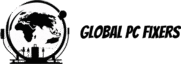Introduction
Google is undoubtedly the most popular search engine, used by millions of people every day to find information, products, and services. While most of us are familiar with the basic search functionality of Google, there are several tips and tricks that can help us use it more effectively and efficiently. In this article, we will explore some of these tips and tricks that can help you become a power user of Google.
One of the first things you can do to enhance your Google search experience is to use advanced search operators. These operators allow you to refine your search queries and get more accurate results. For example, if you want to search for a specific phrase, you can enclose it in quotation marks. This tells Google to search for the exact phrase, rather than individual words. Similarly, you can use the “site:” operator to search within a specific website or domain. This can be useful if you’re looking for information on a particular topic from a trusted source.
Another useful tip is to use Google’s built-in tools and features. For example, did you know that Google has a calculator built into its search engine? You can simply type in a mathematical equation, and Google will give you the answer. This can be handy for quick calculations or when you don’t have a calculator on hand. Additionally, Google has a currency converter, which allows you to quickly convert between different currencies. This can be useful when you’re planning a trip or making international purchases.
Furthermore, Google offers a variety of search filters that can help you narrow down your search results. For instance, you can filter your search results by date, which is particularly useful when you’re looking for recent news articles or blog posts. You can also filter by file type, which can be handy if you’re searching for a specific document or presentation. These filters can save you time and help you find exactly what you’re looking for.
In addition to these tips and tricks, Google also provides personalized search results based on your browsing history and preferences. This means that the search results you see may be different from what someone else sees for the same query. While this can be helpful in some cases, it’s important to be aware of the potential biases and filter bubbles that can result from personalized search. To get a more objective view, you can use private browsing mode or clear your browsing history before conducting a search.
In conclusion, Google is a powerful tool that can help you find information, products, and services quickly and efficiently. By using advanced search operators, exploring Google’s built-in tools and features, and utilizing search filters, you can enhance your search experience and become a power user of Google. Just remember to be mindful of personalized search results and take steps to get a more objective view when needed. Happy searching!
1. Use quotation marks for exact phrases
When you are searching for a specific phrase or quote, it can be frustrating to get results that include unrelated words or variations of the phrase. To ensure that you get the exact phrase you are looking for, simply enclose it in quotation marks. For example, if you are searching for information about “climate change”, entering the phrase within quotation marks will ensure that Google only returns results that include the exact phrase.
Quotation marks are a powerful tool when it comes to refining your search results. They act as a filter, allowing you to specify that you only want pages that contain the exact phrase you are searching for. This can be particularly useful when you are looking for specific information, such as a quote from a famous person or a specific line from a poem.
By using quotation marks, you can eliminate the guesswork and save time by avoiding irrelevant search results. Let’s say you are researching a famous quote by Albert Einstein. Without using quotation marks, your search results might include pages that mention Einstein and the word “quote” separately, but not necessarily together. However, by enclosing the phrase “Imagination is more important than knowledge” in quotation marks, you can narrow down your results to only those pages that contain the exact quote.
Furthermore, quotation marks can be especially helpful when you are looking for information on a specific topic that may have multiple meanings or interpretations. For instance, let’s say you are interested in learning about the term “black hole” in the context of astrophysics. Without using quotation marks, your search results may include pages that mention black holes in other contexts, such as fashion or music. However, by using quotation marks around the phrase “black hole,” you can ensure that your results are limited to pages that specifically discuss the astronomical phenomenon.
It’s important to note that while quotation marks are useful for finding exact phrases, they may also exclude pages that contain slight variations or alternative wording. If you want to cast a wider net and include similar phrases or variations, you can use other search operators or combine quotation marks with other search techniques.
In conclusion, using quotation marks when searching on Google is an effective way to find exact phrases and filter out irrelevant results. Whether you are looking for a specific quote, researching a particular topic, or trying to find information on a specific term, using quotation marks can help you refine your search and save time. So the next time you’re searching for something specific, remember to enclose your search phrase in quotation marks for more accurate results.
Utilizing the minus sign for excluding specific terms is a handy trick to refine your search results and save time. By excluding certain terms, you can narrow down the information you receive and focus on what is relevant to your search. This technique is particularly useful when you are looking for something specific and want to avoid any unrelated or unwanted information.
Let’s say you are planning a trip to Paris and want to find information about the city’s famous landmarks. However, you are not interested in information about the Eiffel Tower because you have already visited it before. By using the minus sign, you can exclude any search results that mention the Eiffel Tower, ensuring that you only receive information about other landmarks such as the Louvre Museum, Notre-Dame Cathedral, or the Palace of Versailles.
This technique can also be beneficial when conducting research for academic or professional purposes. For example, if you are writing a paper on climate change and want to find reliable sources, you can exclude any search results that include terms like “climate change denial” or “pseudoscience.” This way, you can focus on reputable sources and ensure that your research is based on accurate and credible information.
Furthermore, the minus sign can be used to exclude variations or synonyms of a search term. Let’s say you are searching for information about the latest advancements in artificial intelligence, but you want to exclude any results that mention machine learning. By using the minus sign and entering “artificial intelligence -machine learning” in the search bar, you can filter out any results that discuss machine learning, allowing you to focus on other aspects of artificial intelligence.
It is important to note that when using the minus sign, there should be no space between the minus sign and the term you want to exclude. Additionally, if you want to exclude multiple terms, you can use the minus sign before each term. For example, if you are searching for information about dogs but want to exclude any results that mention poodles or chihuahuas, you can enter “dogs -poodles -chihuahuas” in the search bar.
Overall, utilizing the minus sign for excluding specific terms is a valuable technique to refine your search results and obtain the most relevant and accurate information. Whether you are conducting research, planning a trip, or simply looking for specific information, this trick can help you save time and find exactly what you are looking for.
3. Use the site: operator to search within a specific website
If you are looking for information on a specific topic within a particular website, you can use the site: operator to narrow down your search results. For example, if you want to find articles about technology on the website “wired.com”, you can enter “technology site:wired.com” in the search bar. Google will then only show results from the specified website that are related to the topic you are searching for.
Searching within a specific website can be extremely useful when you want to explore the content of a particular site in depth. By using the site: operator, you can focus your search on a specific domain and exclude results from other websites that may not be relevant to your query. This can save you time and effort by eliminating the need to sift through irrelevant search results.
Furthermore, the site: operator can be particularly handy when you are conducting research or looking for specific information on a website that has a vast amount of content. For instance, if you are a student working on a research paper and you need to find scholarly articles on a specific topic within a university’s website, using the site: operator will help you narrow down your search and find the most relevant resources.
In addition to searching for specific topics within a website, you can also use the site: operator to search for specific types of content within a website. For example, if you are interested in finding videos related to a particular topic on YouTube, you can enter your search query followed by the site: operator and the domain “youtube.com”. This will limit your search results to videos from the specified website, making it easier for you to find the content you are looking for.
It’s important to note that the site: operator is not limited to searching within well-known websites only. You can use it to search within any website, regardless of its popularity or size. This means that you can explore niche websites or blogs that specialize in a particular subject, allowing you to find unique and specialized information that may not be easily accessible through general search queries.
In conclusion, the site: operator is a powerful tool that allows you to search within a specific website, enabling you to find information and resources that are directly relevant to your needs. Whether you are conducting research, looking for specific types of content, or exploring niche websites, using the site: operator can help you streamline your search and save valuable time.
4. Take advantage of the filetype: operator for specific file types
If you are searching for a specific type of file, such as a PDF document or an Excel spreadsheet, you can use the filetype: operator to filter your search results. This can be particularly useful when you are looking for information that is only available in a certain file format. For example, if you are a student working on a research paper and you need to find scholarly articles in PDF format, you can use the filetype:pdf operator to narrow down your search results.
Similarly, if you are a business professional in need of financial data for a presentation, you can use the filetype:xlsx operator to find Excel spreadsheets that contain the relevant information. This can save you time and effort, as you won’t have to sift through irrelevant search results or manually convert files to the desired format.
The filetype: operator is also helpful when searching for specific types of media files. For instance, if you are a photographer looking for high-resolution images, you can use the filetype:jpg or filetype:png operators to find JPEG or PNG files, respectively. This can be especially beneficial if you are looking for images to use in a project or for personal use.
It’s important to note that the filetype: operator is not limited to common file types like PDF, Excel, or image files. You can also use it to search for less common file types, such as CAD drawings (filetype:dxf), audio files (filetype:mp3), or video files (filetype:mp4). This flexibility allows you to find specific types of files that may be relevant to your needs, regardless of their format.
By utilizing the filetype: operator, you can streamline your search process and find the information you need more efficiently. Whether you are a student, professional, or simply someone looking for specific file types, this operator can be a valuable tool in your search arsenal.
5. Use the “related:” operator to find similar websites
If you come across a website that you find useful or interesting and want to find similar websites, you can use the “related:” operator. This feature is particularly helpful when you want to explore more options within a specific niche or topic. By using the “related:” operator, you can discover other websites that offer similar content, services, or products.
Let’s say you stumble upon a website called “nytimes.com” and you want to find other news websites that cover similar topics. To do this, you can simply enter “related:nytimes.com” in the search bar of your preferred search engine. In this case, Google will display a list of websites that are similar in content or focus to The New York Times.
The “related:” operator is not limited to news websites only; it can be used for any type of website. For example, if you find a cooking blog that you enjoy and want to explore more culinary resources, you can use the “related:” operator followed by the URL of the blog to find similar cooking websites. This way, you can broaden your culinary knowledge and discover new recipes, cooking techniques, and food blogs that align with your interests.
Furthermore, the “related:” operator can be a valuable tool for businesses and marketers. If you are running a business and want to analyze your competitors’ websites or find potential partnership opportunities, you can use the “related:” operator to identify similar websites in your industry. This can provide you with insights into what your competitors are doing and help you discover new avenues for collaboration or advertising.
Overall, the “related:” operator is a powerful tool that allows you to expand your online exploration and discover new websites that align with your interests or business goals. Whether you are a curious internet user or a savvy marketer, this feature can help you navigate the vast online landscape and find websites that are relevant and valuable to you.
6. Utilize the “intitle:” operator for specific page titles
If you are looking for web pages that have specific words or phrases in their titles, you can use the “intitle:” operator. This operator is particularly useful when you want to find pages that are specifically focused on a particular topic or subject. By using the “intitle:” operator, you can narrow down your search and increase the chances of finding the most relevant and targeted results.
For example, let’s say you are searching for recipes and want to find web pages that have the word “recipes” in their title. Instead of simply typing “recipes” in the search bar, you can enter “intitle:recipes”. This tells Google to only display search results that have the specified word in their page titles.
By using the “intitle:” operator, you can save time and effort by directly targeting the pages that are more likely to contain the information you are looking for. This is particularly helpful when you are conducting research or looking for specific resources on a particular topic.
Furthermore, the “intitle:” operator can be combined with other search operators to further refine your search. For example, if you are looking for recipes that are specifically for vegetarians, you can combine the “intitle:” operator with the “intext:” operator. By entering “intitle:vegetarian recipes intext:ingredients”, you can find web pages that have the words “vegetarian recipes” in their title and also contain the word “ingredients” within the body of the page.
Overall, the “intitle:” operator is a powerful tool that allows you to search for web pages with specific words or phrases in their titles. By using this operator, you can make your searches more targeted and increase the chances of finding the most relevant and useful information.
Using the “define:” operator is a handy trick to quickly access word definitions without having to navigate through multiple websites or dictionaries. This feature is especially useful when you come across unfamiliar words while reading or conducting research. By simply typing “define:” followed by the word you want to look up, you can instantly access its definition.
Google’s “define:” operator provides a convenient way to expand your vocabulary and enhance your understanding of various terms. Whether you are a student, a professional, or simply someone who enjoys learning new things, this tool can save you time and effort by providing accurate and concise definitions right at your fingertips.
Moreover, the “define:” operator is not limited to just common words. It can also be used for technical terms, jargon, or even slang. This means that you can quickly find the meaning of specialized vocabulary related to specific fields, such as medicine, law, or technology. This feature is particularly valuable for individuals working in these industries, as it allows them to stay up-to-date with the latest terminology and concepts.
In addition to displaying the definition of a word, Google’s “define:” operator often provides additional information, such as synonyms, antonyms, usage examples, and even the word’s origin. This comprehensive approach to word definitions enables users to gain a deeper understanding of the word’s context and usage, making it easier to incorporate it into their own writing or conversations.
Furthermore, the “define:” operator can be used in various languages, making it a versatile tool for individuals who are multilingual or learning a new language. By simply entering “define:” followed by the word in the desired language, users can access definitions and translations, helping them expand their language skills and comprehension.
Overall, the “define:” operator is a valuable feature provided by Google that allows users to quickly and easily access word definitions. Whether you are looking up a common word, a technical term, or a foreign language translation, this tool can enhance your vocabulary, knowledge, and communication skills.
8. Utilize the “weather” operator for current weather conditions
If you want to quickly check the current weather conditions for a specific location, you can use the “weather” operator. Simply enter “weather” followed by the name of the location you want to check. For example, if you want to check the weather in New York, you can enter “weather New York” in the search bar. Google will then display the current weather conditions, including temperature, humidity, and forecast, at the top of the search results page.
This feature is particularly useful for planning outdoor activities or when you need to know what to wear for the day. By using the “weather” operator, you can get real-time weather updates without having to visit a separate weather website or app. It saves you time and provides you with the information you need at a glance.
In addition to displaying the current weather conditions, Google also provides a detailed forecast for the next few days. This forecast includes information such as high and low temperatures, precipitation chances, wind speed, and UV index. With this information, you can plan your activities accordingly and be prepared for any changes in the weather.
Furthermore, the “weather” operator is not limited to just cities or towns. You can also use it to check the weather for specific landmarks, parks, or even remote locations. This is especially helpful if you are planning a trip or vacation and want to know what the weather will be like at your destination.
Google’s weather feature is constantly updated and reliable, providing you with accurate information from trusted sources. Whether you are at home or on the go, you can quickly access the current weather conditions with just a few simple keystrokes. It’s a convenient tool that helps you stay informed and make informed decisions based on the weather.
Using the “calculator” operator for quick calculations is a handy feature provided by Google. It saves you the trouble of opening a separate calculator application or searching for a calculator tool online. Whether you need to perform simple arithmetic operations or complex mathematical calculations, Google’s calculator operator can handle it all.
Let’s say you need to calculate the area of a circle with a radius of 5 units. Instead of manually plugging in the formula and performing the calculation, you can simply type “pi * (5^2)” in the search bar. Google will instantly display the result as 78.53981634 square units. This feature is particularly useful when you’re in a hurry and need to quickly find the answer to a mathematical problem.
Furthermore, the calculator operator supports a wide range of mathematical functions and constants. You can use trigonometric functions like sin, cos, and tan to calculate angles, or use logarithmic functions like log and ln to solve exponential equations. Additionally, Google recognizes mathematical constants like pi and e, allowing you to use them in your calculations without having to memorize their values.
But the usefulness of the calculator operator doesn’t stop at basic arithmetic and mathematical functions. It can also handle unit conversions, making it a versatile tool for a wide range of applications. Whether you need to convert inches to centimeters, pounds to kilograms, or even currencies, Google can do it all. Simply enter the conversion you want to perform, and Google will provide you with the accurate result.
Overall, the “calculator” operator is a powerful feature that adds convenience and efficiency to your online search experience. It eliminates the need for additional tools or applications, allowing you to perform calculations and conversions directly from the search bar. So the next time you need to quickly calculate something, don’t forget to take advantage of this handy feature provided by Google.
10. Take advantage of Google’s advanced search features
In addition to the operators mentioned above, Google offers several advanced search features that can help you refine your search results further. These features include searching for specific file types, searching within a specific date range, and searching for specific words or phrases in the body of a webpage. To access these advanced search features, click on “Settings” at the bottom right of the Google search page, and then click on “Advanced search”. Here, you will find a range of options to customize your search.
When conducting a search on Google, it’s important to make use of the advanced search features to ensure that you find the most relevant and accurate information. One of the advanced search features that Google offers is the ability to search for specific file types. This can be particularly useful if you are looking for a specific document, such as a PDF or a Word document. By specifying the file type in your search query, you can narrow down your results and find exactly what you are looking for.
Another advanced search feature offered by Google is the ability to search within a specific date range. This can be helpful if you are looking for recent information or if you want to find information from a specific time period. By selecting the desired date range in the advanced search options, you can filter out irrelevant results and focus on the information that is most current and relevant to your needs.
Additionally, Google allows you to search for specific words or phrases within the body of a webpage. This can be useful if you are looking for a specific quote, statistic, or piece of information. By entering the desired words or phrases in the advanced search options, Google will only display results that contain those specific terms in the body of the webpage. This can save you time and effort by eliminating irrelevant results that may contain the desired words or phrases in other parts of the webpage.
To access these advanced search features, simply click on “Settings” at the bottom right of the Google search page. From there, click on “Advanced search” to open a new page with a range of options to customize your search. Here, you can specify the file type, date range, and specific words or phrases that you want to include or exclude from your search results.
By taking advantage of Google’s advanced search features, you can enhance your search experience and find the information you need more efficiently. Whether you are looking for a specific file type, searching within a specific date range, or searching for specific words or phrases, these advanced search options can help you narrow down your results and find the most relevant and accurate information available. So the next time you conduct a search on Google, don’t forget to explore the advanced search features and make your search more effective.
Discover more from 24/7 - Computer Repairs in Nowra, Shoalhaven and Beyond. Remote Repairs Available!
Subscribe to get the latest posts sent to your email.