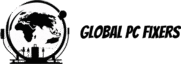Introduction to PC Maintenance
Maintaining your personal computer is an essential practice that offers numerous benefits, ensuring that your device continues to operate smoothly and efficiently. Regular maintenance can significantly extend the lifespan of your computer, whether it is a laptop or desktop. By keeping your PC in optimal condition, you can avoid common issues such as crashes, sluggish performance, and data loss that can disrupt your workflow and potentially cause significant inconvenience.
One of the most compelling reasons to engage in regular PC maintenance is the improvement in overall performance. Over time, computers can accumulate unnecessary files, software, and other digital clutter that can slow down system operations. By performing routine maintenance tasks, you can keep your computer running as fast as it did when it was new, ensuring that your daily tasks are executed efficiently.
Additionally, preventive maintenance can help identify and address potential problems before they escalate into more severe issues. This proactive approach can save you from costly repairs or the need to replace your computer prematurely. It also aids in safeguarding your data by preventing unexpected crashes and potential data loss, which can be devastating, especially if critical files are compromised.
It’s a common misconception that PC maintenance is reserved only for tech experts. In reality, there are simple, user-friendly steps that anyone can take to maintain their computer. These steps range from regular software updates to basic hardware checks, all of which contribute to keeping your computer in excellent condition.
As we delve into the detailed steps of PC maintenance, it is important to understand that these practices are not just about keeping your device operational; they are about enhancing your overall computing experience. By dedicating a small amount of time to regular maintenance, you can enjoy a computer that performs smoothly and efficiently, just like it did when it was first purchased.
Cleaning Your Hardware
Maintaining the cleanliness of your computer hardware is essential for ensuring optimal performance and longevity. Over time, dust and debris can accumulate, leading to overheating and potential hardware failure. Therefore, regular cleaning of both the exterior and interior components is crucial to keep your computer running smoothly.
Begin with the exterior parts, such as the keyboard and monitor. For the keyboard, turn it upside down and gently shake to dislodge any loose debris. Using a can of compressed air, blow out any remaining dust from between the keys. A soft cloth slightly dampened with a mild cleaning solution can be used to wipe down the keyboard surface. Ensure that no liquid seeps into the keys.
For the monitor, use a microfiber cloth to gently wipe away fingerprints and smudges. Avoid using harsh chemicals, which can damage the screen. Instead, a solution of water and isopropyl alcohol, applied sparingly to the cloth, can be effective. Clean in a gentle, circular motion and avoid pressing too hard on the screen.
For the internal components, begin by shutting down and unplugging the computer to ensure safety. Open the case and use compressed air to blow out dust from the fans, vents, and other components. Hold the can upright and use short bursts of air to prevent moisture from the can from damaging the components. Pay special attention to the CPU fan, power supply fan, and any additional cooling systems.
When cleaning your computer, remember to use tools designed for electronic maintenance. Soft cloths, compressed air, and appropriate cleaning solutions are essential. Avoid using regular household cleaning products, which can be abrasive or conductive and may cause harm to your hardware.
By following these steps, you can prevent dust buildup and potential overheating, ensuring that your laptop or desktop continues to function efficiently, almost like new. Regular maintenance will extend the life of your computer and help maintain its performance at optimal levels.
Updating Your Operating System and Software
Maintaining an up-to-date operating system and software is a fundamental aspect of ensuring that your personal computer runs smoothly and efficiently. Regular updates offer a range of benefits, including security patches that protect your system from vulnerabilities, bug fixes that resolve existing issues, and performance improvements that enhance the overall user experience. Keeping your system current is essential for both laptops and desktops, ensuring they perform like new for as long as possible.
For Windows users, checking for updates is straightforward. Navigate to the Settings menu, select ‘Update & Security,’ and then click on ‘Windows Update.’ The system will automatically search for available updates and prompt you to install them. It’s advisable to enable automatic updates to ensure that you receive the latest security patches and software improvements as soon as they are released.
Mac users can update their operating systems by clicking on the Apple menu and selecting ‘System Preferences,’ followed by ‘Software Update.’ macOS will check for any available updates and provide the option to install them. Similar to Windows, enabling automatic updates on a Mac ensures that your system remains secure and optimized with minimal effort.
Updating your software is equally important. Many applications will notify you of available updates, but it’s good practice to periodically check for updates manually. For instance, most web browsers have an ‘About’ section where you can check for updates. Ensuring that applications like antivirus software, productivity tools, and multimedia players are up to date is key to maintaining a fast and smooth computing experience.
Additionally, updating drivers and firmware is crucial for optimal hardware performance. Drivers facilitate communication between your operating system and hardware components, such as graphics cards, printers, and network adapters. Most manufacturers provide driver updates on their websites, which can be downloaded and installed manually. Firmware updates, on the other hand, are often more complex but equally important. These updates improve hardware functionality and can be found on the manufacturer’s support page.
By keeping your operating system, software, drivers, and firmware up to date, you ensure that your personal computer remains secure, efficient, and capable of handling the latest applications and tasks, ultimately extending the lifespan of your device.
Managing and Organizing Files
Maintaining an orderly and organized file structure on your computer is crucial for enhancing productivity and system performance. By ensuring your files are systematically arranged, you can reduce retrieval times and keep your personal computer running smoothly. Implementing an efficient file structure is the first step. Create a logical hierarchy of folders and subfolders that categorizes your files in a way that makes them easy to locate. For instance, separate work documents, personal photos, and software installations into distinct folders.
Regularly deleting unnecessary files is another important aspect of computer maintenance. Over time, your laptop or desktop accumulates a plethora of temporary files, downloads, and outdated documents. These can clutter your storage and potentially slow down system performance. Make it a habit to review and purge these files periodically. Utilize built-in tools like Disk Cleanup on Windows or CleanMyMac on Mac to automate this process. These tools efficiently identify and remove redundant files, freeing up valuable disk space and keeping your system in optimal condition.
Beyond internal storage management, consider the benefits of external storage solutions and cloud services. External hard drives or SSDs provide additional space for your large files and can serve as a physical backup in case of system failure. Cloud storage services like Google Drive, Dropbox, or OneDrive offer the dual advantages of additional storage and remote access. Regularly back up important files to these platforms to safeguard against data loss.
By adopting these file management practices, you can significantly improve the speed and efficiency of your computer. A well-organized file system not only enhances your productivity by making files easier to find but also contributes to the overall smooth operation of your laptop or desktop. Regular maintenance and the use of additional storage solutions ensure that your personal computer continues to perform like new.
Optimizing Startup and Background Processes
Ensuring your personal computer runs smoothly and efficiently involves more than just hardware maintenance; managing software processes is equally crucial. One of the primary areas to address is the optimization of startup programs and background processes. These elements, if unchecked, can significantly slow down your computer’s boot time and overall performance.
Upon starting your computer, numerous programs might automatically launch, many of which are unnecessary for immediate use. These startup programs can bog down your system’s resources, leading to longer boot times and sluggish performance. To mitigate this, users should periodically review and disable unnecessary startup applications.
For Windows users, this can be achieved through the Task Manager. Press Ctrl + Shift + Esc to open Task Manager, navigate to the Startup tab, and review the list of programs. Right-click on any unnecessary programs and select Disable. This action prevents these applications from launching automatically when the computer starts, thereby improving boot speed.
Mac users can achieve a similar outcome through System Preferences. Go to System Preferences, select Users & Groups, and then click on your user account. Navigate to the Login Items tab, where you can review and remove unnecessary programs by selecting them and clicking the minus (-) button.
Beyond startup programs, background processes also play a pivotal role in computer performance. These processes, while often essential, can sometimes consume significant system resources. It’s important to monitor and manage these processes to ensure they do not overwhelm the system. In Windows, Task Manager allows users to view active processes under the Processes tab. Users can identify resource-intensive applications and end them by selecting the process and clicking End Task. Mac users can utilize Activity Monitor, accessible through Applications > Utilities. Here, users can identify and quit processes that are consuming excessive CPU or memory.
By taking these steps to optimize startup and background processes, users can maintain their computers’ performance, ensuring they run smoothly and efficiently, much like they did when new. Regular maintenance of these software elements is a straightforward yet effective method to keep your personal computer running at its best.
Regularly Running Antivirus and Anti-Malware Scans
Protecting your computer from viruses and malware is essential to maintaining its performance and security. Cyber threats can range from minor annoyances to severe attacks that compromise sensitive data and render your system inoperable. Understanding these threats and taking proactive measures can keep your PC running smoothly and efficiently.
Viruses are malicious programs designed to replicate and spread, often causing various degrees of harm. Malware, on the other hand, encompasses a broader category that includes spyware, ransomware, and adware, each with its unique methods of infiltration and damage. These threats can slow down your computer, corrupt files, steal personal information, and even grant unauthorized access to cybercriminals. Therefore, regular scans using reliable antivirus and anti-malware software are indispensable.
Several highly regarded antivirus and anti-malware programs are available, including Norton, McAfee, Bitdefender, and Malwarebytes. When choosing software, consider factors such as detection rates, ease of use, and real-time protection capabilities. Most of these programs offer scheduled scans, which can automatically check your system at regular intervals, ensuring continuous protection without requiring constant manual intervention.
Running scans is a straightforward process. First, ensure your chosen software is installed and updated. Updates are crucial as they provide the latest definitions to detect new and emerging threats. To run a scan, open the software, select the type of scan (quick scan, full scan, or custom scan), and initiate the process. A quick scan usually checks the most vulnerable areas, while a full scan is more comprehensive, examining all files and directories. Custom scans allow you to focus on specific areas of concern.
Interpreting scan results is equally important. Most software will categorize detected threats, providing details and recommended actions. Quarantine or remove any identified threats immediately. Additionally, setting up automatic updates ensures your antivirus and anti-malware tools are always equipped to tackle the latest threats, maintaining your computer’s optimal performance and security.
By regularly running antivirus and anti-malware scans, you can protect your computer from malicious threats, ensuring it remains fast and reliable, much like new. This preventive measure is a cornerstone of effective PC maintenance, safeguarding your data and enhancing your overall computing experience.
Backing Up Important Data
Backing up important data is a fundamental aspect of computer maintenance that ensures the safety and integrity of your valuable information. Whether you are using a laptop or desktop, implementing a reliable backup strategy can prevent data loss due to hardware failures, software issues, or unforeseen events.
There are several methods available for backing up data, each with its unique advantages. One of the most common methods is using external hard drives. These devices offer a straightforward solution, allowing users to manually copy files or set up automated backup schedules. External hard drives are portable and can store large amounts of data, making them an excellent option for safeguarding your computer’s contents.
Cloud storage is another popular choice for data backup. Services like Google Drive, Dropbox, and OneDrive offer the convenience of accessing your files from anywhere with an internet connection. Cloud storage ensures that your data is stored off-site, providing an additional layer of protection against physical damage to your computer. Automatic synchronization features make it easy to keep your data up-to-date without manual intervention.
For those seeking a more robust solution, Network Attached Storage (NAS) systems provide a centralized storage option that can be accessed by multiple devices on the same network. NAS systems offer redundancy features such as RAID configurations, which protect against data loss by duplicating information across multiple drives. They are particularly beneficial for small businesses or homes with several computers that require regular backups.
Setting up automatic backups is crucial for maintaining a smooth and fast system. Most operating systems and backup software offer options to schedule regular backups, ensuring that your data is consistently protected without requiring constant attention. Prioritize backing up essential data, such as documents, photos, and important software configurations, to avoid losing critical information.
Periodic backup checks are essential to ensure data integrity. Regularly verify that your backups are functioning correctly and that you can restore files when needed. By conducting routine checks, you can identify and resolve any issues before they become significant problems.
Incorporating a comprehensive backup strategy into your computer maintenance routine will keep your system running like new and protect your valuable data from potential loss. By leveraging external hard drives, cloud storage, or NAS systems, you can ensure your information remains secure and accessible at all times.
Advanced Maintenance Tips and Tools
For users aiming to elevate their computer maintenance routine, adopting advanced strategies can yield significant benefits in terms of performance and longevity. One of the primary steps involves performing regular system diagnostics. Utilizing built-in tools like Windows Memory Diagnostic or third-party applications such as MemTest86 can help identify and resolve issues with your RAM. Similarly, tools like CrystalDiskInfo provide detailed health reports on your SSDs and HDDs, ensuring you catch potential failures before they cause data loss.
Upgrading hardware components is another crucial aspect of advanced PC maintenance. Enhancing your system’s RAM can lead to noticeable improvements in multitasking and overall responsiveness. Meanwhile, upgrading from a traditional HDD to an SSD can drastically reduce boot times and increase read/write speeds, making your computer feel like new. Ensure that your motherboard supports the new components, and consult the manufacturer’s guidelines to avoid compatibility issues.
Third-party optimization tools can also play a significant role in maintaining a smooth and fast system. Software like CCleaner can remove unnecessary files and clean your registry, while tools like Advanced SystemCare offer comprehensive system tune-ups, including malware removal and privacy protection. However, it is essential to use these tools judiciously to avoid causing more harm than good. Always back up your data before making substantial changes.
Periodic clean installs of your operating system can be an effective way to eliminate bloatware and start afresh. Over time, software installations, updates, and daily use can clutter your system, slowing it down. By performing a clean install, you can remove these unnecessary files and applications, ensuring your computer runs smoothly. Remember to back up essential data and have your installation media and product keys ready before proceeding.
Incorporating these advanced maintenance tips and tools into your routine can significantly enhance your computer’s performance and longevity, ensuring it remains a reliable and efficient tool for years to come.
- Shane Bentley.Discover more from 24/7 - Computer Repairs in Nowra, Shoalhaven and Beyond. Remote Repairs Available!
Subscribe to get the latest posts sent to your email.