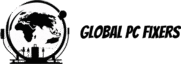Properly preparing for a computer repair is an essential step to ensuring that the process is both efficient and successful. Whether you are dealing with a malfunctioning PC, Mac, or another type of computer, preparation plays a pivotal role in safeguarding your data, minimizing downtime, and achieving a satisfactory resolution. One of the foremost considerations when preparing for a repair is data security. Ensuring that your important files are backed up can mitigate the risk of data loss, which is an unfortunate but common consequence of many repair scenarios.
Another critical aspect of preparation is reducing downtime. By taking preliminary steps such as backing up data, documenting your computer’s issues, and gathering necessary information, you can facilitate a more streamlined repair process. This proactive approach can be particularly beneficial for individuals or businesses that rely heavily on their computers for daily operations, as it helps to minimize the disruption caused by technical problems.
Ensuring a successful repair outcome is the ultimate goal, and proper preparation contributes significantly to achieving it. Detailed documentation of the computer’s symptoms, along with any troubleshooting steps already undertaken, can provide valuable information to the repair technicians. This aids in diagnosing and resolving the issue more quickly and accurately.
In this blog post, we will explore various facets of preparation in depth. We will discuss how to effectively back up your data, identify and document system issues, and highlight best practices for communicating with repair professionals. These steps collectively help to not only protect your information but also enhance the efficiency and success rate of the computer repair process.
Backing Up Your Data
Before embarking on any computer repair, it is crucial to back up all important data to prevent potential loss. Backing up your data is an essential safety step that ensures the security and integrity of your files, whether you’re dealing with a PC or a Mac. There are multiple methods available for data backup, each offering different levels of convenience and security.
One effective method is utilizing external hard drives. These devices provide a straightforward way to store copies of your files locally. External hard drives typically connect via USB, making them easy to use and suitable for storing large volumes of data. Another popular approach is leveraging cloud storage solutions. Services such as Google Drive, Dropbox, and iCloud offer the advantage of accessing your backup files from anywhere with an internet connection. Cloud storage also adds an additional layer of safety as your data is stored offsite.
Network-attached storage (NAS) is another viable option, particularly for those with extensive data storage needs. NAS systems act as centralized storage hubs within your home or office network, allowing multiple devices to back up data simultaneously. This method is highly scalable, making it suitable for both individual and small business use.
Neglecting to back up data can pose significant risks. During computer repairs, data loss can occur due to hardware failures, software errors, or even during the process of reinstalling operating systems and applications. Without a reliable backup, valuable documents, photos, and other critical information may be irretrievably lost. Therefore, it is imperative to take the time to back up your data using one or more of these methods to safeguard against any unforeseen issues during the repair process.
Diagnosing the Problem
When preparing for a computer repair, the initial step involves accurately diagnosing the problem. Identifying the root cause of an issue is paramount to ensure effective and efficient repair work. Common symptoms, such as slow performance, unexpected shutdowns, or frequent error messages, can point towards various underlying problems, ranging from software malfunctions to hardware failures.
To begin the diagnostic process, observe the behavior of your PC or Mac closely. Notice if the problems occur during specific activities, such as running a particular application or performing multiple tasks simultaneously. This can aid in pinpointing whether the issue is software-related or if there are deeper hardware concerns that need attention.
A practical method involves basic troubleshooting steps, such as restarting the computer, checking for software updates, and running diagnostic tools built into the operating system. For instance, both Windows and macOS have utilities that can perform preliminary checks of your system’s hardware and software status, often revealing any immediate issues that require attention.
Additionally, examining error messages carefully can provide valuable insights. Most error notifications include codes or descriptive text that can be researched online or within technical forums, assisting you in understanding the problem more clearly. Specifically, for hardware issues, checking the physical components like ensuring RAM slots and connections are secure or scanning for visible damage or overheating signs are recommended steps.
Performing these diagnostics not only gives a clearer picture of the problem but also equips you with necessary information that can be communicated to the repair technician. A detailed description of the symptoms and the steps taken to troubleshoot will facilitate quicker and more accurate repairs, ultimately saving time and potentially reducing repair costs.
Inaccurate diagnosis can lead to unnecessary repairs that do not address the actual problem, thereby wasting time and resources. Therefore, taking the time to diagnose correctly sets the foundation for a successful repair process, whether the issue lies in software glitches, hardware faults, or a combination of both.
Choosing Between DIY and Professional Repair
When your computer malfunctions, one of the first decisions you must make is whether to attempt a DIY repair or seek professional assistance. This choice depends on a variety of factors, including the complexity of the issue, your level of technical expertise, the necessary tools, and the potential risks and benefits associated with each approach.
Firstly, assess the complexity of the problem. Issues like software glitches, minor system tweaks, or simple hardware replacements might be manageable with a bit of research and patience. On the other hand, more intricate problems, such as motherboard failures, hard drive crashes, or advanced diagnostics, often require a deeper understanding and specialized tools beyond standard screwdrivers and diagnostic software.
Next, consider your own technical expertise. If you have a background in computer repair or are familiar with troubleshooting procedures, you might feel confident tackling the problem yourself. Bear in mind, however, that even seasoned users can stumble upon unforeseen complications. Conversely, if your knowledge is limited, seeking professional help minimizes the risk of further damage to your PC or Mac.
Tool availability is another crucial factor. DIY repairs may require specific tools, such as anti-static wristbands, precision screwdrivers, and thermal paste, which not everyone has readily available. In contrast, professional repair services are equipped with industry-standard tools and have immediate access to replacement parts.
Lastly, weigh the potential risks and benefits. DIY repairs can be cost-effective and offer a sense of accomplishment. However, they also come with the risk of voiding warranties or causing additional damage. Professional services, though more expensive, provide the assurance of experienced technicians, often with warranties on their repair work, thereby offering peace of mind.
Ultimately, the decision between DIY and professional repair should be based on an honest assessment of the problem at hand, your technical skills, tool accessibility, and the associated risks and benefits. Making an informed choice will save you time, and effort, and potentially safeguard your computer from further issues.
Gathering the Necessary Tools and Parts
Successful computer repair hinges on having the appropriate tools and replacement parts readily available. For both PC and Mac repairs, a standard toolkit serves as the foundation. Key items to include are precision screwdrivers in various sizes, thermal paste, anti-static wristbands, and replacement parts such as RAM modules, hard drives, power supplies, and cooling fans. These tools are essential for ensuring an efficient and safe repair process.
High-quality tools and parts are crucial for effective computer repair. Subpar screwdrivers can strip screws, while poor-quality thermal paste can impede heat transfer, causing the computer to overheat. Similarly, using an incorrect or low-quality replacement part can lead to further complications. Therefore, investing in reputable brands ensures longevity and reliability. Renowned manufacturers often provide a guarantee of quality, minimizing the risk of damage during repair operations.
When sourcing tools and parts, there are various reliable outlets to consider. Professional hardware stores typically offer a wide range of specialized tools. Online platforms such as Amazon, Newegg, or specialized computer hardware websites provide convenience and a broad inventory, often including user reviews to guide your choices. For replacement parts, it’s advisable to consult the computer’s manufacturer or authorized retailers to ensure compatibility and authenticity.
Additional items such as compressed air cans for dust removal, thermal pads, tweezers, and screen cleaning solutions can further enhance the repair toolkit. Ensuring you have a comprehensive and high-quality set of tools and parts not only simplifies the repair process but also safeguards the integrity of the computer during and after the repair. Preparedness will lead to more efficient and successful outcomes, allowing you to address any computer issues with confidence and precision.
Preparing Your Workspace
Setting up an effective and safe workspace is paramount when preparing for any computer repair. An organized, clean, and well-lit environment not only enhances your efficiency but also minimizes the risks involved in handling delicate PC or Mac components. Begin by selecting a spacious surface where you can comfortably spread out your computer, tools, and small parts. A workbench or a large table is ideal.
Cleanliness is critical to prevent any foreign particles from interfering with your repair. Wipe down the area to remove dust and debris. Ensure the workspace is static-free to protect sensitive electronic components from static electricity. Using an anti-static mat and wrist strap can significantly mitigate this risk.
An adequately lit workspace is essential to avoid mistakes and to clearly see small, intricate parts. Natural light is ideal, but a bright desk lamp with adjustable angles can be a reliable alternative. Good lighting ensures that you are less likely to misplace or incorrectly reinstall components.
Organization cannot be overstressed when repairing a computer. Arrange all your tools and small parts systematically. You might find using magnetic trays or small containers beneficial to keep screws and other tiny pieces from getting lost. Labeling these containers can make assembly far more manageable. Additionally, keep a notepad handy to jot down the sequence of steps or particular configurations you dismantle.
Finally, ensure you have easy access to necessary resources. Before starting, gather all relevant manuals and prepare to use online tutorials if needed. Having these resources on hand will help guide you through the repair, potentially saving time and preventing errors.
By meticulously preparing your computer workspace, you lay the foundation for a successful repair process. Whether you are dealing with a PC, Mac, or other computer types, taking these preliminary steps will enhance your efficiency and effectiveness in restoring your device to optimal functionality.
Documenting the Repair Process
Documenting each step taken during a computer repair process is an invaluable practice, providing numerous benefits. Whether you are tackling the repair of a PC or Mac, meticulous documentation can significantly enhance your efficiency and accuracy.
One of the most effective methods to document the repair process is by taking photos. As you disassemble components, take clear, detailed photographs. These visual records serve as a guide for the reassembly phase, ensuring each component is returned to its rightful place. Especially in complex structures, such as a PC’s motherboard or a Mac’s intricate internal layout, these images will streamline the reassembly process and reduce the chances of errors.
In addition to photographs, making concise notes on each step is crucial. Notations about specific steps, such as where particular screws were removed from or noticing irregularities during the disassembly, can be immensely helpful. Written records also provide a reference in case the repair process is interrupted, allowing you to continue without confusion.
Keeping track of disassembled parts is another key aspect of documentation. Organizing screws, cables, and other components in a logical manner, such as labeling storage bags or using a compartmentalized tray, prevents loss and ensures each part is easily identifiable during reassembly. A well-organized system reduces frustration and minimizes the risk of overlooking any component.
Effective documentation can also be beneficial when troubleshooting further issues. If problems persist or new ones arise, the notes and photos taken can help isolate the issues more efficiently. Additionally, if the repair reaches a point where professional consultation is necessary, detailed documentation can provide significant insights for technicians, making the entire process smoother and faster.
By diligently documenting each step, not only does it aid in achieving successful repair outcomes, but it also empowers you with better understanding and control over your computer’s maintenance and repair tasks.
Testing and Post-Repair Steps
After performing a repair on your computer, it’s crucial to engage in a comprehensive testing process to ensure that all functionalities are restored and no new issues have arisen. Begin by powering on the computer and closely monitoring its booting process. Any irregularities during startup could indicate lingering problems that require attention.
Once the system is up and running, verify the functionality of all essential components and peripherals. This includes checking the keyboard, mouse, display, and any external devices like printers, scanners, or speakers. Open multiple applications and ensure they operate smoothly without errors or unexpected crashes. Additionally, test the internet connectivity and verify that all software drivers are working correctly.
Troubleshooting new problems that may have emerged during the repair is a critical step. Scrutinize the system for unusual noises, glitches, or performance degradation, as these could be early indicators of underlying issues. Conduct a thorough scan to detect any software conflicts or hardware malfunctions that might have gone unnoticed initially.
If software was removed or replaced during the repair, reinstall necessary applications and ensure they are functioning as expected. Restoring data from previous backups is key to maintaining continuity. Double-check that all files and configurations have been accurately restored, and that no data was lost during the repair process. It’s advisable to run a data integrity check to verify the quality and completeness of the restoration.
Performing routine maintenance checks can help in maintaining your computer’s performance. Update your operating system and security software to shield against vulnerabilities. Regularly clean the system by removing unnecessary files and defragmenting the hard drive for optimal performance. Engaging in preventive maintenance can enhance the longevity and reliability of your PC or Mac, circumventing future repair needs.
By meticulously executing these testing and post-repair steps, you can assure that your computer is in optimal working condition, ready to support your professional and personal tasks seamlessly.
Conclusion: Reflecting on the Repair Journey
In concluding our comprehensive guide on preparing for a computer repair, it’s clear that taking systematic and meticulous steps can significantly contribute to the success of the repair process, whether for a PC or Mac. From the initial step of data backup, which ensures the safety of your important files, to the organization of necessary tools and resources, each phase plays a crucial role in facilitating an efficient and effective repair.
Understanding the type of repair required, assessing the warranty status, and gathering essential documentation prepare you for informed decision-making and minimize potential obstacles. The thoughtful preparation of a workspace alleviates logistical challenges and enhances your focus during the computer repair task.
Equally important is the awareness of utilizing reputable sources and tutorials. As you navigate through various guides and instructional videos, ensure they are credible and specifically tailored to your computer model. This targeted approach aligns with the intricate nuances of different PC and Mac systems, thereby streamlining the repair process.
Another pivotal aspect involves the installation of diagnostic software. These tools assist in pinpointing the exact issues plaguing your computer, allowing for a more accurate and efficient resolution. Additionally, resolving common problems with simple techniques can often prevent the need for more extensive and complicated repairs.
We also recommend exploring further resources for continued learning and troubleshooting. Online communities, forums, and professional repair courses can offer invaluable insights and enhance your repair skills. As technology evolves, staying updated with the latest repair techniques and strategies is beneficial.
By diligently following these suggested steps and leveraging auxiliary resources, you are well-equipped to tackle future computer repairs confidently and competently. Whether your PC or Mac faces minor troubles or more significant issues, the knowledge and skills gained here will serve you well.
- Shane Bentley.Discover more from 24/7 - Computer Repairs in Nowra, Shoalhaven and Beyond. Remote Repairs Available!
Subscribe to get the latest posts sent to your email.