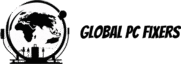WordPress Updates
Keeping your WordPress site up to date is crucial for both security and performance. Regular updates help ensure that your website runs smoothly and is protected against various online threats. When WordPress releases a new version, it often includes important security patches that address vulnerabilities discovered in previous versions. Failing to apply these critical updates can leave your site exposed to potential attacks, compromising not only your data but also that of your users.
In addition to enhancing security, updates bring a myriad of features and improvements that can significantly impact your site’s usability and performance. New updates often include optimizations that improve loading times, enhancing user experience, which is essential in maintaining audience engagement. Furthermore, compatibility with new themes and plugins is often addressed in these updates, thus preventing potential conflicts and functionality issues. Outdated versions can lead to broken features or even site failures if key plugins or themes cease to be supported.
Moreover, WordPress updates are designed not only to improve security and performance but also to introduce new functionalities. These enhancements can include innovative content management options, customizable settings, and advanced features that keep your site contemporary and user-friendly. Embracing the latest updates allows site owners to leverage these improvements, ensuring that their WordPress instance remains viable in a rapidly evolving digital landscape.
For these reasons, implementing automatic updates on your WordPress site is highly advisable. By doing so, you minimize the risk of running outdated software and ensure that you reap the benefits of each new release as soon as it becomes available. Ultimately, staying updated can lead to a more secure, efficient, and user-friendly website.
Understanding WordPress Update Types
WordPress, as a powerful content management system, periodically releases various updates that are essential for maintaining website security, performance, and functionality. Understanding the different types of updates available can significantly enhance your WordPress experience. The three primary types of updates in WordPress are core updates, plugin updates, and theme updates. Each serves a distinct purpose and plays a critical role in the overall operation of a site.
Core updates refer to updates that affect the main version of WordPress itself. These updates typically include security patches, bug fixes, and new features that improve the software’s functionality. WordPress generally rolls out core updates automatically with minor versions, while major updates may require user approval for installation. Regular core updates are crucial, as they ensure that your website remains secure against potential vulnerabilities and exploits.
Next, we have plugin updates. Plugins are additional software that enhance the capabilities of a WordPress site. As developers continually improve their plugins, both in terms of performance and security, it is essential to keep them updated. Plugin updates commonly occur more frequently than core updates, reflecting the ongoing changes in web technologies and user needs. Automatic updates for plugins can be configured from the WordPress dashboard, thereby streamlining the process and reducing the time needed for site maintenance.
Lastly, theme updates are similar to plugin updates but specifically pertain to the visual and structural elements of your site. Themes can provide updates that enhance design, fix bugs, or ensure compatibility with the latest WordPress core version. Utilizing automatic theme updates is advisable to maintain a visually appealing and functional website without manually checking for compatibility or new features.
Understanding these update types equips you to better manage your WordPress site, ensuring optimal performance and security. Keeping all aspects of your website updated is vital, as it will prevent potential issues and enhance your site’s overall user experience.
Benefits of Automatic Updates
Enabling automatic updates on WordPress sites offers numerous advantages that significantly enhance the management and security of a website. One of the primary benefits is the considerable amount of time and effort saved by eliminating the need for manual updates. Website owners often find themselves overwhelmed with various tasks, and keeping plugins, themes, and the core WordPress software updated can be time-consuming. With automatic updates, these processes are handled seamlessly in the background, allowing administrators to focus on more critical aspects of their site.
Another vital advantage of automatic updates is enhanced security. WordPress regularly releases updates to patch vulnerabilities and improve overall site safety. By enabling these updates to occur automatically, site owners can ensure that they are always running the latest and most secure versions of the software. This proactive approach helps to protect websites against potential security threats and attacks, which have become increasingly common in the digital landscape. Staying up to date significantly reduces the risk of data breaches and helps maintain user trust.
Moreover, automatic updates contribute to minimizing potential downtime that can affect user experience. When updates are not performed promptly, outdated themes, plugins, or the WordPress core can lead to compatibility issues or even site failures. Automatic updates help mitigate these risks by ensuring that installations remain current, reducing the likelihood of experiencing problems related to obsolescence. As a result, website owners can operate with confidence, promoting a seamless and uninterrupted experience for their visitors.
In conclusion, enabling automatic updates on WordPress not only saves time and enhances security but also helps maintain a reliable user experience by minimizing downtime. These benefits make a strong case for implementing automatic updates as a best practice for all WordPress site administrators.
Checking Current Update Settings
To ensure that your WordPress site is up-to-date and secure, it is essential to check your current update settings. WordPress provides a straightforward way to manage these settings through its dashboard. Begin by logging into your WordPress admin area. This is typically accessed by appending /wp-admin to your website’s URL. Once logged in, you will land on the WordPress dashboard, which serves as the control center for your site.
Next, navigate to the ‘Settings’ menu located on the left sidebar. Click on the ‘General’ option, where you can find basic site settings. However, to specifically check update settings, you may need to look at the ‘Updates’ section or install a plugin that specializes in managing updates, such as Easy Updates Manager. Some themes and plugins also have update management settings, which can be found under their respective menus. If you’re using a managed WordPress hosting service, the update settings may be configured from your hosting dashboard instead.
Once you are in the appropriate section, you will see various options related to updates, including core updates, theme updates, and plugin updates. WordPress, by default, enables automatic updates for minor core releases, but major updates and plugin/theme updates may require manual permissions depending on your settings. Review what is currently activated in your dashboard. Understanding your existing configurations allows you to make informed decisions about enabling or disabling automatic updates. If you find that updates are not configured as you desire, you can adjust the settings accordingly to suit your site’s specific needs.
Enabling Automatic Updates from the WordPress Dashboard
Setting up automatic updates on your WordPress site directly from the dashboard is a straightforward process that enhances website security and performance. To begin, log into your WordPress admin area. Once you are in the dashboard, locate the “Settings” menu on the left-hand side of the screen and click on it. You will find multiple sub-options; select “General” to proceed.
Within the General Settings page, scroll down until you see the option labeled “Automatic Updates.” Depending on your WordPress version, you may or may not find this option directly. If it is available, you can enable automatic updates for core, plugins, and themes by checking the respective boxes. This setting allows your WordPress site to automatically apply updates, reducing the need for manual interventions. It is crucial, however, to ensure that your current plugins and themes are compatible with automatic updates to prevent any potential conflicts.
If you do not see a specific section for automatic updates, you can manage additional settings by navigating to the “Plugins” and “Themes” menus. These sections allow you to configure individual automatic updates. Click on “Installed Plugins” under the Plugins menu and look for the “Enable Auto-Updates” option next to each plugin. Similarly, under the “Appearance” menu, select “Themes” and use the same method to enable auto-updates for the active themes. This granular approach enables you to prioritize what gets updated automatically, giving you greater control over your website’s performance and functionality.
In conclusion, enabling automatic updates for your WordPress site through the dashboard is an essential practice for maintaining website security and keeping up with the latest features. By following these steps, you can ensure that core files, plugins, and themes are automatically updated, allowing your site to function optimally at all times.
Using Code to Enable Automatic Updates
For WordPress users with a technical background, enabling automatic updates through code can offer a more granular approach to update management. This method allows you to directly modify your site’s configuration, ensuring that your WordPress installation remains up-to-date with the latest features and security enhancements. The primary file involved in this process is wp-config.php, which controls many aspects of your WordPress settings.
To access this file, you can log in to your WordPress hosting account and navigate to the root directory of your WordPress installation using an FTP client or your hosting provider’s file manager. Once you locate the wp-config.php file, download it as a backup before making any changes. This precaution ensures that you can restore your site quickly should anything go awry during the editing process.
To enable automatic updates for core WordPress files, add the following line of code to the wp-config.php file:
define( 'WP_AUTO_UPDATE_CORE', true );This line of code allows all core updates, including minor and major releases, to be performed automatically. If you wish to limit this to only minor updates, change the value to:
define( 'WP_AUTO_UPDATE_CORE', minor );In addition to core updates, you can also enable automatic updates for themes and plugins. To do this, simply add the following code snippets to your theme’s functions.php file:
add_filter( 'auto_update_theme', '__return_true' );add_filter( 'auto_update_plugin', '__return_true' );These filters will ensure that your themes and plugins are updated automatically, safeguarding your site from vulnerabilities associated with outdated software. By implementing these code snippets, you can streamline the update process and help maintain optimal performance and security for your WordPress site.
Leveraging Plugins for Automatic Updates
Managing automatic updates on WordPress can be streamlined significantly through the use of specific plugins designed for update management. These tools are essential for users who wish to maintain the security and functionality of their websites without needing to manually intervene with each update. The right plugins offer features that not only automate the updates but also allow for a greater level of user control and customization over the updating process.
One of the most recognized plugins in this domain is “Easy Updates Manager.” This versatile plugin provides a user-friendly interface to manage all updates, including WordPress core, themes, and plugins. Users can choose to enable or disable automatic updates for specific components or implement schedule-based updates, allowing for tailored management that fits their unique needs. The plugin’s dashboard makes it easy to monitor the status of updates, ensuring that users have complete oversight of their website’s maintenance.
Another popular option is “WP Auto-updates.” This plugin allows users to turn on or off automatic updates with a single click and provides advanced settings for more granular control. For instance, users can opt for minor updates to be applied automatically while deferring major updates, thus reducing the risk of compatibility issues that may arise from significant changes.
Additionally, “UpdraftPlus” extends its capabilities beyond mere updates by offering backup solutions alongside automatic update features. Users can schedule backups before updates occur, which is crucial in mitigating risks associated with failed updates. Therefore, plugins like UpdraftPlus provide a comprehensive approach to managing automatic updates, enhancing overall website security and stability.
Incorporating these plugins into your WordPress strategy not only simplifies the update process but also empowers you with the flexibility to maintain and secure your website effectively.
Testing and Monitoring Updates
After enabling automatic updates on your WordPress site, monitoring and testing these updates is critical to ensure continued functionality and security. While automatic processes can simplify maintenance, they also introduce risks if not properly overseen. Setting up a routine for testing updates can help in identifying issues before they affect site performance.
An effective method for testing updates is to create a staging environment, which mirrors your live site. Before allowing automatic updates to deploy on the live environment, these updates should first be applied to the staging site. This approach allows you to identify potential conflicts with plugins or themes, ensuring that everything operates correctly after the application of updates. Tools such as WP Staging or Duplicator can facilitate the creation of such environments, providing a safe space to conduct thorough testing.
In addition to initial testing, it is equally important to monitor the effects of automatic updates continuously. Utilizing monitoring tools can aid in tracking the performance and functionality of your website post-update. Services like UptimeRobot and Pingdom offer alerts in case of downtime, allowing you to rectify issues promptly. Furthermore, regularly checking your website’s performance metrics can help in detecting unnoticed problems arising from updates. This ongoing evaluation should include checking core functionalities, loading speeds, and user interactions to ensure your site remains user-friendly and efficient.
Lastly, implementing backup solutions prior to any automatic updates is a best practice that can provide peace of mind. Should an update cause unforeseen issues, having a recent backup allows for seamless recovery of your website. By integrating these strategies, you can ensure that your WordPress site remains robust and secure, even with automatic updates in place.
Common Issues with Automatic Updates and Troubleshooting
While automatic updates on WordPress offer convenience and enhanced security, users may encounter several issues that can hinder the update process. One of the most prevalent problems is the occurrence of failed updates. This can be attributed to various factors, such as inadequate server resources, connectivity issues, or conflicts with existing themes and plugins. If an automatic update fails, WordPress usually reports an error message, which can guide users in identifying the issue.
Another common challenge involves incompatibility between updates and existing plugins or themes. When a new version of WordPress is released, certain plugins or themes may not yet be compatible with these updates, leading to functionality issues on the website. In such cases, the automatic update may not complete successfully, resulting in either a website that does not function properly or a “white screen of death.” It is advisable to regularly check for plugin and theme updates to ensure compatibility before initiating automatic updates.
To troubleshoot these issues effectively, users should first check their hosting environment. Server configurations can sometimes limit the execution of automatic updates. Increasing PHP memory limits or adjusting file permissions might resolve such problems. Additionally, users should keep an eye on any error logs generated during the update process for finer-grained diagnostics. Another useful step involves disabling plugins temporarily to identify if one of them causes the conflict. Finally, implementing a backup solution is essential before proceeding with updates; it allows users to revert to a previous state should complications arise.
In conclusion, while automatic updates in WordPress streamline website maintenance, it is important to be cognizant of potential issues and prepared with troubleshooting measures. By understanding these common problems and applying effective solutions, users can ensure their WordPress sites remain updated and functional without major disruptions.
- Shane Bentley.Discover more from 24/7 - Computer Repairs in Nowra, Shoalhaven and Beyond. Remote Repairs Available!
Subscribe to get the latest posts sent to your email.