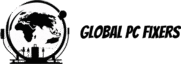Introduction to Dropbox
Dropbox is a leading cloud storage service that allows users to store and share files online, providing accessible storage from virtually any device. With its user-friendly interface, Dropbox enables individuals and businesses to streamline the management of their files, facilitating smooth collaboration and document sharing. One of the primary functions of Dropbox is its ability to sync files across multiple platforms, including Android, iOS, Mac, and PC. This means that users can access their documents and photos from different devices effortlessly, fostering a seamless workflow.
The significance of file synchronization cannot be overstated in today’s fast-paced environment, where accessing updated files quickly is crucial. Whether it’s for personal use or in a professional context, Dropbox’s syncing capabilities ensure that users are always working with the latest version of their files, no matter where they are or which device they utilize. The integration of Dropbox with various applications and tools further enhances its functionality, making it adaptable to various workflows.
For users interested in advanced features, Dropbox offers a premium plan that provides additional benefits such as increased storage capacity, enhanced security options, and advanced sharing controls. These features cater particularly to businesses that require reliable solutions for managing sensitive data across multiple team members and devices. With Dropbox, users benefit not only from ease of use but also from robust security measures designed to protect their files.
Overall, Dropbox serves as an essential tool for anyone needing effective file storage and synchronization. By simplifying the process of sharing files and ensuring access across diverse devices, Dropbox positions itself as a key player in the realm of cloud storage solutions.
Setting Up Your Dropbox Account
To effectively utilize Dropbox for syncing files across multiple devices, the first step is to create a Dropbox account. Begin by visiting the official Dropbox website and clicking on the “Sign up” button. You will have the option to create an account using your email address or through third-party services such as Google. Once you have selected your preferred method, you will need to fill in the required information, including a strong password to ensure account security.
After setting up your basic account details, Dropbox will guide you through selecting a suitable plan. Dropbox offers a variety of subscription options, including a free tier that provides limited storage. For users requiring additional space and enhanced features, considering Dropbox Premium may be beneficial. This paid option allows for more storage and advanced capabilities tailored for power users and businesses.
Following your plan selection, you will receive a verification email from Dropbox. Please check your inbox (or spam folder, if necessary) to confirm your email address. Verifying your details is crucial for account functionality and security. Once your account is verified, you can proceed to download the Dropbox application on your devices. This application is available on various platforms including Windows, macOS, Android, and iOS, ensuring that you can sync files seamlessly across all of your devices.
For computers, navigate to the download section of the website and choose the version compatible with your operating system. For mobile devices, you can find the Dropbox app in the Google Play Store for Android or the App Store for iOS. After installation, log in to your account and begin using Dropbox to easily sync files and share folders among your devices.
Understanding the Dropbox Interface
The Dropbox interface is designed to facilitate seamless file management and syncing across various devices, including PC, Mac, Android, and iOS platforms. Upon logging into your Dropbox account, you are greeted with the main dashboard, which serves as the central hub for all your files and folders. A clean and intuitive layout ensures that users of all expertise levels can navigate the platform with ease.
On the side navigation menu, users will find several key sections: “Files,” “Shared,” “Photos,” and “Activity.” The “Files” section houses all your uploaded documents, organized into folders and subfolders for easier access. Here, users can upload new files through the “+” button, synchronizing them instantly across all linked devices. The “Shared” section allows users to collaborate on projects effectively by sharing folders with colleagues or family members. This feature promotes teamwork and enhances productivity by enabling real-time editing and brainstorming.
Additionally, the “Recent Activity” feed provides an at-a-glance view of changes made in shared folders, including uploads, modifications, and comments from other users. This function is particularly beneficial for teams, as it keeps everyone informed of the latest developments. Dropbox also offers file management options, such as the ability to restore previous versions or recover deleted items, ensuring the integrity and security of your important documents.
For those exploring Dropbox’s premium features, additional options such as increased storage capacity and enhanced collaboration tools are available. In leveraging these features, users can maximize their Dropbox experience, maintaining productivity across all devices while ensuring their files are efficiently organized and easily accessible.
Syncing Files Across Devices
Dropbox is a powerful tool that enables users to sync files seamlessly across multiple devices, including PCs, Macs, Android, and iOS platforms. The core feature of Dropbox revolves around its ability to upload and synchronize files in real-time, which is essential for both personal and professional users. To begin using Dropbox, users first create an account and download the client application on their desired devices. Once installed, uploading files is straightforward: simply drag and drop your documents, photos, or any other file types into the Dropbox folder on your computer or use the application’s built-in upload functionality.
Once files are uploaded to Dropbox, the synchronization process initiates automatically. This means that any changes made to a file on one device will be instantly reflected on all other connected devices. For instance, if a user edits a document on their PC, those revisions will appear on their Android or iOS devices without any extra steps. This real-time syncing ensures that users always have the latest versions of their files, regardless of the device they are using. Additionally, Dropbox’s version history feature allows users to revert to previous versions of a file, further enhancing its utility for those who may need to track changes over time.
For users who require additional storage space or advanced features, Dropbox offers a premium subscription service. This allows for larger storage capacities and enhanced collaboration tools, making file sharing among team members more efficient. By utilizing Dropbox effectively, users can maintain a fluid workflow, ensuring they never experience disruptions when accessing or sharing files across their devices. Overall, Dropbox provides a reliable solution for anyone looking to synchronize their files across various platforms.
Organizing Files in Dropbox
Efficient organization of files in Dropbox is essential for enhancing productivity and ensuring quick access to important documents. One of the most effective methods to achieve this is by creating folders within your Dropbox account. By grouping related files together, users can streamline their workflow and reduce the clutter that often accompanies digital file storage. For instance, when using Dropbox on devices such as Android, iOS, Mac, or PC, it is wise to create main folders for overarching categories like “Work,” “Personal,” and “Projects,” and then utilize subfolders for specific themes or tasks within those categories.
In addition to folder structures, employing consistent naming conventions is vital. Using clear, descriptive labels for files allows users to identify each document’s purpose at a glance. Incorporating dates, project names, or other qualifiers can aid in quickly locating files later on. For instance, naming files in the format “2023_Project_Proposal.docx” can make it easier for users to organize and retrieve their work when syncing across different devices.
Another best practice is to periodically review and clean up file structures within Dropbox. Regularly archiving outdated files and consolidating those that are similar can prevent storage from becoming overwhelming. Utilizing the search functionality within Dropbox also enhances file management, allowing users to find specific documents quickly without having to navigate through numerous folders. By combining these strategies of folder creation, naming conventions, and routine organization, anyone can make the most of their Dropbox experience, ensuring that accessing important files across all devices is both efficient and intuitive. This results in a more streamlined process whether you are using it on Android, iOS, Mac, or PC.
Sharing Files and Collaborating with Others
Dropbox offers a variety of options for sharing files and collaborating with others, making it an essential tool for both personal and professional use across multiple devices, including Android, iOS, Mac, and PC. One of the primary features that users can take advantage of is the ability to create shareable links. This function allows you to easily distribute access to specific files or folders without the need for direct email attachments. Simply select the desired file or folder, click on the “Share” button, and generate a link that can be shared with anyone, irrespective of whether they have a Dropbox account.
In addition to generating links, Dropbox enables users to invite others to collaborate directly on projects. When you invite someone to a file or folder, they receive a notification and can view or edit the content based on the permissions you designate. This functionality is particularly useful for teams working on shared projects, ensuring that everyone stays on the same page and can access the most up-to-date materials across all devices. The option to adjust permissions is crucial, as it allows you to specify whether collaborators can merely view the files, leave comments, or have full editing privileges.
Furthermore, Dropbox provides built-in collaboration tools that facilitate effective teamwork. Features such as comments on files, task assignments, and version history enhance the collaborative experience by allowing team members to communicate transparently within the platform. These tools streamline feedback and editing processes, reducing the need for external communication channels and enhancing productivity. With Dropbox’s premium offerings, users can also gain additional storage space and advanced collaboration features that can further augment teamwork. Therefore, utilizing Dropbox not only makes file sharing simple but also elevates the standards of collaboration in any project.
Accessing Dropbox Offline
One of the standout features of Dropbox is the ability to access your files even without an internet connection, making it an ideal solution for users who need to work remotely or are frequently on-the-go. To effectively utilize this functionality, it is essential to enable offline access for the files or folders you wish to synchronize across your devices. This process can be efficiently managed through the Dropbox application available on various platforms, including Android, iOS, Mac, and PC.
To begin, ensure that you have the Dropbox application installed on your devices. Once installed, navigate to the files you wish to have offline access. On desktop devices like Mac or PC, you can right-click the specific file or folder and select “Make available offline.” For mobile users, simply tap on the three dots next to the file or folder within the app, and choose the option labeled “Make available offline.” By doing so, Dropbox will synchronize the selected files, allowing you to access, edit, and manage them without needing an active internet connection.
The convenience of offline access is particularly beneficial for those who face unpredictable internet conditions or travel frequently. By having critical files readily available, users can maintain productivity during commutes, in remote areas, or any situation where connectivity might be spotty. Furthermore, any changes made to the files when offline will automatically sync back to your Dropbox account once your device reconnects to the internet, ensuring that your work is always up-to-date across all devices inevitably linked to your Dropbox account. This feature exemplifies how Dropbox can enhance workflow efficiency and bolster flexibility, adapting to various work environments seamlessly.
Security and Privacy Features
In an era where digital security is of paramount importance, Dropbox has taken significant steps to ensure that the files stored on its platform are protected against unauthorized access. One of the most essential features is data encryption. When files are uploaded to Dropbox, they are automatically encrypted both in transit and at rest. This means that whether you are using Dropbox on your Android device, iOS, Mac, or PC, your files are shielded from potential threats during synchronization and when stored on the cloud.
Additionally, Dropbox employs advanced encryption standards, including 256-bit AES encryption for files stored on their servers. This level of encryption is widely recognized as one of the most secure methods available, providing an added layer of protection for sensitive information that users may store and sync across various devices.
Another key feature is two-factor authentication (2FA), which serves as an additional verification step for users attempting to access their Dropbox accounts. By requiring a second form of confirmation, such as a one-time code sent to your mobile device, Dropbox enhances account security significantly. This measure mitigates the risk of unauthorized access, ensuring that only those with the correct credentials can sync and share files.
Moreover, Dropbox offers robust sharing options that allow users to control who has access to their files. Users can set permissions that define whether others can view, comment, or edit their files. This granular control over file sharing ensures that sensitive information remains protected. Furthermore, Dropbox monitors accounts for any suspicious activity, alerting users to potential breaches. By prioritizing security and privacy, Dropbox enables users to have confidence in sharing and synchronizing their files across all devices without compromising the integrity of their data.
Tips for Maximizing Dropbox Efficiency
To fully harness the capabilities of Dropbox and optimize your experience across various devices, it is essential to employ several practical strategies. First and foremost, familiarize yourself with the plethora of shortcuts and features available within the Dropbox interface. These shortcuts can significantly speed up routine tasks, allowing for more efficient file management.
Utilizing Dropbox’s syncing feature is crucial when working on multiple devices such as Android, iOS, Mac, and PC. Ensure that you have the Dropbox application installed on all your devices to facilitate seamless synchronization. By doing so, you can access your files anytime, anywhere, without the risk of losing important data. When a file is updated on one device, it instantly syncs across all others, enhancing flexibility and productivity.
Another essential tip is to integrate Dropbox with other applications that you frequently use. This functionality allows users to enhance their workflows significantly by connecting services like Slack, Zoom, and Trello to Dropbox. Such integrations enable you to automate tasks, share files more easily, and stay organized, ultimately complementing the use of the premium features offered by Dropbox.
Additionally, take advantage of the advanced features provided by Dropbox. For instance, you can create shared folders that enable collaboration with teams or clients. Use file requests to collect files from others without requiring them to create a Dropbox account. These features can streamline your projects and ensure that everyone involved is on the same page.
By implementing these tips—leveraging shortcuts, utilizing seamless syncing across devices, integrating with third-party applications, and exploring advanced functionalities—you can maximize your Dropbox experience, making it an indispensable tool for file management and collaboration in your daily life.
- Shane Bentley.Discover more from 24/7 - Computer Repairs in Nowra, Shoalhaven and Beyond. Remote Repairs Available!
Subscribe to get the latest posts sent to your email.