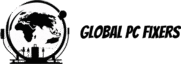Auto maintenance on computers refers to a set of routine tasks that are essential for ensuring the system’s optimal performance and security. These tasks include disc cleaning, defragmentation for traditional hard drives (though not necessary for SSDs), and regular virus scanning. Each of these components plays a vital role in the overall health and efficiency of your computer.
Disk cleaning involves removing unnecessary files that accumulate over time, such as temporary files, system cache, and unused applications. This process helps free up valuable storage space, thereby improving system speed and responsiveness. Defragmentation, on the other hand, is a method used on traditional hard drives to reorganize fragmented data. By consolidating these data fragments, the system can access files more quickly, resulting in faster load times and improved overall performance.
Regular virus scanning is critical for maintaining the security of your computer. By routinely checking for malware and other malicious software, you can prevent potential security breaches that could compromise sensitive information. Anti-virus programs are designed to detect, quarantine, and eliminate these threats, providing an additional layer of defense.
Automating these processes brings substantial benefits. When auto maintenance is enabled, the system can perform these tasks at scheduled intervals without requiring manual intervention. This not only ensures that the maintenance activities are consistently carried out but also minimizes the chance of human oversight. By automating disc cleaning, defragmentation, and virus scanning, you can maintain your computer’s health and security with ease.
The Importance of Disk Cleaning
Disk cleaning is a crucial aspect of maintaining a computer’s performance and longevity. The process involves the removal of temporary files, cache files, and other unnecessary data that accumulate over time. These files, often residual fragments from software installations, web browsing, and routine system operations, can occupy significant storage space if left unchecked. Over time, this buildup not only consumes valuable storage but also causes the system to slow down as it struggles to manage the excess data.
One of the primary benefits of regular disk cleaning is the freeing up of storage space. By eliminating superfluous files, users can reclaim gigabytes of space, thus allowing for the accommodation of more valuable data and applications. This is particularly vital for systems with solid-state drives (SSDs), where storage capacity is often more limited compared to traditional hard disk drives (HDDs).
Beyond the obvious storage benefits, disk cleaning significantly enhances system performance. When a computer’s hard disc or SSD is congested with unnecessary files, it takes longer to locate the data required for various tasks. By erasing these extraneous files, the system can access and retrieve the necessary information more swiftly, resulting in quicker boot times, faster application launches, and overall more responsive system behavior.
Moreover, regularly practicing disk cleaning helps prevent potential issues that could arise from cluttered disks. Redundant files may cause conflicts during software updates or installations, leading to errors or corrupted data. In extreme cases, a severely cluttered disk can cause the computer to freeze or crash, jeopardizing ongoing work and potentially leading to data loss.
In conclusion, disk cleaning is an indispensable routine that not only optimizes storage utilization but also ensures smoother, more reliable system performance. By routinely cleaning up the disc, users can prevent a myriad of issues, thereby sustaining the health and efficiency of their computers.
Defragmentation for Non-SSD Drives
Defragmentation, or defrag, is a vital maintenance process for non-SSD drives. Essentially, it reorganizes fragmented data to improve read and write speeds, thereby enhancing overall system performance. When data is stored on a hard disc drive (HDD), it is not always written to consecutive sectors. Over time, as files are added, deleted, or modified, the data can become fragmented. Consequently, the drive has to work harder to piece together fragmented files, leading to slower performance and increased wear on the mechanical components.
Defragmentation works by rearranging the scattered fragments of files into contiguous blocks. This process reduces the time it takes for the HDD’s read/write head to access the data. As a result, the system experiences improved load times for applications, quicker boot times, and more efficient storage management.
In contrast, solid-state drives (SSDs) do not require defragmentation. Unlike HDDs, SSDs store data on flash memory chips, which allow for nearly instant access to any data location, regardless of contiguity. Additionally, defragmenting an SSD would offer no performance benefit and could even reduce its lifespan. This is because the wear and tear on SSD memory cells is influenced by the number of write and erase cycles they endure, which defragmentation would unnecessarily increase.
By enabling auto maintenance on your computer, you can ensure that your HDDs are regularly defragmented without manual intervention. This scheduled maintenance can significantly prolong the life and enhance the efficiency of your non-SSD drives, ensuring a smoother and faster computing experience.
Maintaining a secure and efficient computer system involves several critical operations, one of which is regular virus scanning. The importance of systematic virus scans cannot be overstated as they play a pivotal role in detecting and eliminating malicious software that could compromise the integrity of your system. Viruses, malware, and various other threats can severely impact your computer’s security, potentially leading to data loss, unauthorized access, and degraded performance. Such threats are constantly evolving, making robust virus scanning an indispensable aspect of computer maintenance.
Malicious software can infiltrate a system through numerous channels, including email attachments, software downloads, and even seemingly innocuous websites. Once a virus or piece of malware gains entry, it can replicate itself, corrupt files, and steal sensitive information. This not only jeopardizes personal and financial data but can also render a computer inefficient, as viruses typically consume significant system resources. Consequently, a computer plagued with malware will exhibit sluggish performance, frequent crashes, and unexpected behavior.
The first line of defense against these threats is a reliable antivirus program. However, it is not sufficient to merely install antivirus software; it is equally crucial to ensure that it remains up to date. Cyber threats are continually advancing, with new viruses and malware appearing regularly. By keeping your antivirus software current, you equip it with the latest virus definitions and security patches, thereby enhancing its ability to detect and neutralize emerging threats.
Incorporating regular virus scanning into your computer’s auto maintenance regime ensures that your system remains protected against an ever-evolving array of threats. Regular scans can automatically identify and remove harmful software, thereby safeguarding your data and maintaining optimal performance. By regularly updating your antivirus software and conducting frequent virus scans, you create a robust defense mechanism that fortifies your computer against potential vulnerabilities. When combined with other maintenance practices, such as disk defragmentation and performance monitoring, anti virus scanning significantly contributes to the overall health and longevity of your computer system.
Advantages of Automation
Enabling auto maintenance on your computer offers substantial benefits, primarily by automating essential system upkeep tasks. One of the most significant advantages is time efficiency. Automated maintenance tasks, such as auto defrag, daily disc checks, scheduled SSD optimization, and regular anti-virus scans, run seamlessly in the background. This means users can devote their time to more critical activities without the need to remember or manually initiate these procedures.
Ensuring consistency in system upkeep is another compelling benefit. Automated maintenance schedules can operate during off-peak hours, ensuring that routine tasks do not disrupt daily activities. This consistency helps maintain optimal system performance, preventing the gradual build-up of minor issues that can culminate in significant problems. Additionally, automation minimizes human error by adhering strictly to the preset maintenance schedule, guaranteeing that no essential task is overlooked.
Furthermore, the reduction of human error significantly benefits overall system health. Tasks like defragmenting discs, regularly updating anti-virus software, and performing SSD maintenance are critical yet time-consuming when done manually. Automation ensures these tasks occur accurately and timely, reducing the risk of potential system failures or data losses that might occur due to missed or improperly executed maintenance.
An automated maintenance system contributes to a computer’s longevity and reliability by performing consistent checks and optimizations without human intervention. Regularly scheduled disc defrags, SSD optimizations, and consistent anti-virus updates maintain system efficiency, thereby enhancing the user experience and extending the hardware’s lifespan. Thus, enabling auto maintenance is a prudent approach to maintaining a robust, error-free computing environment.
How to Enable Auto Maintenance
Enabling auto maintenance on your computer is a critical step towards ensuring its longevity and optimal performance. The process varies slightly depending on the operating system you are using. Below is a step-by-step guide for both Windows and macOS users to set up automatic maintenance tasks such as disk cleaning, defragmentation (for machines with non-SSD drives), and scheduling regular virus scans.
For Windows Users:
1. Open Control Panel: Navigate to the Control Panel from the Start menu. You can also use the search bar to find it directly.
2. Access Administrative Tools: Within the Control Panel, go to ‘System and Security’ and then click on ‘Administrative Tools.’
3. Task Scheduler: Find and double-click ‘Task Scheduler.’ This built-in utility allows you to set up various maintenance tasks.
4. Setup Disk Cleanup: In Task Scheduler, create a new task. Go to ‘Action’ > ‘Create Basic Task.’ Name it accordingly and set it to run disk cleanup.
5. Enable Disk Defragmentation: Only for HDDs, navigate to ‘Optimize Drives’ through the search bar, and schedule regular defragmentation.
6. Schedule Anti-Virus Scans: Ensure your anti-virus software is set to update and scan regularly by verifying the settings within the software itself.
For macOS Users:
1. Open System Preferences: Access this from the Apple menu.
2. Go to Energy Saver: From within System Preferences, select ‘Energy Saver.’
3. Schedule Maintenance: Set up your Mac to wake up or power down at specific times to run maintenance tasks.
4. Utilize Built-in Tools: Utilize tools such as Disk Utility for disk cleaning and built-in defragmentation processes that macOS runs automatically.
5. Schedule Anti-Virus Scans: Use a reliable anti-virus software program to automate regular scans and updates. Ensure it is configured to run these tasks efficiently in the background.
Third-party software like CCleaner (for disk cleaning), Smart Defrag, and robust anti-virus solutions can also be integrated into your maintenance schedule to bolster the native tools provided by your operating system. Make sure that tasks are set to run during off-hours to avoid system slowdowns and maintain seamless workflow.
Common Issues and Troubleshooting
Enabling auto maintenance features on your computer can streamline essential tasks like disc defragmentation, SSD optimization, and anti-virus scans. However, users might encounter several common issues during setup or operation. Understanding these problems and knowing how to troubleshoot them is crucial for maintaining optimal system performance.
One frequent issue is the failure of scheduled maintenance tasks to execute. This can occur due to incorrect system settings or software conflicts. To address this, verify that your computer’s time and date settings are accurate, as incorrect settings can disrupt scheduled tasks. Additionally, check if any third-party applications or firewalls are blocking the auto maintenance feature, and consider temporarily disabling these to determine if they are the cause.
Error messages are another common problem. These could stem from system resource constraints or corrupted files. If you receive such notifications, first ensure that your computer has sufficient free space on its drive. If low storage is the issue, clear unnecessary files or extend your storage capacity. Running a system file checker can also help identify and repair corrupted files, facilitating smoother auto maintenance operations.
System slowdowns during auto maintenance tasks can be disruptive. This usually occurs if the tasks are set to run during peak usage hours. To mitigate this, schedule maintenance tasks during periods of low activity, such as late at night. Moreover, ensure that your system’s hardware capabilities are adequate for the maintenance tools you are using. Running intensive tasks on outdated hardware can significantly hamper performance.
Ensuring that maintenance tasks are effectively completed requires regular monitoring. Use system logs to track the completion of scheduled tasks and address any anomalies promptly. Also, updating your system and maintenance software regularly can help prevent compatibility issues and enhance reliability.
With these tips, you can navigate and troubleshoot common issues associated with auto maintenance, ensuring your computer remains efficient and secure.
Conclusion and Final Recommendations
After evaluating the myriad benefits of enabling auto maintenance on your computer, it becomes evident that this feature plays a crucial role in ensuring the device functions efficiently and securely. Auto maintenance encompasses various essential tasks such as defragging discs, optimizing SSDs, and running comprehensive anti-virus scans. These processes are vital for the sustained health and performance of your system.
By scheduling regular defrag and optimization routines, auto maintenance helps in organizing and consolidating fragmented data on traditional hard drives, thereby enhancing access speed and overall functionality. For SSDs, auto maintenance adjusts accordingly, preventing unnecessary wear and tear, thus prolonging their lifespan. Concurrently, automatic anti-virus scans ensure that your system remains free from malicious software and potential threats, safeguarding sensitive data and personal information.
To maximize the benefits of auto maintenance, it is advisable to periodically review and adjust your maintenance schedules. This ensures that the tasks align with your usage patterns and needs, thereby offering better efficiency. Furthermore, keeping your maintenance tools and programs updated is crucial. Updates often include critical improvements and security patches that can address vulnerabilities and enhance performance.
In essence, enabling auto maintenance is not merely a convenience but a proactive measure to maintain your computer’s optimal performance and security. Regularly reviewing and updating your maintenance settings will further ensure that your system continues to operate smoothly and safely. By integrating these best practices, you can significantly reduce the likelihood of encountering system slowdowns, data fragmentation, and security breaches, resulting in a seamless and efficient computing experience.
- Shane Bentley.Discover more from 24/7 - Computer Repairs in Nowra, Shoalhaven and Beyond. Remote Repairs Available!
Subscribe to get the latest posts sent to your email.