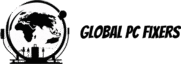Introduction to Windows Updates
Windows updates are essential components of the Microsoft Windows operating system, designed to enhance system performance, security, and stability. These updates serve a dual purpose: addressing existing vulnerabilities and improving the overall functionality of the system. Regular updates are crucial, as they ensure users benefit from the latest security measures, keeping their systems safeguarded against emerging threats.
There are various types of Windows updates that users may encounter. Among these, cumulative updates are significant as they bundle multiple updates into one package, simplifying installation and ensuring that users have the latest features and security enhancements. Security updates specifically target vulnerabilities that could be exploited by malicious software or unauthorized access, making them critical for maintaining a secure computing environment. Feature updates, on the other hand, introduce new functionalities and improvements to the Windows operating system, enriching the user experience.
User notification about these updates is an important aspect, as it prompts individuals to take necessary actions to maintain their system. However, many users tend to view these notifications as disruptions rather than essential alerts for system security and performance. It is vital to prioritize these updates, despite the apparent inconvenience they may present. Ignoring them can result in significant security risks, potentially exposing sensitive data to cyber threats.
In light of the aforementioned points, it becomes clear that Windows updates, while often perceived as annoying, are integral to the maintenance of a secure and efficient operating system. By understanding the purpose behind these updates, users can make informed decisions regarding their installations, thereby enhancing both their computer’s performance and overall security.
Common Annoyances of Windows Updates
Windows updates are a crucial component to maintaining system security and performance. However, users often find themselves grappling with various annoyances that accompany these updates. One of the most common frustrations experienced by users is unexpected system restarts. It is not uncommon for individuals to be in the midst of an important task when a notification appears, prompting a restart to complete pending updates. This sudden interruption can lead to lost progress and a disruption of workflow, which can be particularly aggravating.
Moreover, the lengthy installation times associated with updates frequently test the patience of users. Many find that while waiting for updates to install, they are unable to use their system efficiently, resulting in downtime that can feel unproductive. It is not unusual for users to face installation times that exceed their expectations, leading to increased frustration. The fact that some updates can take significantly longer than anticipated adds to the overall annoyance.
Another common issue is the slow performance of the system during the update process. While the updates are intended to improve the security and functionality of the operating system, many users report reduced responsiveness while updates are being processed. This decline in performance can make even the simplest tasks feel tedious, which adds to the frustrations users face.
Additionally, interruptions caused by update notifications can disrupt ongoing tasks, particularly in environments where concentration is key. Whether it’s during an important video conference or while editing essential documents, an unexpected notification can be a source of irritation. These common annoyances associated with Windows updates contribute to a negative user experience, despite their necessity in safeguarding the operating system.
The Importance of Regular Windows Updates
Keeping your Windows operating system up to date is essential for maintaining the security and functionality of your device. Regular updates provide critical patches and enhancements that prevent vulnerabilities from being exploited by malicious actors. When a user neglects to install these updates, they expose their systems to a myriad of risks, including malware infections and security breaches that could compromise sensitive information.
Outdated Windows software may lead to gaps in security, allowing cybercriminals to take advantage of these weaknesses. For instance, operating systems that do not regularly receive updates can fall prey to ransomware attacks, where personal data is held hostage until a ransom is paid. The consequences of these breaches are not only harmful to personal users but can also jeopardize enterprise systems, leading to significant financial losses and reputational damage. Regularly updating Windows helps to mitigate these risks by providing timely fixes and security improvements to address known vulnerabilities.
Beyond enhancing security, up-to-date Windows updates can contribute to improved system performance. These updates may optimize system processes, hasten response times, and fix bugs that could otherwise hinder the user experience. Notably, optional updates often include vital driver upgrades that can enhance hardware compatibility and improve overall efficiency. As such, users should be proactive in managing both mandatory and optional updates to ensure their systems operate smoothly and securely.
Therefore, maintaining a regular update routine is crucial not only for protecting against cybersecurity threats but also for achieving optimal performance of your Windows operating system. Prioritizing both mandatory and optional updates equips users with a fortified and responsive computing environment.
Understanding Optional Updates
When it comes to windows updates, users often find themselves faced with two main categories: mandatory updates and optional updates. Mandatory updates, as the name suggests, are those that are essential for the ongoing security and performance of the operating system. They address vulnerabilities and technical issues that could compromise system integrity. In contrast, optional updates are not strictly required but provide valuable enhancements that can greatly improve the user experience.
Optional updates typically encompass a variety of features such as new functionalities, performance enhancements, and updated device drivers. These updates can introduce innovative capabilities that can enhance your existing software, optimize system performance, and improve hardware compatibility. For instance, optional updates may offer improved driver support for printers and graphics cards, which in turn can lead to better performance and reliability.
One of the significant benefits of installing optional updates is that they often carry advancements and refinements that do not fall under the category of critical security patches but can substantially elevate the working environment on your windows device. These enhancements can also include new features that improve the overall usability of applications and the interface, allowing users to take advantage of the latest technological improvements.
While it may be tempting to overlook optional updates due to their non-compulsory nature, doing so could result in missing out on beneficial enhancements. Regularly reviewing and installing these updates can ensure that your system remains up-to-date and functions at its best. Therefore, in the context of managing windows security and performance, staying informed about optional updates is crucial for any user committed to maintaining their system’s efficacy.
How to Manage Windows Updates Efficiently
Managing Windows updates efficiently is essential for ensuring that your system remains secure while minimizing disruptions to your workflow. One of the first steps in this process is to adjust your Windows update settings. Users can schedule updates at times that are least intrusive, such as during off-hours or when the computer is idle. This allows for updates to be installed in the background without interrupting critical tasks.
In addition to scheduling, Windows also offers a feature to pause updates temporarily. This can be particularly useful if a crucial task requires uninterrupted system performance. By going into the update settings, users can choose to pause updates for up to 35 days. This is especially beneficial if a particular update has been reported to cause issues, giving users time to wait for a resolution before the changes are implemented.
Notifications are another crucial aspect of managing updates. By adjusting notification settings, users can decide how often they receive alerts about available updates and security patches. Some may prefer to receive notifications daily, while others may opt for weekly updates. By tailoring these settings, users can strike a balance between staying informed and avoiding unnecessary interruptions.
Furthermore, understanding the distinction between important and optional updates can aid in more effective management. While important updates primarily focus on security enhancements and bug fixes, optional updates may include additional features or improvements that may not be immediately necessary. Users can choose to review optional updates selectively, ensuring that they only install what is relevant to their needs.
Adapting these settings empowers users to manage their Windows updates more effectively, ensuring they maintain a secure computing environment with minimal interference. A proactive approach to updates fosters smoother operations, ultimately contributing to a better user experience.
Troubleshooting Update Issues
Windows updates play a crucial role in maintaining the security and performance of your operating system. However, users frequently encounter issues that can hinder the update process. Understanding how to address these common problems can ensure a smoother experience when updating. One prevalent issue is failed installations. This can occur due to various reasons, including insufficient disk space, corrupted files, or conflicting software. To troubleshoot this, first, ensure that your device has enough free space to download and install the updates. You can check this in the settings under ‘System’ and ‘Storage’. If space isn’t the issue, try running the Windows Update Troubleshooter which can automatically detect and resolve some problems.
Another common issue is encountering update errors, typically indicated by a code displayed during the update attempt. These codes can often be resolved by a few straightforward methods. One effective approach is to restart your computer and attempt the update again, as many unresolved problems can be temporarily fixed with a simple reboot. If the problem persists, consider manually resetting the Windows Update components. This process involves stopping the update services, renaming the folder used for storing update files, and restarting the services. Be sure to follow step-by-step guidelines available on the Microsoft support page for accuracy.
In certain scenarios, it may become necessary to seek further assistance. If troubleshooting fails, Microsoft support can provide expert help. They offer a range of resources, including forums, virtual chat support, and phone assistance, enabling users to receive guidance personalized to their situation. Remember, ensuring your system is updated with the latest security features and performance improvements is crucial, so seeking help when needed is a responsible approach. Addressing Windows update issues promptly can prevent potential vulnerabilities and maintain overall system reliability.
Alternative Update Options
While the built-in Windows Update feature is often the first choice for obtaining updates, alternative methods are available for users who seek more control or enhanced management of their system updates. One such alternative is the Windows Update Catalog, which allows users to manually download updates. This resource provides a comprehensive collection of available updates for various Windows versions. By visiting the Windows Update Catalog website, users can search for specific updates using their knowledge of update identifiers or related keywords. This method allows for a greater degree of customization in the update process, enabling users to install only those updates that are necessary or critical for their specific needs.
However, utilizing the Windows Update Catalog comes with its own set of challenges. For one, it requires users to have a deeper understanding of which updates are relevant and important for their system’s security. Additionally, manual downloads mean that users must keep track of which updates have been installed, potentially leading to a more cumbersome process. Users may also risk missing important notifications regarding updates that are automatically pushed through the standard Windows Update feature.
Another alternative involves the use of third-party applications designed to manage updates more efficiently. Many of these applications offer features such as scheduled updates, comprehensive system scans, and even backup functionalities before installations. They can notify users about updates that they might have missed through the traditional Windows Update mechanism. While these tools can greatly improve user experience regarding Windows updates, it’s essential to choose reputable applications to avoid compromising the system’s security. Third-party solutions may also introduce compatibility issues or conflicts with existing programs, which is an important consideration for users seeking alternative update options.
Staying Informed About Updates
In the ever-evolving landscape of technology, staying informed about Windows updates and their associated security notifications is essential for maintaining system integrity and performance. Microsoft regularly releases various updates aimed at improving system functionality, security, and overall user experience. These updates range from critical security patches to feature enhancements that can significantly affect how users interact with their devices.
To ensure users are aware of new updates, Microsoft provides several resources, including official announcements, blogs, and detailed documentation. Following the Microsoft Windows support blog is one effective way to stay updated on the latest security notifications and updates. This platform posts regular updates, covering important information about features that are being added or improved upon. Moreover, subscribing to these updates is an excellent strategy for receiving timely information directly in your inbox.
Another important way to keep track of Windows updates is through the Microsoft Tech Community and forums. By participating in these discussions, users can gain insights from teams of Microsoft experts as well as from the experiences of other users. Engaging in these shared knowledge bases allows individuals to inquire about specific issues they might face with updates while also learning about upcoming changes that could enhance their usage of Windows.
Additionally, utilizing built-in Windows features can make the process of staying informed easier. Users can configure their system to receive notifications about updates, ensuring they are promptly made aware of any critical security updates and improvements. Regularly checking the Windows Update settings can also provide valuable information about pending updates that are essential for keeping the system secure and operating smoothly.
Conclusion: Embracing the Necessity of Updates
While it is common to perceive Windows updates as an inconvenience, it is crucial to acknowledge their essential role in maintaining the security, stability, and performance of our systems. Regular updates serve as a primary defense against emerging threats, ensuring that the operating environment remains resilient against cyber attacks and vulnerabilities. In today’s digital landscape, neglecting these updates can lead to significant security risks, often compromising both user data and system integrity.
Moreover, updates frequently come bundled with enhancements that improve performance and introduce new features, enhancing the overall user experience. By disregarding optional updates, users might miss out on additional functionalities designed to optimize the system, which can ultimately lead to a less efficient workflow. It is vital to recognize that not all updates are merely essential security patches; many contribute to a more seamless interaction with technology.
To foster a positive outlook towards Windows updates, it is advisable to implement effective management strategies. Regularly reviewing available updates, both mandatory and optional, allows users to make informed decisions about which updates to apply. Setting a routine, such as scheduling updates during off-peak hours, can mitigate disruption to daily tasks while ensuring that systems are continually protected and enhanced.
Incorporating updates into one’s routine reflects an understanding of their pivotal role in safeguarding digital environments. By embracing the necessity of these updates, users can ensure not only individual security but also contribute to a broader tapestry of cybersecurity resilience. Ultimately, the routine application of Windows updates is not merely an administrative task; it is an essential practice that safeguards both personal information and overall system functionality.
- Shane Bentley.Discover more from 24/7 - Computer Repairs in Nowra, Shoalhaven and Beyond. Remote Repairs Available!
Subscribe to get the latest posts sent to your email.