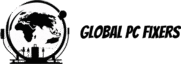What is a NAS Drive?
Network Attached Storage (NAS) drives are specialized devices designed to provide centralized data storage, enabling users to access and share files over a network. Unlike traditional external hard drives, which typically connect directly to a single computer, NAS drives operate independently and can be accessed by multiple users on a network, making them particularly advantageous for both individuals and businesses.
The primary purpose of a NAS drive is to offer a versatile storage solution that enhances data management. Users can store important files, backups, and multimedia content on a NAS, ensuring that these data are easily retrievable from different locations. Moreover, NAS devices often come with built-in software that facilitates file sharing, media streaming, and data backup, all of which significantly streamline how data is handled in various environments.
One of the key benefits of choosing a NAS drive over traditional storage options is its ability to support multiple users and devices simultaneously. This feature is particularly valuable in business settings, where team collaboration requires the sharing of large files among employees. Furthermore, NAS drives are equipped with various levels of data protection, including RAID configurations, which help safeguard against data loss, enhancing data integrity and reliability.
NAS drives also offer enhanced accessibility. Users can connect to their NAS remotely via the internet, allowing for file access from anywhere and at any time. This flexibility is crucial for remote work and makes NAS an appealing choice for organizations with distributed teams. Additionally, many modern NAS devices allow integration with cloud services, further expanding their capabilities.
In summary, Network Attached Storage drives provide a multifaceted approach to data storage that is particularly useful for collaboration, data security, and accessibility. Their unique features distinguish them from traditional external storage solutions, making them an increasingly popular choice for both personal use and organizational data management.
Benefits of Mapping a NAS Drive
Mapping a Network-Attached Storage (NAS) drive offers a multitude of advantages for users seeking efficient data management and accessibility. One prominent benefit is improved accessibility. By mapping a NAS drive to a computer or network, users can create a direct pathway to access files and folders stored on the device. This seamless connection not only simplifies retrieval but also allows multiple users to access shared resources simultaneously, fostering collaborative efforts within teams.
Another significant advantage is streamlined file sharing. With a mapped NAS drive, sharing documents, photos, and videos among users becomes effortless. Instead of emailing large files or using external drives, users can simply add files to the NAS. This centralized storage solution enhances the process of collaboration, as team members can easily view and edit documents in real-time, regardless of their location.
Additionally, a mapped NAS drive can provide robust backup options. Regularly backing up data is crucial for safeguarding against data loss due to hardware failures or accidental deletion. By connecting a computer to a NAS, users can automate backup processes, ensuring that valuable data is consistently protected. This can be particularly beneficial for businesses or individuals managing extensive amounts of information, as it eliminates the need for manual backup procedures.
Lastly, mapping a NAS drive enhances organizational capabilities for users handling large volumes of data. With a centralized storage solution, users can organize files into easily navigable folders, reducing clutter and improving productivity. The structure provided by a mapped NAS helps users quickly locate necessary files, minimizing downtime and enhancing workflow efficiency. Overall, the benefits of mapping a NAS drive transcend basic file storage, creating a functional and user-friendly data management system.
Requirements for Mapping Your NAS Drive
Mapping a Network-Attached Storage (NAS) drive requires a clear understanding of both hardware and software prerequisites. To ensure seamless access to your data, it is essential to identify the type of NAS device that you will be using. NAS devices come in various formats, and it is important to choose one that meets your specific requirements, including storage capacity, data transfer speed, and the number of users that will connect to the system simultaneously.
In addition to selecting the right NAS device, one must consider the network configuration. A stable and robust local area network (LAN) is crucial for the performance of the NAS. It is advisable to utilize a wired Ethernet connection for the most reliable connectivity, particularly if you are transferring large files. Ensure that your router supports the necessary network protocols such as TCP/IP, which is fundamental for proper communication between devices on the network.
Compatibility with operating systems is another critical factor. Most NAS devices work on various operating systems such as Windows, macOS, and Linux. It is important to verify that the NAS’s firmware is up-to-date and supports the features you intend to use, like advanced file sharing and access permissions. In some cases, specific drivers or applications may be required for full functionality, so consulting the NAS manufacturer’s website for documentation is prudent.
Lastly, access credentials are essential when mapping a NAS drive. A valid username and password are necessary to authenticate your connection and secure your files. Ensure that you have administrative rights to configure sharing settings and permissions based on your intended use, whether for personal or organizational purposes. By fulfilling these requirements, you will set a strong foundation for efficiently mapping your NAS drive.
Step-by-Step Guide to Mapping Your NAS Drive on Windows
Mapping a Network Attached Storage (NAS) drive on Windows can streamline your workflow by making access to your data faster and more efficient. This guide presents a step-by-step process to help you successfully map your NAS, ensuring easy retrieval of files stored on your network.
First, ensure that your NAS device is properly connected to your network. Open the File Explorer from the taskbar or by pressing Windows + E. In the navigation pane on the left side, locate the option labeled “This PC.” Right-click on “This PC” and select the “Map network drive” option from the dropdown menu. This action will open the Map Network Drive wizard.
In the wizard, you will need to select an available drive letter from the dropdown menu. It is recommended to choose a letter that is not already in use. Next, in the Folder field, type the path of your NAS. This format typically resembles: \NAS_IP_ADDRESSSHARE_NAME, where NAS_IP_ADDRESS is the IP address assigned to your NAS and SHARE_NAME is the folder you want to access.
If your NAS requires credentials, check the box that reads “Reconnect at sign-in,” to ensure the mapped drive reconnects automatically each time you start your computer. Click “Finish” after entering the network path, and a prompt will appear asking for your username and password if required. Input your network credentials correctly and select “OK.” Once the process is complete, your NAS drive should appear within “This PC,” allowing you to access your shared files easily from your Windows operating system.
Following these steps will provide effective access to your NAS drive, facilitating efficient file management and storage without encountering frequent access issues.
Mapping Your NAS Drive on macOS
Mapping a NAS (Network Attached Storage) drive on macOS provides users with an efficient way to access and manage their shared files from any Mac device. The process begins by ensuring that your NAS is properly connected to the same network as your computer. For many NAS devices, this involves connecting to your local Wi-Fi or Ethernet network. Once the connection is established, you can proceed to map the NAS drive through Finder, Apple’s file management application.
To begin mapping your NAS drive, click on the Finder icon located in the Dock. Then, navigate to the menu bar and select the “Go” option, followed by “Connect to Server.” In the dialog box that appears, you will need to enter the address of your NAS drive. This typically takes the form of “smb://[IP address]” or “afp://[IP address],” depending on the protocol your NAS supports. Ensure that you input the correct IP address of your NAS, which can often be found in the settings of the NAS interface or through your router’s connected devices list.
After entering the server address, click on the “Connect” button. You will then be prompted to enter your username and password to authenticate against the NAS. Once this is completed successfully, a list of available shared folders on the NAS will appear. Select the folder you wish to map, and macOS will mount it as a drive on your system. This allows for seamless file access directly from the Finder, much like accessing a local hard drive or external storage device.
Additionally, to make the mapping persistent, you can choose to add the mapped NAS drive to your Finder sidebar. This enables quicker access in the future, facilitating efficient management of your files. The flexibility of mapping a NAS drive makes it an advantageous solution for both personal and professional use, enhancing the overall user experience on macOS.
Troubleshooting Common NAS Mapping Issues
Mapping a NAS (Network Attached Storage) drive can sometimes present challenges, leading to frustration for users. It is important to identify and resolve these common issues to ensure seamless access to files stored on the NAS system. One prevalent problem is connectivity issues, which can arise when the NAS is not properly connected to the network or when there are interruptions in the connection. Users should verify that the NAS device is powered on and properly connected to the router or switch. Restarting the network devices, including the NAS, modems, and routers, can also resolve intermittent connectivity issues.
Another common issue involves permission errors, which may occur when a user attempts to access a mapped NAS drive without the appropriate credentials. It is advisable to check the sharing permissions set on the NAS interface. Ensuring that the user has been granted the right privileges can prevent access denials. If the permissions appear to be correctly configured but access is still denied, clearing any cached credentials from the operating system can often remedy the situation.
Incorrect configuration settings can also lead to difficulties when mapping a NAS drive. Users should ensure they are using the correct file path format for their system, whether using SMB or NFS protocols. It is essential to double-check the IP address or the hostname being used to access the NAS. Furthermore, firewalls and antivirus software can inadvertently block access to the NAS; thus, temporarily disabling these protective measures can help to diagnose if they are the culprit.
Should these issues persist despite trying the suggested solutions, consulting the user manual or the manufacturer’s support resources is recommended. They often provide invaluable guidance for specific models and can assist in resolving unique problems encountered when mapping a NAS drive.
Best Practices for NAS Drive Management
Effectively managing a mapped NAS (Network Attached Storage) drive is essential for ensuring data security and accessibility. One of the first steps in proper NAS management is to establish user permissions. By carefully controlling access to the NAS, organizations can safeguard sensitive information from unauthorized users. Creating user accounts with specific permissions allows for role-based access, enabling team members to work collaboratively while protecting critical files from accidental modifications or deletions.
Another fundamental practice is to regularly update the firmware of your NAS device. Manufacturers frequently release firmware updates that address security vulnerabilities, add new features, and improve overall performance. It is crucial to stay informed about these updates and apply them as they become available. Frequent updates not only enhance the functionality of the NAS drive but also help mitigate potential threats that could compromise data integrity.
Performing routine backups is another best practice that cannot be overlooked. While NAS drives are designed to store large quantities of data, they are not immune to hardware failures or data loss caused by accidents. Implementing a backup strategy, such as scheduling automatic backups to an external storage device or cloud service, ensures that vital information remains protected even in unforeseen circumstances. Regularly checking the integrity of backup files further ensures that your data can be restored successfully when needed.
Lastly, organizing files on your NAS drive is crucial for efficient access. Establishing a logical folder structure and consistently naming files can help users quickly locate the information they need. Utilizing tags and metadata can further enhance file discoverability. By adopting these management practices, users can maximize the capabilities of their NAS drive while maintaining a secure and organized data environment.
Security Considerations for Your NAS Drive
When using a Network Attached Storage (NAS) drive, ensuring robust security is paramount. As these devices connect to networks and house potentially sensitive data, they can become targets for cyber threats. The importance of implementing effective network security measures cannot be overstated. Secure your NAS drive by using a strong password that cannot easily be guessed and enable two-factor authentication wherever possible. Avoiding default settings and usernames is also critical in thwarting unauthorized access.
Encryption is another essential aspect of securing your NAS drive. Many NAS solutions offer built-in encryption options which can safeguard your data at rest. This means that even if a malicious actor gains access to the physical drive, the data remains unreadable without the appropriate decryption keys. When transferring files over a network, utilize secure protocols such as SFTP or HTTPS to protect data in transit from eavesdropping or tampering.
Regular security updates and patches are vital in maintaining the integrity of your NAS drive. Manufacturers often release updates that address newly discovered vulnerabilities. By keeping your NAS system up to date, along with any connected devices, you safeguard against potential exploits that could compromise your data security. Many NAS solutions allow for automatic updates, making it easier for users to ensure they are always operating with the latest security features.
It is also crucial to be aware of potential vulnerabilities when accessing your NAS drive remotely. Utilize Virtual Private Networks (VPNs) to create secure connections to your home network, thereby protecting your data against unauthorized interception. Additionally, ensure that you limit access to the NAS drive to only those who need it, employing user account controls where possible.
Ultimately, prioritizing these security considerations can significantly enhance the protection of your NAS drive and the data it stores, ensuring a safer digital environment in which to operate.
Conclusion
In conclusion, leveraging the full potential of your Network Attached Storage (NAS) drive is essential for efficient data management and accessibility. Throughout this guide, we have explored the benefits of mapping your NAS, including enhanced organization, improved security, and streamlined access to shared files. Mapping your NAS drive plays a crucial role in centralizing data storage, enabling multiple users to collaborate seamlessly from various devices. This practice not only allows for easy access to your files from different operating systems but also simplifies the process of managing external data storage.
Utilizing your NAS effectively can lead to significant time savings, particularly in collaborative environments where multiple users routinely access the same resources. By integrating your NAS drive into your operating system, you can create shortcuts and folder structures that make navigation intuitive and efficient. Additionally, protecting your data through advanced NAS HD options ensures that your critical information remains secure and retrievable, minimizing the risk of data loss.
Furthermore, regular updates and maintenance of your NAS drive can enhance performance. Utilizing available features such as RAID configurations or cloud integration will not only increase redundancy but also amplify accessibility. As technology continues to evolve, staying informed about the latest best practices in NAS usage can empower users to optimize their data management strategies. We encourage you to implement the techniques discussed in this guide and maximize the capabilities of your NAS drive, ensuring that it serves as an invaluable tool in your workflow.
- Shane Bentley.Discover more from 24/7 - Computer Repairs in Nowra, Shoalhaven and Beyond. Remote Repairs Available!
Subscribe to get the latest posts sent to your email.