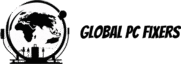Introduction to Computer Diagnosis
In today’s technologically advanced world, maintaining optimal hardware and software functionality is crucial for both personal and professional settings. Computer diagnosis plays a vital role in identifying and resolving issues that may impede performance. This process entails the examination of systems to understand the root causes of malfunctions, thereby facilitating timely interventions. Effective diagnosis not only enhances the longevity of devices but also improves user experience by minimizing downtime and avoiding costly repairs.
One of the primary challenges users face when encountering computer problems is the inherent complexity of hard-to-diagnose issues. These problems can stem from various sources, including software bugs, hardware malfunctions, or compatibility conflicts. Users often find themselves grappling with symptoms that do not clearly indicate the exact issue, leading to frustration and uncertainty. This lack of clarity can result in ineffective troubleshooting strategies, compounding the difficulty of fixing the problem.
This guide aims to equip readers with the necessary knowledge and tools to tackle these challenges effectively. By enhancing one’s understanding of diagnostic techniques, common issues, and practical solutions, users will be better prepared to engage with their technology. Moreover, this guide will outline systematic approaches to diagnosing and fixing hard issues while emphasizing the importance of patience and methodical evaluation in the troubleshooting process.
As we navigate through the complexities of computer diagnosis, readers will gain insights into both hardware and software diagnostics. This knowledge is essential to differentiate between minor glitches and critical faults that require immediate attention. By cultivating these diagnostic skills, users can ensure that they are not only reactive to issues but also proactive in maintaining their systems for optimal performance.
Understanding Common Symptoms of Issues
Identifying problems in a computer system can often be challenging, particularly when the symptoms are subtle or multifaceted. However, being able to recognize and understand common symptoms is a critical first step in the process of diagnosing and fixing hard issues. Among the most prevalent indicators of underlying problems, slow performance stands out. When a computer begins to operate sluggishly, it may suggest issues relating to system resources, malware, or outdated software. For instance, if applications take longer to load or respond, it may be time to diagnose whether the hardware configuration is optimal or if there are unnecessary resource-hogging applications running in the background.
Frequent crashes are another symptom that can herald potential failures within the system. Frequent system reboots or application crashes may indicate hardware malfunctions, such as failing memory or overheating components, while persistent software errors could arise from corrupt files or incompatible programs. For example, a computer that crashes consistently during high-demand tasks such as gaming or video editing may have inadequate hardware specifications, which again calls for a proper diagnosis and potentially a hardware upgrade to fix the problem.
Unusual noises from a computer, such as clicking, grinding, or high-pitched whistling, are also significant symptoms that should never be ignored. These sounds often point towards mechanical failures, often stemming from the hard drive or fan. An example here would be a hard drive making clicking noises, which can indicate impending data loss and the need for immediate action.
Error messages can also provide crucial insights into the issues at hand. Messages that appear during system boot or when launching applications often suggest software misconfigurations or corrupted files. A detailed analysis of these error messages can significantly aid in pinpointing the specific software issues that need to be addressed. By paying close attention to these symptoms, users can better navigate the complexities of diagnosing hard computer problems.
Basic Troubleshooting Techniques
Before delving into complex diagnostic methods to address hard-to-diagnose computer issues, it is prudent to begin with basic troubleshooting techniques. These foundational steps can often reveal significant insights and may even help to resolve the problem without further intervention.
One of the simplest yet most effective methods to address computer issues is to reboot the system. This action can clear temporary files and reset processes that may be causing the system to misbehave. A restart can provide a fresh start, allowing the operating system to run with a clean slate, which is why it is often a first recommendation when trying to diagnose and fix common problems.
Another important step is to ensure that all software is up to date. Outdated software can lead to compatibility issues and bugs, contributing to performance problems. Regularly checking for and applying updates to the operating system and applications can help fix these potential vulnerabilities.
Inspecting connections is also crucial. Loose cables or faulty connections can lead to performance degradation or hardware malfunctions. It is advisable to methodically check all physical connections, including power cords, HDMI, and USB connections, to ascertain that they are secure and undamaged.
Additionally, most operating systems have built-in diagnostic tools designed to identify and fix common issues automatically. Running these tools can be particularly useful in diagnosing hard-to-diagnose problems. By systematically following these initial troubleshooting steps, users can document the steps taken, creating a helpful log that can aid any further diagnostic efforts.
Incorporating these fundamental troubleshooting techniques can streamline the process of identifying and resolving computer issues, ultimately saving time and reducing stress when confronting technological difficulties.
Utilizing Diagnostic Tools and Software
Diagnosing hard-to-detect computer issues can be a challenging task, but utilizing the right diagnostic tools and software can significantly simplify the process. A wide range of utilities are available that help users and technicians identify and fix underlying problems. This section will examine several essential tools that can assist in revealing hidden issues affecting system performance.
One common type of diagnostic tool is hardware diagnostic utilities. These programs run a series of tests on various components of the computer, such as memory, hard drives, and graphics cards, to assess their functionality. Tools like MemTest86 for memory testing and CrystalDiskInfo for hard drive health provide valuable insights into system performance. By diagnosing potential areas of concern early, users can avoid severe failures down the line.
Temperature monitoring tools are another vital resource for diagnosing hard issues. Overheating is a frequent problem that leads to system instability, hardware failure, and performance degradation. Applications such as HWMonitor and Core Temp can help users keep track of component temperatures, helping to identify if cooling solutions are inadequate. Remedying overheating can often fix several performance-related issues without needing extensive repairs.
System performance analyzers also play a crucial role in identifying performance bottlenecks. These tools evaluate system resources, applications, and processes to pinpoint areas of inefficiency. Software such as Process Explorer helps users diagnose which applications consume excessive resources, potentially revealing hidden issues that affect overall system usability. Overall, these diagnostic tools are invaluable in systematically identifying, diagnosing, and ultimately fixing the hard issues that might go unnoticed without thorough examination.
For those seeking specific recommendations, there are both free and paid options available. Free tools like Speccy provide a straightforward overview of system specifications, while paid options like AIDA64 offer comprehensive diagnostic capabilities with detailed reporting. Users are encouraged to select the tools that best align with their needs to effectively diagnose and address hard-to-find computer issues.
Analyzing Error Codes and Messages
When confronted with a malfunctioning computer, one of the first steps in the troubleshooting process is interpreting the error codes and messages it generates. These codes serve as diagnosable indicators that offer insights into the type of issues your computer may be experiencing. Understanding these errors is crucial in identifying the exact cause of the problem, facilitating a more targeted and efficient approach to fixing it. Common error codes, such as the infamous Blue Screen of Death (BSOD), or various application-related messages, often include alphanumeric codes that may appear cryptic at first glance.
To effectively analyze these error messages, it is important to note not only the codes themselves but also the context in which they appear. For instance, does the error occur during system startup, while running specific applications, or when performing particular tasks? This context can significantly narrow down potential causes. Once you have documented the error codes, the next step involves researching these messages online. Numerous resources are available, including official documentation from operating system vendors and various troubleshooting forums where fellow users share their experiences and solutions.
Utilizing search engines can streamline this process; input the exact error code along with keywords like “diagnose” and “fix” to yield focused results. Community forums such as Stack Overflow or dedicated tech support sites often contain discussions around similar issues, along with practical solutions from users who have faced the same challenges. It is advisable to cross-reference multiple sources to confirm potential fixes and understand the reliability of the solutions provided. By harmonizing the error codes with actionable insights gathered through thorough research, users can effectively diagnose and endeavor to fix hard computer problems more confidently.
Identifying Hardware Issues
Identifying hardware issues can pose significant challenges, as these problems may not always present clear symptoms. To effectively diagnose these issues, it is important to understand the basic components of a computer and how to test each systematically. Common components that may require inspection include RAM, hard drives, and power supplies. Each of these components plays a vital role in the overall functioning of a computer, and their failure can lead to a wide range of performance issues.
Beginning with the RAM, a common indicator of fault is random system crashes or unexpected reboots. To diagnose RAM-related problems, consider using tools such as Windows Memory Diagnostic or Memtest86. These applications perform in-depth tests of the memory, identifying corrupted sectors. Additionally, swapping out RAM sticks can help determine if a specific module is defective; if the problems persist with a different stick, the issue lies elsewhere.
Next, hard drives are frequent culprits behind performance degradation. Signs of a failing hard drive include unusual noises, extended boot times, or data corruption. Tools such as CrystalDiskInfo can provide valuable insight into the health of the drive, reporting parameters like S.M.A.R.T. errors. For conclusive diagnosis, one might consider replacing the hard drive temporarily while verifying if issues cease.
Power supply units (PSUs) often go unnoticed until they cause critical failures. A malfunctioning PSU may lead to intermittent power loss or failure to boot. To diagnose this, using a multimeter can be beneficial. A multimeter allows you to measure the output voltages, ensuring they remain within the manufacturer’s specifications. Additionally, consider testing with a known-good PSU to eliminate this potential source of failure.
By methodically evaluating these essential components and employing diagnostic techniques, one can effectively identify challenging hardware issues. Proper identification is the first step towards fixing these hard-to-diagnose problems, paving the way for a smoother computing experience.
Identifying Software Issues
Software issues can significantly impede computer performance and complicate the troubleshooting process. Various factors contribute to these complications, including software incompatibilities, corruption, and malware infections. To effectively diagnose these complexities, a methodical approach is essential.
One of the most common software-related problems arises from incompatibilities between installed applications and the operating system. When new software is added, it may not work seamlessly with existing applications, leading to reduced performance or application failures. To fix this, users should first verify the system requirements of the software, and then check for any updates or patches from the developer that might resolve compatibility issues.
Software corruption, often stemming from improper installations or abrupt shutdowns, is another frequent challenge. Corrupted files may cause applications to behave erratically or crash unexpectedly. To diagnose this issue, users can attempt a reinstallation of the affected software. It is also prudent to utilize built-in tools such as the “Check Disk” utility to scan and repair file system errors. Furthermore, restoring system settings to a previous state using system restore points can effectively reverse any corruptions that occurred after updates or new installations.
Malware infections present another serious concern, as they can profoundly disrupt both performance and security. Identifying such problems requires the use of reliable antivirus or anti-malware software. These tools can diagnose, detect, and remove malicious software that disrupts computer functionality. Regular system scans and updates for these tools are essential for maintaining system integrity.
In conclusion, identifying software issues involves a careful analysis of potential incompatibilities, corruption, and malware infections. By performing regular maintenance and utilizing available recovery options, users can ensure their systems remain efficient and functional.
When to Seek Professional Help
In the realm of computer troubleshooting, there comes a time when an issue exceeds the capabilities of personal diagnosis and repair. Recognizing these moments is crucial for maintaining the functionality and longevity of your computer. Some signs indicate it may be time to seek professional assistance. For instance, if a computer fails to boot up consistently or displays persistent error messages that you cannot resolve, these are strong indicators that a deeper, more complex issue may be at play.
Moreover, specific symptoms such as hardware malfunctions—like a non-responsive screen or erratic peripheral devices—often require specialized knowledge and tools to diagnose and fix effectively. Constant system crashes or unusual sounds from the hardware can also signify underlying problems. If basic troubleshooting methods, such as restarting the computer, checking connections, and running software diagnostics, do not yield results, it is advisable to consult a professional.
When considering a technician or repair service, it is essential to conduct thorough research. Look for certified professionals or companies with strong positive reviews in the community. Verify their credentials and experience, focusing on those who specialize in diagnosing and fixing problems relevant to your specific computer model or operating system. A trustworthy technician will provide a clear overview of potential repairs needed and offer transparent pricing before proceeding.
Engaging a professional for diagnostics not only expedites the resolution but also minimizes the risk of further damage. They possess the necessary tools and expertise to identify the root causes of hard-to-diagnose issues swiftly. Ultimately, while many computer problems can be resolved independently, seeking professional help enhances the likelihood of restoring your computer to optimal performance.
Preventive Measures and Best Practices
Regular maintenance and preventive measures are crucial in minimizing the risk of encountering hard-to-diagnose computer issues. By incorporating a few best practices into your routine, you can significantly improve your computer’s performance and longevity while reducing potential unexpected failures. One of the most effective ways to avoid complications is through consistent software updates. Keeping both your operating system and applications updated ensures that you benefit from the latest features, security patches, and performance enhancements. These updates often fix vulnerabilities that can lead to hard-to-diagnose problems down the line.
In addition to software updates, conducting regular hardware inspections is essential. This includes checking components such as the hard drive, RAM, and cooling systems. Ensure that there is no dust accumulation, as overheating caused by obstructions can contribute to malfunctions that are tough to diagnose. Regular diagnostics can help identify failing hard drives or defective memory before they lead to more significant issues. Utilize built-in diagnostic tools provided by your operating system or third-party software to monitor hardware health effectively.
Proper care and handling of your computer also play a significant role in preventing issues. Avoid exposing your device to extreme temperatures or humidity, which can damage internal components. Always ensure that your computer is turned off properly and not subjected to abrupt shutdowns. If you’re using a laptop, periodic checks on the battery’s condition can also prevent power-related problems that might be hard to diagnose.
Lastly, maintaining backups of essential data is paramount. In the event of a hard failure that is challenging to diagnose, having backup solutions in place can save you from data loss, making the recovery process more manageable. By adhering to these preventive measures and best practices, users can greatly enhance their computer’s reliability and mitigate the frequency of hard-to-diagnose issues.
Discover more from 24/7 - Computer Repairs in Nowra, Shoalhaven and Beyond.
Subscribe to get the latest posts sent to your email.