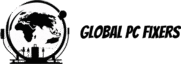Introduction
Replacing laptop screens can often become a necessary task due to various reasons, including physical damage from accidental drops, liquid spills, or manufacturing defects that affect screen functionality. Users may find themselves contending with issues such as cracks, dead pixels, or flickering displays that hinder everyday usage. Understanding how to replace the screen on your laptop not only saves you valuable time but also significantly reduces repair costs, enabling you to effectively manage your finances while retaining device usability.
For those considering a DIY approach, it is crucial to equip yourself with the right tools and materials before embarking on this endeavor. Essential tools often include a screwdriver set, a plastic prying tool, and an anti-static wrist strap, which will help prevent any potential damage to electronic components during the process. Additionally, itโs advisable to have a clean, well-lit workspace to ensure all procedures can be performed efficiently and accurately.
When it comes to sourcing the replacement screen, it is important to emphasize the significance of purchasing from reliable vendors. There is a wide array of options available online, where you can find discounted rates on various laptop screens. However, cross-reference the specifications of your current screen with available replacements to ensure compatibility. Reliable sources often provide specifications, warranties, and customer service support, making the purchase process smoother. Being informed about the right steps and knowing where to acquire the necessary materials will fully prepare you for replacing your laptop screen efficiently and effectively.
Assessing the Damage
Before proceeding with the process of replacing your laptop screen, it is essential to thoroughly assess the extent of the damage. The most common issues that indicate screen damage include cracks, scratches, color distortion, and flickering displays. Each of these issues can arise due to various factors such as accidental drops, pressure, or manufacturing defects, making it imperative to conduct a careful inspection.
Start by visually examining your laptop screen for any visible cracks or scratches. Minor scratches may not affect functionality but can be bothersome during use. Larger cracks, on the other hand, can severely impact visibility and should be addressed promptly. If the screen appears discolored or shows any color distortion, this could indicate an issue that requires immediate attention. Such problems might be caused by hardware failure or a damaged display panel.
Flickering displays can be particularly frustrating and may stem from either the screen itself or other components, such as the graphics card. To determine the root cause of the flickering, connect your laptop to an external monitor. If the external display works fine while the laptop screen flickers, it indicates an issue with the laptop screen you need to replace. However, if flickering occurs on both screens, the graphics card or drivers may be the source of the problem.
It is equally important to gather information about your laptop model. This will facilitate the replacement process later, including finding suitable laptop screens to purchase online. Consider documenting the model number and other specifications, which will also assist you in seeking discounted options and ensuring compatibility when selecting a new screen. Understanding the damages and assessing the overall situation is crucial for a successful replacement process.
Gathering Necessary Tools and Materials
Replacing laptop screens can seem daunting, but with the right tools and materials, the process becomes significantly more manageable. To ensure a smooth replacement, it is essential to gather everything you will need before starting the project. This preparation phase not only saves time but also minimizes potential interruptions during the procedure.
First and foremost, you will need a set of screwdrivers, particularly a Phillips and a flathead screwdriver. These will be essential for removing screws that secure the screen to the laptopโs frame. A magnetic screwdriver can be helpful, as it prevents screws from falling into hard-to-reach areas. Additionally, if your laptop has torx screws, a corresponding torx screwdriver will also be required.
Plastic prying tools are another crucial item in your toolkit. These tools allow you to carefully separate the screen from the base without causing damage to sensitive components. Using metal tools can result in scratches or cracks, which is why plastic prying tools are recommended. Alongside these, a pair of tweezers can assist in handling small screws and connectors.
Safety should also be a priority; therefore, an anti-static wrist strap is advisable. This prevents electrostatic discharge, which can damage internal components while you are working on the laptop. Furthermore, you must obtain a replacement screen designed specifically for your laptop model. Reputable suppliers such as LaptopScreen.com offer a selection of screens that are both reliable and affordable. Before making a purchase, verify the model number and specifications to ensure compatibility.
By gathering these tools and materials ahead of time, you will feel more prepared to tackle the task of replacing your laptop screen efficiently and correctly.
Powering Down and Preparing the Laptop
Before embarking on the journey of replacing your laptop screens, it is crucial to safely power down your device to prevent any electrical damage or data loss. Begin by closing all open applications and saving your work. Then, navigate to the operating system’s shutdown menu, and select the appropriate option. Once your laptop is completely off, disconnect all attached devices, including USB drives, external keyboards, mice, and particularly the power adapter. This step ensures a clean slate for your laptop screen replacement process.
Static electricity can be a significant concern when handling electronic components. To mitigate this risk, it is essential to discharge any static charge from your body. This can be accomplished by grounding yourself; touch a metal object, such as a metal desk or an unpainted part of a grounded appliance, to release any built-up static. Additionally, consider using an anti-static wrist strap, which can be purchased online at discounted rates, offering a safer method to protect sensitive components. This precaution helps in guarding the internal parts of your laptop against static damage.
Moreover, working in a clean and organized environment is paramount to ensure a smooth laptop screen replacement process. Clear your workspace of clutter and gather all necessary tools beforehand, such as a screwdriver set and a clean cloth. It is also advisable to use a tray or small container to keep screws organized and prevent them from being misplaced. If possible, work in a well-lit area to enhance visibility, as even minor components can be difficult to handle in poor lighting conditions. By preparing appropriately, you are setting yourself up for a successful process in replacing your laptop screen.
Removing the Broken Screen
Undertaking the task of removing a broken laptop screen requires careful attention and a systematic approach to ensure the successful extraction of the damaged display without further complications. Begin by powering off the laptop completely and unplugging it from any external power source. It is also advisable to remove the battery if the model allows it, as this precaution minimizes the risk of electrical shocks during the disassembly process.
Before proceeding, gather the necessary tools, which typically include a small Phillips screwdriver, a plastic prying tool, and a anti-static wrist strap to prevent electrostatic discharge. Once equipped, lay the laptop on a flat and static-free surface to provide an ideal working environment. Ensure you are in a well-lit area to enhance visibility and facilitate precision.
Commence the screen removal by locating the screws that secure the display assembly to the laptop chassis. These screws are often found along the perimeter of the screen, typically covered with rubber or plastic caps. Use the Phillips screwdriver to carefully unscrew these fasteners. Place them in a designated container to prevent misplacement during the reassembly phase.
Once the screws have been removed, gently use the plastic prying tool to detach any clips holding the screen in place. Exercise caution during this step to avoid damaging the fragile cables and connectors situated behind the screen. As you work your way around the edges, be patient and ensure each clip is fully disengaged before moving on to the next one.
After successfully releasing the clips, tilt the display forward and disconnect the video and power cables that attach it to the laptop motherboard. Take extra care while detaching these cables, as they are often delicate. If necessary, consult the service manual specific to your laptop model for visual aids that can enhance clarity during this process. With the broken screen now removed, you are one step closer to being able to purchase a replacement screen online, potentially at a discounted price.
Installing the New Screen
Once the broken screen has been carefully removed, the next step involves the precise installation of the new replacement screen. Begin by identifying the display cables that connect the screen to the laptop’s motherboard. It is crucial to handle these cables with care to avoid any further damage. Align the new screen so that the connector ports are properly seated with the corresponding cables. When connecting the display cables, ensure that they are securely attached and not pinched or twisted, as this could lead to functionality issues later on.
After properly connecting the display cables, the next task is to secure the new screen in place. Typically, the screen will have brackets or screws that need to be tightened to hold it securely against the casing. Start by loosely fastening all screws before tightening them to allow for any minor adjustments. This step is important to guarantee that the screen is aligned correctly; misalignment can lead to additional technical difficulties or a poor display experience.
Once the screen is fastened, it is advisable to perform a preliminary check before fully closing the laptop. Connect the power adapter and turn on the device to confirm that the new screen is functioning properly. Observe for any flickering, discoloration, or dead pixels which may indicate an issue with the installation. If the screen displays clearly and uniformly, you can proceed to close the laptop casing securely. During your final checks, ensure all screws are tightened appropriately, preventing any inadvertent movements during usage. Adhering to these steps will help ensure a successful installation of your new laptop screen.
Reassembling the Laptop
Once you have successfully replaced your laptop screen, it is time to reassemble your device. This stage is crucial, as improper assembly can lead to further damage or functionality issues. Start by gathering all the screws and components you removed during the disassembly process. It is helpful to organize these by size or type to ensure a smoother reassembly.
Begin with the smaller components, such as hinges or brackets, which typically need to be reattached before securing the larger casing. Refer back to your notes or the manual, if available, to confirm the correct placement and orientation of each part. Ensure that you handle each component with care to avoid damaging any fragile connectors or circuits. Before proceeding, check that the new screen is correctly fitted and aligned in its designated position.
Next, insert and tighten the screws that hold the screen in place, ensuring that they are fastened firmly but not overtightened, as this may lead to damage. As you continue with the assembly, pay attention to routes for wiring and any clips that need to be secured. When all components are fastened, it is time to put the casing back together. Start at one edge and gently press down until you feel it snap into place. Ensure that there are no gaps, which could indicate that a part has not been properly fitted.
Common mistakes during this process include neglecting to reconnect cables that were disconnected or mixing up screws. To avoid these errors, double-check each connection and refer to any visual documentation you have. Once you are satisfied with the reassembly, you can proceed to power on your device. This final step will allow you to verify that the new screen and other components are functioning as intended, ensuring a successful replacement.
Testing the New Screen
Once you have successfully installed your new laptop screen, it is crucial to conduct thorough tests to ensure functionality and performance quality. The first step is to power on your laptop and observe the display behavior. Look for any irregularities, such as flickering or distortion, which may indicate a connection issue or improper installation. If the screen appears stable, you can proceed with further tests.
Next, check for dead pixels. A dead pixel is an individual dot on the screen that fails to display the correct color. To test for this, you can use a standard screen testing utility or simply display a variety of solid colors (red, green, blue, and white) across the screen. As you cycle through these colors, pay close attention to any pixels that remain unresponsive. If dead pixels are found, they can sometimes be repaired, but in more severe cases, you may need to consider replacing laptop screens again.
After confirming the absence of dead pixels, evaluate the color accuracy and brightness of the new screen. To do this, you can use online tools designed for calibration, which will help you assess how well the screen reproduces colors compared to reference images. Adjust brightness settings to see if the screen responds adequately across different conditions, such as low-light environments or bright areas.
Moreover, itโs advisable to check the viewing angles as well. Different screens have varying performance when viewed from different angles, and this can affect your overall experience. Sit at various positions while observing the display to ensure it maintains visibility and color integrity. Through this comprehensive testing process, you can confirm the performance and quality of your laptop screen before concluding your installation task.
Conclusion and Additional Tips
Replacing a laptop screen can seem daunting, but with the right guidance and a systematic approach, it is an achievable task that can save you significant costs. Not only does replacing your damaged or non-functional screen restore your laptop to a usable condition, but it also enhances your experience by providing improved display clarity and functionality. Whether you choose to purchase a new screen online or find discounted options through reputable retailers, this process empowers you to take control of your laptop’s maintenance.
Once you have successfully replaced your laptop screen, it is essential to take measures that prolong its lifespan and performance. Regular cleaning with a microfiber cloth can prevent the accumulation of dust and fingerprints, which may obscure visibility. Additionally, adjusting the brightness settings to comfortable levels not only enhances viewing experience but also reduces strain on the internal components. Always protect your laptop from extreme temperatures and avoid placing heavy objects on it to prevent future damages.
Engaging with community forums and user groups can provide valuable insights into common issues and solutions related to laptop screen maintenance. Sharing your own experiences can also foster a supportive environment where others can learn from your journey. For individuals seeking further assistance, many online resources offer detailed videos and tutorials that can simplify the process even more.
As you develop these skills, you may find yourself troubleshooting other laptop issues, further enhancing your technical prowess. Investing time in these projects not only contributes to cost savings but also enriches your understanding of laptop technology. Adopting a proactive approach can lead to a greater appreciation for the device you rely on daily.
Discover more from 24/7 - Computer Repairs in Nowra, Shoalhaven and Beyond.
Subscribe to get the latest posts sent to your email.